How to Fix Lag In Garena Free Fire Mobile Game and get FPS Boost

Almost all online games like free fire have more lag issues. So to help my fellow free fire gamers fix their lag issues here is the ultimate guide to Fix the lag Garena free fire. If you haven’t already downloaded Free fire you can click the button below:
There are three parts to the ultimate guide. The first part deals with the android device settings to fix the lag in the free fire. Second part deals with Free Fire Graphics settings. The Third Section deals with Free Fire ping issues.
20 Easy Settings To Fix Lag in Garena Free Fire
Device Settings to fix lag
- 1) Free internal device storage
- 2) Uninstall Unused Apps
- 3) Enable 4xMSAA and change animation and transition settings to 0.5
- 4) Use Game Booster apps
- 5) Clear device Cache
- 6) Disable background apps
- 7) Disable Battery Optimization
- 8) Enable overclock mode and MIUI optimization for Mi Users
- 9) Turn Off unnecessary Services
- 10) Install Garena Free On Internal Memory Not SDCARD
Free fire Game settings to fix the lag issue
- 11) Use the right graphics settings
- 12) Repair and Reinstall Free Fire.
- 13) Disable voice chat when not required.
Free Fire Ping Issue Fix
- 14) Use wifi for playing the game. And enable aeroplane mode.
- 15) Use a good ISP
- 16) Pinger V2
- 17) Toggle Airplane mode on/off to refresh the network
- 18) Use a Gaming VPN
So that was the short answer version of the guide. Here is the ultimate in-depth guide to fixing lag in free fire.
Section 1: Device Settings
Tip 1: Free Unnecessary Storage space.
In order for you to play the free fire mobile game without lag, you need plenty of free storage space. Online Games like free fire, generate and delete files in the background when the game is running. If you have low storage space, the process of writing and deleting data is slow. So always make sure you at least have 2GB of free storage space for free fire.

You can learn more about how to save storage space for gaming here.
Tip 2: Uninstall unnecessary apps.
Older and low powered android devices are not optimized when it comes to gaming. If you have plenty of apps, you will have services of those apps running in the background and giving you notifications and taking your precious resources in the background. Stop those apps.
The more RAM and CPU you have for gaming, the faster your game will run, especially for devices with low specs. So, uninstall apps you do not use.
Tip 3: Enable 4xMSAA and change animation scales to 0.5
There are some developer settings that can fix lag when playing Free fire. By using these settings, we can get the fps boost we need.
To enable developer options, follow these steps:
- Go to your device settings.
- Click on “About Phone”.
- Click on “”Built Version”” 10 times.
- Your developer option will now be shown in your device settings.
- In case if you do not find it, search on google with your device name. MIUI, COLOR OS, Oxygen OS, etc. have changed the default location.
- Enable the “”Developer Option””.
- Swipe down to find the following options:
- Enable Force 4x MSAA.
- Set Window Animation Scale to 0.5x
- Set Animation Duration Scale to 0.5 x
- Set Transition animation scale to 0.5x
- Disable HW overlays
- Restart your phone
With this, your mobile will be faster than before and will render games faster. This will ensure that your game does not lag while playing.

Tip 4: Game Booster
All the premium phones, as well as the latest phones, have started shipping with game mode included by default. Unfortunately, not all phones have this mode.
The best solution for those who do not have game mode is to use this app — called Gaming mode. It is recommended by XDA and works pretty well. You can also use Game Booster by BGNMObi. Although it has too many ads, it works great. You also get an FPS Counter that I think is a huge bonus.
Tip 5: Clear app Cache cache and device cache
Every application you install in android generates cache data that is stored in your device. This data may remain even after uninstalling the app, so deleting all the temp files can help clean your device and boost performance.
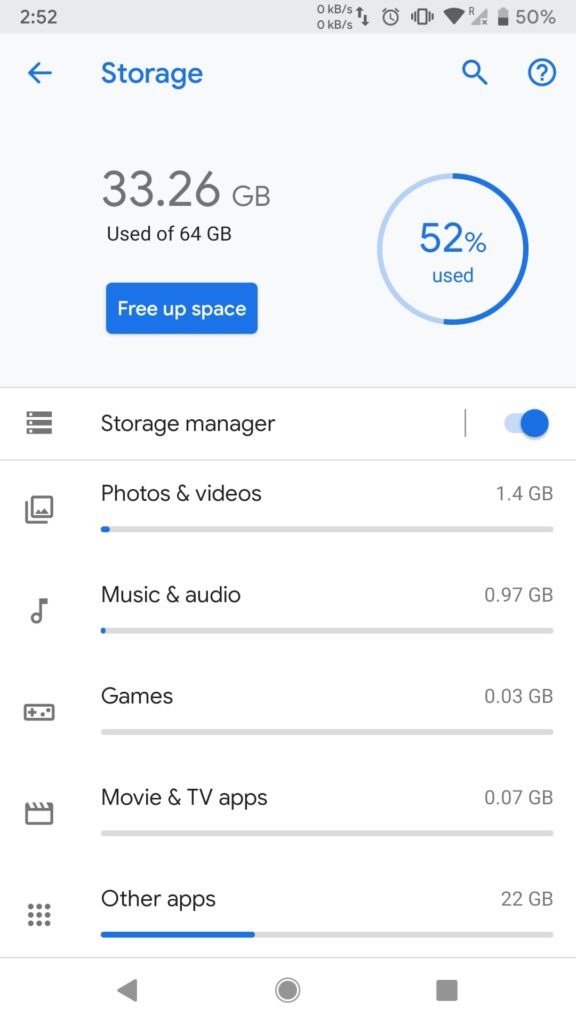
In the phone settings section, you can delete the cache memory, as shown above.
For even more cleaning you need to clear the cache of the entire phone via hidden settings.
You need to Reboot to recovery and wipe Dalvik and cache. Generally, the volume down and power key while booting will take you to recovery. Hold for 5 secs. Search on google the specific key combination for your device.
- You need to press: Vol- + power button and hold for 5 secs
- Do this by following the proper steps for your device.
- You need to select the “wipe cache option” only. Do not accidentally select the wrong option and reset the phone.

This can really make your phone faster when it comes to opening closing apps as well as saving storage space. Hopefully, this will fix your lag in the free-fire mobile game.
Tip 6: Disable autostart of Apps & apps running in the background
Many phones now come with the option to disable background apps as well as disable autostarting of apps. And I suggest you use both options. The more resources you can save, the better the gaming performance will be.

So I recommend you to disable all the apps.
Tip 7: Disable Battery Optimization
Nowadays, all android devices come with battery optimization settings. These do save battery at the cost of performance.
Go to battery settings > open battery saver and choose Garena Free Fire > click on no restrictions just to enable a smooth experience while playing free fire mobile.

This will disable the battery optimization for free fire that is responsible for saving battery at the cost of performance.
Tip 8: Enable overclock mode and MIUI optimization for Mi Users
Some phones have the option to overclock the device. Especially if you have a gaming phone. You also have this feature on some phones like the ZUK z2 plus.

You can also enable features like MIUI Optimization for MI phones. Other brands might have similar options. Do check and use them for better gaming performance.
Tip 9: Turn Off unnecessary Services
Turn off unwanted services such as Bluetooth, ambient display, location services, printing services, and auto-rotate, vibration, and unnecessary sounds. This does run in the background and affects your battery life as well as performance.

You want to use this power for gaming so make sure you turn off all the unnecessary services and functions
Tip 10: Install Free fire On Internal Memory Not SDCARD
When installing any game, you need to install it on your internal card and not your sd card. The reason being you need the best performance when it comes to gaming. SD cards are slower than internal memory always. So to get the best performance for gaming, install free fire on the internal memory.
Free Fire Game settings and options
Tip 11: Use the right graphics settings
For mobile gamers graphics settings matter. Also for those playing games on emulators, you need to use the right settings while playing free fire. Without proper settings, games will obviously lag.

So here are 4 guides on optimizing the Free fire settings for gaming:
- Free fire Graphics settings Guide
- Gameloop Optimization Guide (SAME SETTINGS AS PUBG)
- LD player Optimization Guide
- Bluestacks Optimization Guide
Tip 12: Repair and Reinstall Free fire
Sometimes there is an issue with the game data and APK files. Which might have gotten damaged or corrupted when you updated the game.
Uninstall the game and do a fresh install. It can help fix the lag problems you. Do give it a try.
Tip 13: Disable the mic when not needed
Mic uses unnecessary bandwidth for transferring your voice when you are in-game. If you are facing lots of lag, especially internet lag, then turn off the mic and use text chat.

Although inconvenient it can help you fix the lag issue while playing free fire.
Voice transfer requires good internet, after all. So turn it off if you have network lag.
Ping issues fix in Free Fire
Tip 14: Use wifi for playing the game. And enable the aeroplane mode.
When playing an internet-based online game like free fire, sometimes there is interference due to phone signals as well as other interruptions due to call and messages. This can cause lag during the game.

When you put the phone in aeroplane mode, all the network-related services are shut off. Now you can enable only wifi with everything else off. This will make sure all the power is used for gaming and wifi so that you can fix the lag in free fire and enjoy lag-free gameplay.
Tip 15:Use a good ISP
For playing online games, you need a good Internet service provider ISP. A good ISP can ensure that you get the lowest ping when playing online games.

If you have a fiber connection with 5GHZ wifi and a good router you will get a lower ping then compared to other people with mobile connections. This low ping can help you fix the lag issue you face in-game and make it such that you always get the kills.
You can also try to make your internet faster
Tip 16: Use Pinger latest version (Experimental may or may not work)
Pinger is an android and IOS app that helps to reduce ping by providing a direct route to access the main server. Hence, it reduces additional requests and reduces ping in the game while playing online games
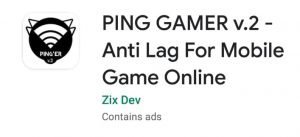
The latest version is Pinger Version 2
To reduce ping issues by Pinger v.2, follow these steps:
- Download Pinger 2 from the play store
- Install in your device.
- Clear all the recent running apps
- Open Pinger v.2
- Select your SCRIPT (Choose a superscript)

- Turn on and wait until Pinger gets activated
- Go to your home screen by tapping your home button
- Open the free fire and enjoy lag-free gaming.
And yes, I know there are many ads and scripts on the app. You need to check which script works best for you. The superscripts are recommended, but they change depending on the device so. You need to test and find out. Sorry for the inconvenience but there is no other solution at the moment.
Tip 17: Toggle Airplane mode on/off to refresh the network
Sometimes, resetting your network helps to reduce the high ping issue you get in free fire Mobile game. You can reset the network easily using aeroplane mode.
To reduce the high ping issue and lag in pubg mobile follow these steps:-
- During your gameplay, when you get lag or high ping issue swipe down the navigation menu from the top.
- Click on Airplane Mode to turn it on
- Wait for 10 seconds and again click on Airplane mode to turn it off.
- Your high ping issue will be solved.

This does not always work, but most of the time, it does. If you are already aeroplane mode tip 16, then this will not work for you. But if you are playing using your mobile connection, then it will work.
You can also try to boost wifi for gaming.
Tip 18: Use a Gaming VPN
The last resort is to use a gaming VPN for playing games. This is difficult mainly because all the good gaming VPNs are paid.
Many of these VPNs are effective in the sense that they are actually that good in terms of speed and reliability but are expensive at the same time.
So if you can afford it go for it. This is not for all gamers. So be careful. Check reviews and then buy. Performance varies based on areas. So I cannot give a proper suggestion. It might help you fix the lag in Garena’s free fire.
I hope this in-depth guide has been informative for you, and I thank you for reading. These 18 tips should surely be able to fix the lag in the free-fire mobile game. If you know more methods do comment them below in the comment section. I would love to help fellow gamers.
Share and support the website.
See you in-game.



5 Comments
name of gaming vpn
This is the best one I know. Exitlag Gaming VPN
Hi! Your tricks are amazing! I reduced a lot of lag. But I thought you should know this. You should also add another point. To tell to download a GFX tool. You should recommend: ” GFX Tool – Free Fire Booster. It’s the one published by Magar App. Tell to use the lowest settings so that the phone does not lag. My friend told me to use this and I gotta say, It works like a charm! Bye!
Thanks brother for the advice. Will add it by the end of the day. When the post was written GFX Tool for freefire wasn’t available. Thanks for the feedback and support
[FREEFIRE] Re: My id ping problem please networks fast ping 54 Ms running all day please my UID:1610243409 ullttr my network connection speed up