How To fix lag in Paladins- The Ultimate Lag Fix & Max FPS Guide

With the launch of Paladins, we finally had a great game that was good enough to compete with Overwatch but many players all over the world have complained about the lag issues in Paladin. If you are one of those who has been facing lag issues in Paladins and are looking for ways on how to fix lag in the Paladins game then this guide is sure to help you. There are a number of things you can do to fix lag in Paladins so without further ado let’s begin:
Table of contents
- How to fix Lag issues in Paladins
- Graphics settings to fix LAG in Paladins:
- Method 1: Steam Launch Options
- Method 2: Graphics settings
- • Use D3D11: Enabled or Disabled based on GPU
- • Resolution: use your native one.
- • Aspect Ratio: use your default.
- • Screen Type: Full Screen.
- • Resolution Scale: 100
- • Anti-Aliasing: Off
- • Vertical Sync: Disabled.
- • World Detail: Medium.
- • Shadow Detail: Low.
- • Texture Detail: Medium/High.
- • Particle Detail: Low.
- • Shader Quality: Low / Medium
- • FoV: from 100 to 120.
- System Settings to fix High Ping Spikes in Paladins
How to fix Lag issues in Paladins
There are a number of things you can do to fix the high-ping issues and low FPS issues in Paladins.
Internet Settings to fix High Ping in Paladins
Method 1: Play using a LAN Cable
We love to play games using wifi, especially when we are using our Gaming Laptops. But we tend to forget the crucial fact that LAN is always faster than WIFI. So, play online games like Paladins using an Ethernet LAN connection to your router to get the best performance out of your network. If you need low pings and lag-free Paladin gaming experience then you need to be using LAN
Method 2: Stop Background Apps and Data Usage
Turn off applications like Skype, Discord, Spotify, or any other similar software that you are running in the background. And obviously do not download files in the background while playing online games. That’s a bad idea. These applications can take up your internet bandwidth and cause higher ping issues which result in lag.
Such a simple fix and easily fix your lag issues in Paladins. So make sure you disable background data and apps. Windows has an option to easily disable background apps.

Method 2: Restart/Reset Your Router
If you are having Internet issues in General then the cause for the lag is none other than your router. Try restarting and resetting your router to see if it fixes the lag issues. It might seem simple but it works like a charm and is a must-try if you are facing lag issues or ping issues in Paladin.
Method 3: Check Your Internet Connection.
If you are having lag issues in other online games as well then it’s your internet connection that is causing the issue. Go to your friend’s place and check if you are facing the same internet and lag issues. If your answer is no then contact your ISP and tell them to fix your internet issue.
You can also try to optimize your internet for Gaming with this guide
Graphics settings to fix LAG in Paladins:
You can adjust the graphics settings in order to get better FPS in Paladins which can help reduce Lag in the game. It is not a full-proof way but helps nonetheless especially if you have a low-end system. I recommend giving it a try. The following settings are taken from the Best graphics settings for Paladins Guide. You can read it here.
Method 1: Steam Launch Options

Paladins Steam Launch Options
-USEALLAVAILABLECORES -nomansky +mat_antialias 0 -high
Copy and paste the above settings in the Steam launch options to get an FPS boost in the game for a competitive edge. It will help fix lag and boost FPS in-game. You can also disable Steam overlay for an added FPS boost.
Method 2: Graphics settings
Use the correct graphics settings that will help fix lag issues. Paladins is an online game and thus you need to maintain at least 60 FPS in-game. The recommended FPS for professional gaming is 144FPS but you need a 144hz display monitor to take advantage of the 144hz refresh rate.

Video Settings
These are the graphics settings you need to use:
• Use D3D11: Enabled or Disabled based on GPU
If you have a newer GPU disable this setting. If you have an older GPU enable this setting. This basically forces the game into direct-X 11 mode instead of the latest directX Mode.
• Resolution: use your native one.
Paladins is a game that needs to be played in high resolution to spot enemies easily. When the resolution is low you get blurry textures that can make you miss easy kills. So make sure you are using the maximum resolution of your desktop. After all, it’s easier to spot enemies in HD. So use your native max resolution.
• Aspect Ratio: use your default.
Choose the one that suits your monitor. The default is the most recommended. This setting depends on your monitor so choose accordingly.
• Screen Type: Full Screen.
Games like Paladin are meant to be played in fullscreen mode. If you are playing a competitive game then you need to play in fullscreen.
• Resolution Scale: 100
Stick to a resolution scale of 100. If you have a very high-end GPU with 8GB VRAM or higher you can go for 200. But for everyone else, 100 is the best balance between performance and quality.
• Anti-Aliasing: Off
For most systems set it to low. If you are getting blurry textures on a larger monitor you can change it to 4x.
• Vertical Sync: Disabled.
It adds input lag to the game. Turn it off for any competitive game.
• World Detail: Medium.
Set this setting to medium for low-end systems. Set it to High for high-end systems. This setting is useful for spotting enemies and skills of enemies from a distance.
• Shadow Detail: Low.
Always set this to low. Gives a really good FPS boost since shadows consume a lot of resources. Makes the gameplay less laggy.
• Texture Detail: Medium/High.
Make sure you put texture quality to high in paladins if you can. With high-quality textures, you can easily spot enemies and get easy skills. The key to winning Paladins is being able to spot enemies first and get in the correct positions to get easy kills. Here is the basic guide
6-8GB graphics card systems: Ultra
4GB graphics card systems: High
2GB Graphics card systems: medium/low
• Particle Detail: Low.
Low particle details give you a moderate FPS boost. If you want better-looking skill effects go with medium settings instead. For low-end systems, I recommend low settings.
• Shader Quality: Low/Medium
This setting helps a lot with graphics. Use low for potato PC and medium for others. It does have an fps impact but at low shaders game looks a bit dull. So medium is recommended for most.
• FoV: from 100 to 120.
This is more of a personal preference. I am personally a max FOV enjoyer. Makes it easier to spot players with higher FOV at least that’s how it’s for me.
You need to restart the game because the changes in texture and models are not applied until you reboot.
System Settings to fix High Ping Spikes in Paladins
Method 1: Install the game on an SSD
This is an obvious solution for gamers who are facing lag issues. An SSD is much faster than regular hard disks as it has much higher read and write speeds. Online Games like Paladins have a lot of read-write operations. Only SSDs can handle those so the best recommendation is to switch to an SSD. You will notice a significant improvement in the game’s performance. This applies to pretty much all games so I recommend you guys invest a little in Buying A good SSD.
Method 2: Disable Antivirus when Gaming
This one optimization can help a lot of gamers especially those with low-end systems. This is because antivirus software is are memory and RAM hogger. They take a lot of RAM and thus can cause issues with games. Especially while playing online games I recommend you turn it off.
You can always reenable the antivirus once you are done playing.
Method 3: Update your Drivers
The obvious and most recommended solution given by the support team is to update your drivers. It actually works especially if you are updating graphics card drivers. So make sure that you actually do update your drivers to the latest version.
You can also use software like Driver Booster to update your drivers automatically. It’s an affiliate product so we get a small commission when you buy one of those products.
Method 4: Updating DirectX and related Gaming Software
Gaming Software like DirectX and Microsoft C++ redistributable might seem silly but are a must for gaming. You need to ensure that you have the latest versions installed. They help Windows run the game much smoother and thus can help you fix the lag in Paladin.
Driver booster automatically does this but you can always do it manually.
Method 5: Use Game booster
Game Booster is one of the recommended software I use for gaming. It has a free and paid version with more features. I recommend you use it to boost your system for gaming.
I have written a Guide on how to use the Game booster as well. I recommend you read it if you have not read about it before.
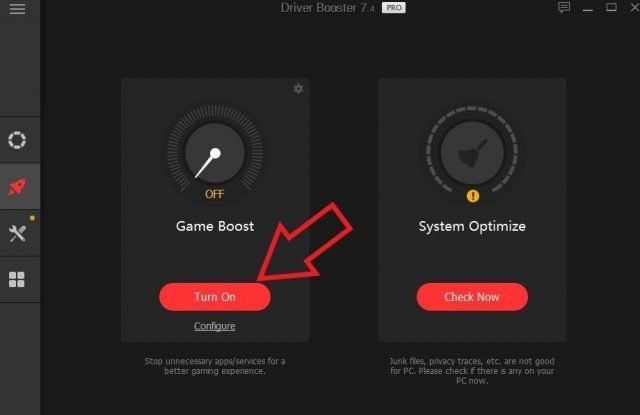
Method 7: Optimize your system for Gaming.
Now I have made a dedicated guide on how to optimize your system for gaming. I recommend that you do most if not all the optimizations shown in the guide. That guide is made for Windows 10 but works well for other versions of Windows as well. It is quite a long guide but works great and can help you fix the lag issues in all games. It is a step-by-step guide to optimizing Windows.
Check it out: The Complete Guide to Optimizing your system for gaming.
That’s all Folks I hope this guide helped you fix lag issues in Paladin. If you have any more suggestions than do let us know in the comment section below. If you want to support the site you can always donate to us using the donation link on the right.
Happy gaming. See you in-game.


