Memu Emulator Best Settings and Performance Optimization for Gaming
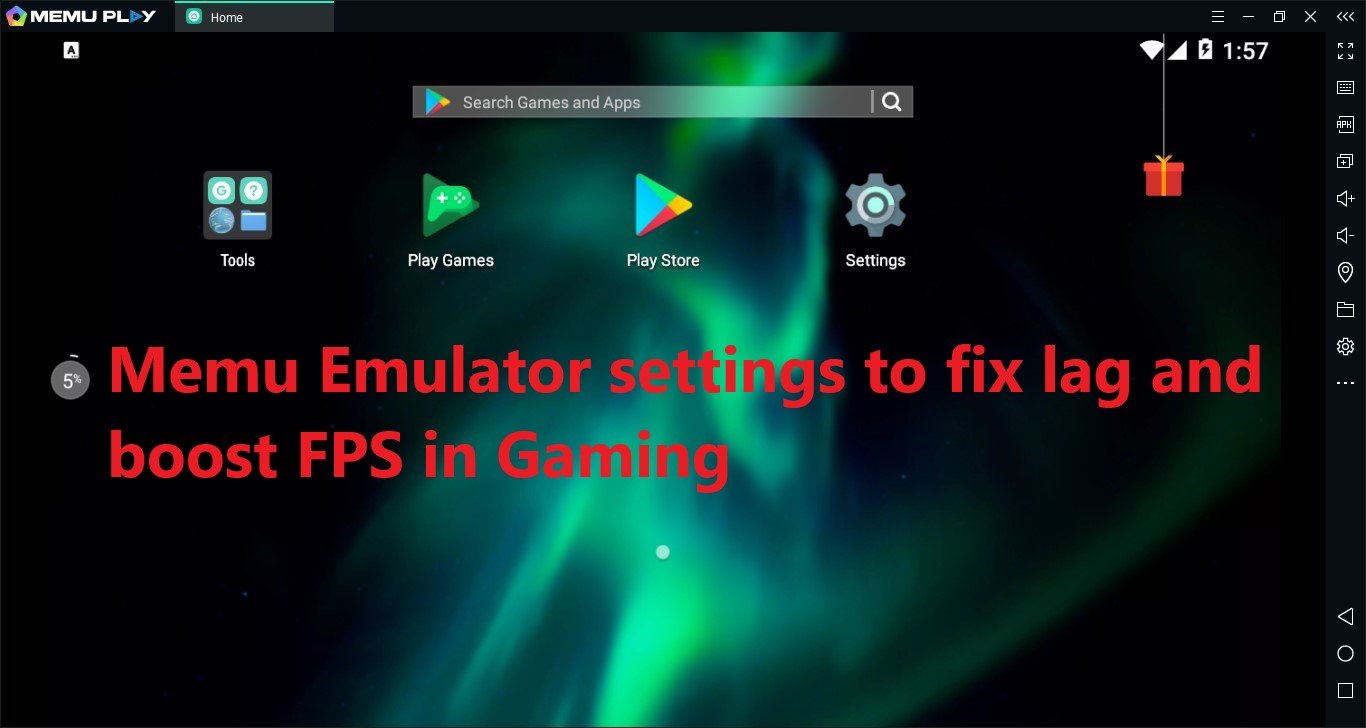
Memu Emulator is one of the most fantastic android emulators for Gaming. The main reason for that is its ability to customize and allocate CPU and RAM resources to Gaming. This makes the emulator ideal for high-end games such as Pubg Mobile and Call of Duty Mobile. But many people are new to the Memu emulator. So here is a noobs2pro special guide On how to optimize Memu Emulator Settings to fix lag for high-end games like PUBG mobile and call of duty.
Table of contents
Memu Emulator Performance and Optimization settings
There are three types of settings you can change:
- Engine Settings
- Display Settings
- Storage settings
Engine settings

Performance Settings
CPU Set: Top CPU For your laptop or PC
Set it the same as your CPU Cores so that you can get the best performance. You should not be using other apps while using Memu Emulator as it will degrade the performance of the Android Emulator. I recommend using all the cores you have on your system so that you get the best performance for Gaming. You can select the TOP CPU
RAM: Same as your Ram
Give Memu Emulator all the Ram you have. Running Games Like Pubg and call of duty needs a lot of RAM. Even after using my PUBG Mobile Optizmation guide. I recommend giving it at least 4GB Ram for smooth gameplay. 8gb ram is recommended for better gaming performance in the Memu emulator.

Rendering Mode = DirectX OR OpenGL
This setting depends on the game you are playing and your GPU. If you have one of the latest GPUs, then use DirectX. With older systems and GPUs, OpenGL works like magic. So use OpenGL if you have an old system or an old laptop.
I recommend testing the FPS for each major game you are playing. Some games run better in OpenGL while some run better in DirectX. So it is best to test each game.
But in my opinion, DirectX is the best for most games.
GPU Memory Optimization: enabled
Use GPU Optimization. It gives better gaming performance and also saves some resources. If you have a low-end GPU, then you definitely need to use it. It can help get you those extra FPS in games such as Pubg mobile and call of duty.
ASTC Decode : Auto
Let your system decide. Hardware is better if you have good graphics card and a CPU with multiple cores.
ASTC Cache : On
Enable ASTC Cache for more performance. Helps especially with systems that have low end gpus and cpus.
Display settings

Resolution: Same as your Monitor Resolution
For best performance on Memu Emulator and Gameplay Experience, set your resolution the same as your monitor Resolution. Otherwise, you will experience a blurry gameplay experience on Memu Emulator. I recommend you at least select 1366* 768. That’s the lowest I would consider.
Frame Rate: Set it to 60
This setting limits the in-game FPS. Setting it to 60 will give an excellent lag-free gameplay experience on Memu Emulator. There are only a few games that support 144 FPS. So if your game does support it and you have a good graphics card then go with 144 FPS.
Higher FPS is better but only if your game and PC supports it. Try to match your monitor refresh rate for best results
Anti Flickering: Enabled
As the name suggests, it stops the flickering effect on the emulator. You can enable it for a better gaming experience. The flickering is rarely seen, so it is not that essential.
Storage Settings

Cache Policy: High Performance
This will make sure that games use “accelerate” caching policy while managing memory, and thus for low-end systems, it gives a good performance boost. I recommend this for all games having fast gameplay. It also helps if you install the game on an SSD.
SSD’s are now super cheap. You have no excuse not to use one.
Disk Management: Auto Expand
Make sure you give it enough space for running the game. I recommend 16GB as a good standard if you are going to play more than two games. 10GB is fine if you are playing Only one Game.
System Settings
Must read: How to Optimize Windows for Gaming
Process Priority: High
When you start a Game in Memu Emulator do the following :
- Press Alt+Tab.
- Go to the desktop.
- Start Task Manager.
- Find the Process for Memu Emulator
- Set Its Priority as HIGH.
The image below shows how you can do it:
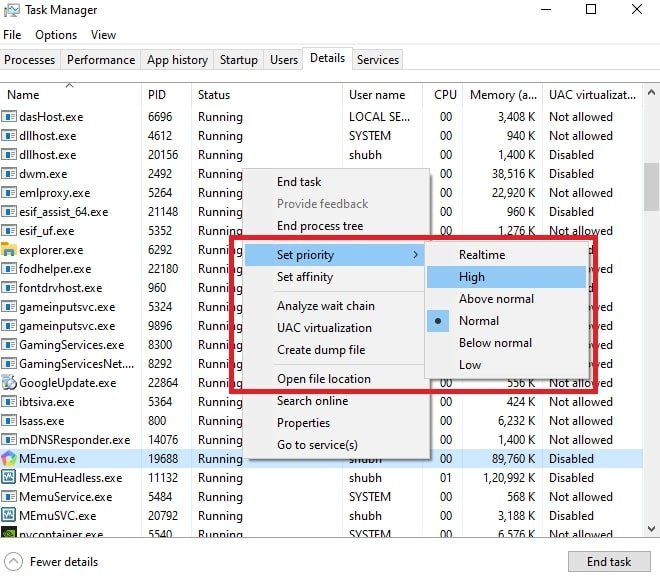
Allocated Virtual Memory: Double your actual RAM
Your virtual memory should be double your actual RAM. This memory is used when the system runs out of Ram, so the more you have, the better.
This setting is hidden inside system settings.
Go to control panel>System and security.
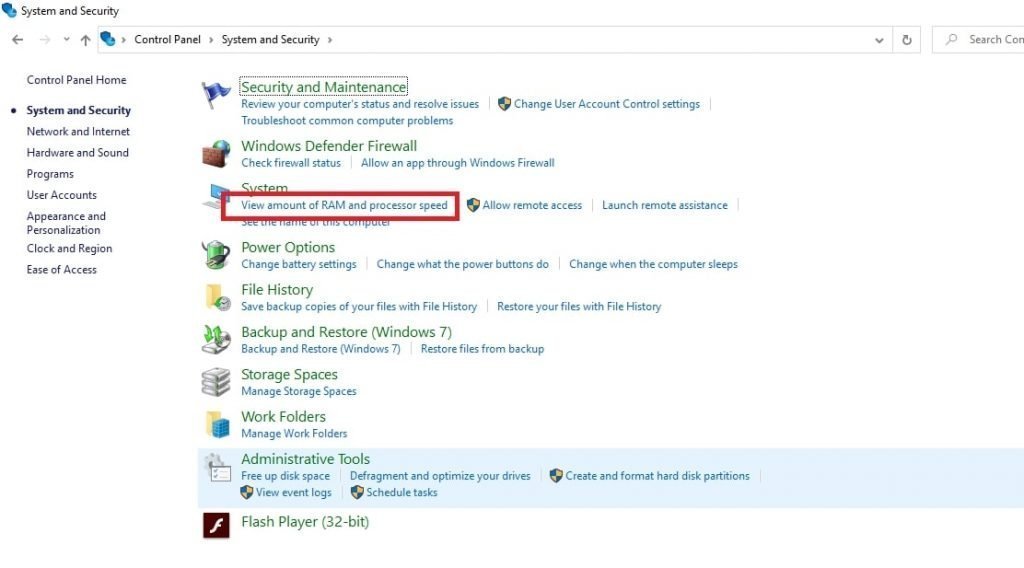
System>advanced system settings>
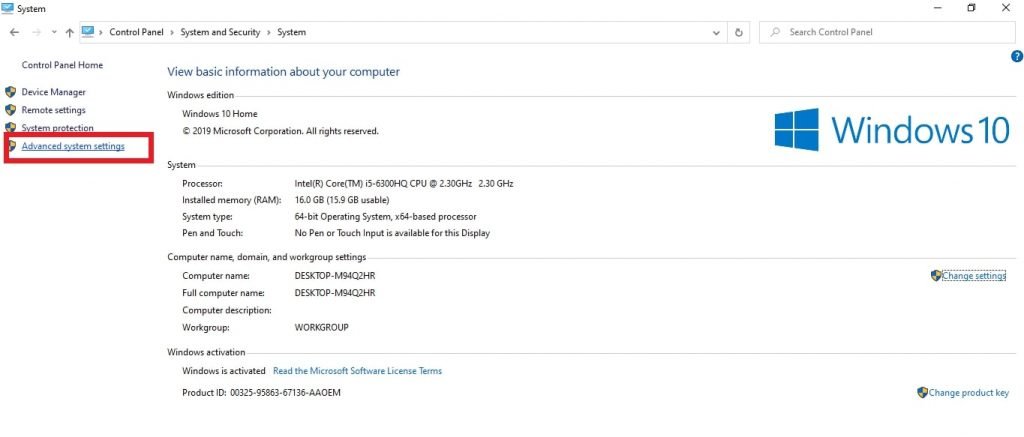
Performance settings>
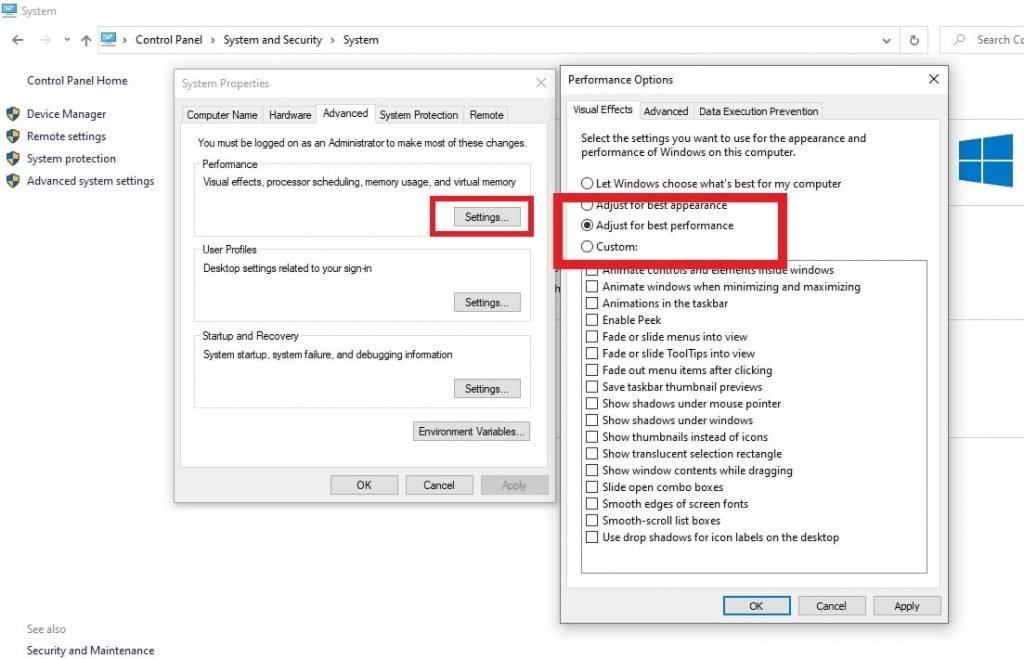
Advanced>
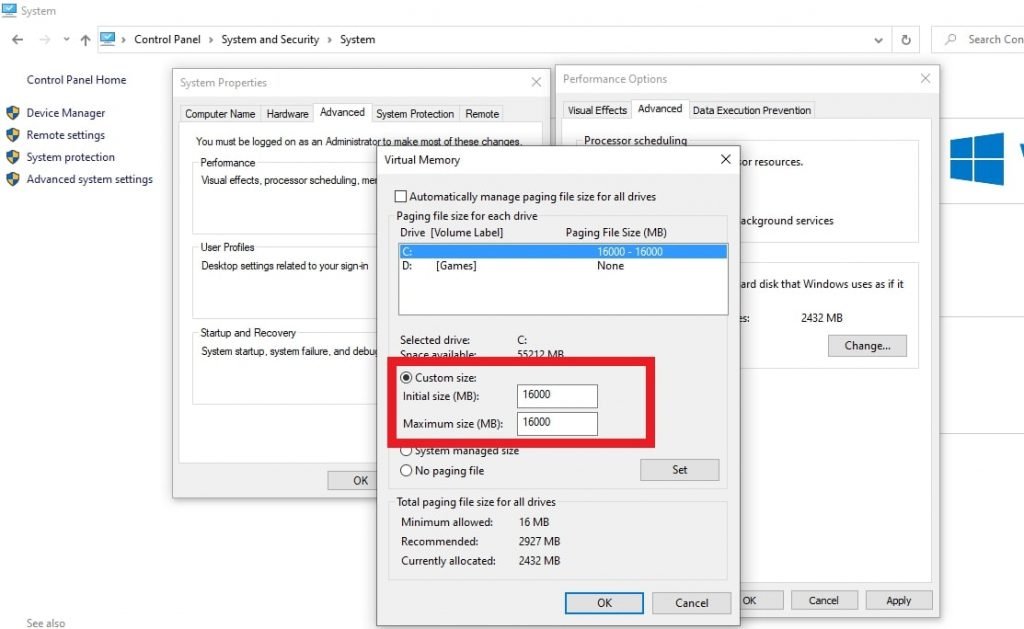
Virtual memory.
Set it as double your actual Ram. Mine is 8GB Ram, so I used 16000mb(16gb)
I have also made an in-depth guide for windows performance optimization for Gaming. Kindly use that to improve your gaming performance even further.
I hope you liked this Memu Android Emulator Settings Guide to fix lag. Kindly share and support the website so that we can keep making amazing guides for you. Happy Gaming.
See you in-game.
Related Posts:
Gameloop Optimization Guide for gaming
Bluestacks Optimization Guide for gaming
LD Player Optimization Guide for gaming



24 Comments
thanxxxx
You’re welcome. Happy Gaming
Thanks dude I need this
Glad it helped you. Share it with friends or on Facebook to help fellow gamers. Happy Gaming
is this emulator for 4gb ram?
Yes. It can support as much as 16GB RAM as far as I know. You can set the allocated ram manually. If you need more help kindly mention your specs
is this emulator for 4 gb ram users i have intel i 7 5005 processor
Yes it is.
it is working so much brilliant i Just Love it Bro!
Bro you are really great.
I want to use 90 fps on Free Fire using Memu with my intel graphics.please help me
Does it support amd gpu. I have amd radeon 520 2gb gpu with core i5 8250u cpu and 8gb ram
Yes it works with AMD GPUs
Thanks for sharing.
Always welcome. DO share it with fellow gamers. Have a great day
Is does really work?
My memu player is something does not star engine and slow work !
Yes, it does work but you need to adjust your settings according to your PC.
dod
…. i download free fire in my pc but when free fire starts it’s system crash please help me
Kindly provide more details. Any errors you get.
2 corrections needed. No complaints. Very good guide. Just pointing out a couple of oddities.
1) In the memory allocation area you advise users to double their memory. But in the screenshot, you are showing an entry equal to your memory. (Up above it shows you have 16GB and your allocation entry in the last screenshot is 16GB, when it should be 32GB.)
2) The actual allocation number you are demonstrating is incorrect. Memory numbers in MB are multitudes of 1024, not merely adding 3 zeros. (16000 would be equal to 15.625GB) The correct entry for 16GB is 16384, not 16000. Other memory values would be… 4GB = 4096, 8GB = 8192, 32GB = 32768, 64GB = 65536, etc….
Yeah, thanks for the correction with point 1. In the case of point 2, the exact number doesn’t really matter much. As long as you have plenty of head room to work it’s fine. I just wrote that for simplicity’s sake.
bro thank u so much bro… i am replying about
it late but helps alot brother!
Glad it helped you buddy
How to graphic setting memu player emulator
sir i download pubg lite on my pc but i hang my pc