BGMI Settings for Maximum FPS & Lag-Free Gameplay:

BGMI (Battlegrounds Mobile India) has quickly risen to become one of the most beloved battle royale games in India. With its massive player base and captivating gameplay, it’s no wonder that mobile gamers across India are flocking to this exciting title.
However, like its predecessor PUBG Mobile, BGMI also faces optimization challenges that can lead to lag and low FPS issues for many players. In the fast-paced world of battle royale gaming, having smooth performance and high FPS is crucial for securing those wins and chicken dinners. That’s why I’m here to provide you with a comprehensive guide to maximizing your performance in BGMI.
BGMI Settings for Maximum Performance and Lag-Free Gameplay:
Achieving optimal performance in BGMI involves tweaking various settings to suit your device and preferences. Here’s a breakdown of the key settings you should adjust:
1) Device Settings:
Optimizing your device settings is the first step towards ensuring smooth gameplay in BGMI. If your device offers a gaming mode or performance boost feature, be sure to activate it. Additionally, consider disabling background data in your network settings to address network issues and high ping.
You can also refer to the guide: How to Make Your Android Faster for Gaming
2) Gameplay Settings:
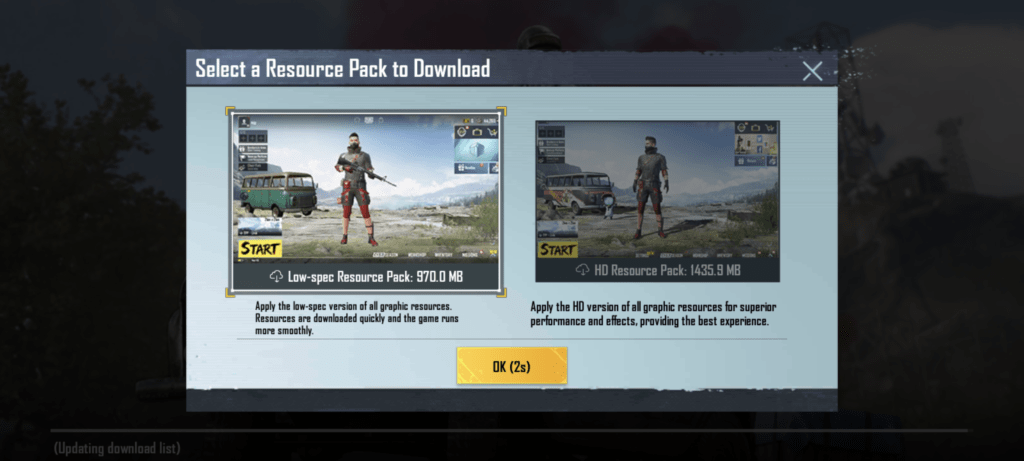
Download the low-spec resource pack for optimal FPS, especially if you’re using a device with limited hardware capabilities. Adjusting audio settings, such as disabling music and selecting high or ultra SFX quality, can also enhance your gaming experience.
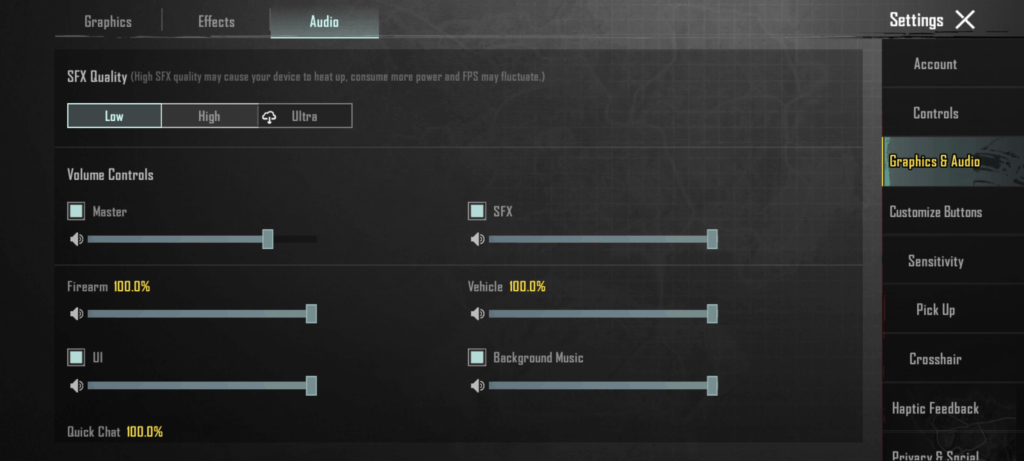
Music: Disable
SFX Quality: High or Ultra.
Go with the Highest setting you can select for your device. It has a huge advantage in gameplay and spotting hidden enemies as long as you have good headphones to go along with the ultra settings.
BGMI Graphics Settings:
Customizing graphics settings is crucial for balancing performance and visual quality. Here’s a step-by-step guide to optimizing your graphics settings in BGMI:

- Graphics: Choose the “Smooth” setting for smoother gameplay, particularly on lower-end devices. If you have a good gaming phone go with medium or HD.
- Frame Rate (FPS): Opt for the highest available FPS setting (e.g., Extreme) for smoother gameplay and a competitive edge in gunfights. This is a bit more device-dependent since your device may or may not support the highest FPS. Lower FPS if you feel your device is lagging.
- Style: Select “Colorful” for enhanced visibility and easier enemy spotting, or stick with the default “Classic” setting.
- Anti-aliasing: Disable this feature unless you have a high-end tablet device. It helps large screens have cleaner textures.
- Auto-adjust graphics: Disable this setting to prevent lag issues or desync during gameplay.
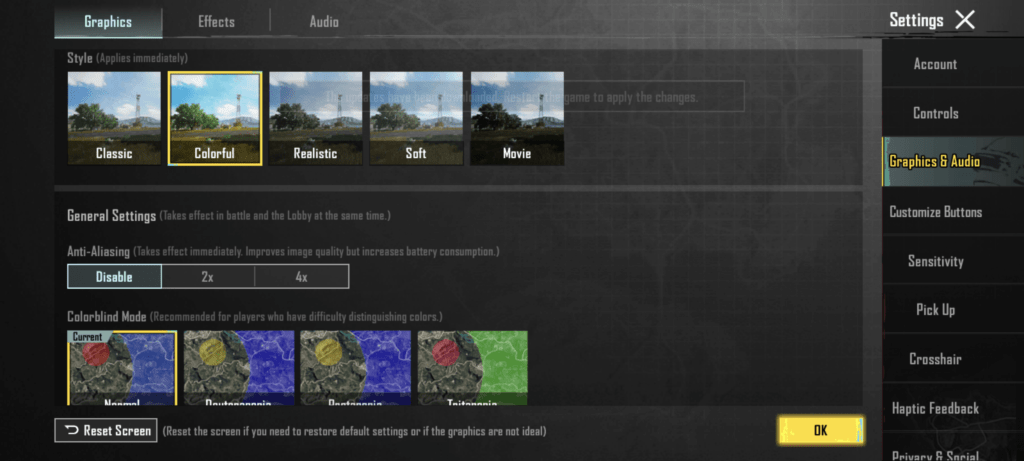
By following these gaming guides you can fine-tune your BGMI graphics settings, improve your performance, and enjoy a lag-free gaming experience. Remember to adjust settings according to your device’s capabilities and personal preferences for optimal results.
If you want to change more settings then use the GFX Tool for BGMI. It will help you change advanced settings that you can’t change via the game.
I hope this guide has provided you with valuable insights into maximizing your performance in BGMI. Share these tips with your fellow gamers and embark on your journey to victory in the battlegrounds of BGMI. Happy gaming, and I’ll see you in-game!



1 Comment
Bgmi 60 90 fps krnekeliye