Best Settings for GFX Tool Pubg Mobile – The Ultimate Max FPS Guide
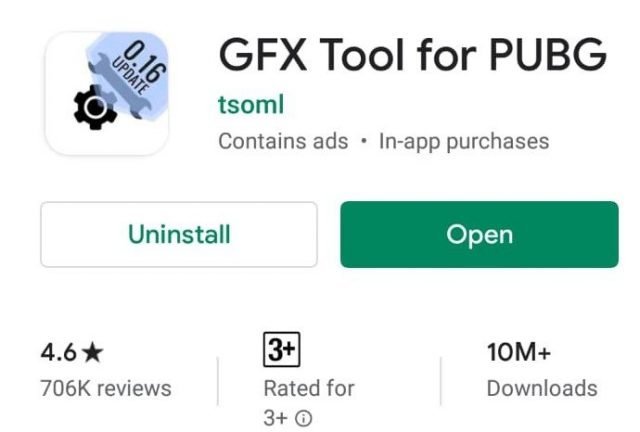
Many Pubg mobile players wanted to know which are the best settings to play pubg mobile using the GFX tool. If you don’t already know the GFX Tool is: It is a graphics optimization tool for PUBG Mobile that can help you get the best performance and graphics balance and fix the lag issue in pubg mobile. But since it has so many options, it is confusing for most people in general. So here is a guide showing you the best settings in GFX Tool to play pubg mobile:
You can download the latest versions from here:
Now select the version of PUBG you are playing from the list as shown in the image below :
- Global
- BGMI India
- China
- Korea
- Taiwan
- Vietnam
- Lite
- Global Beta

Best Settings for GFX Tool Pubg Mobile:
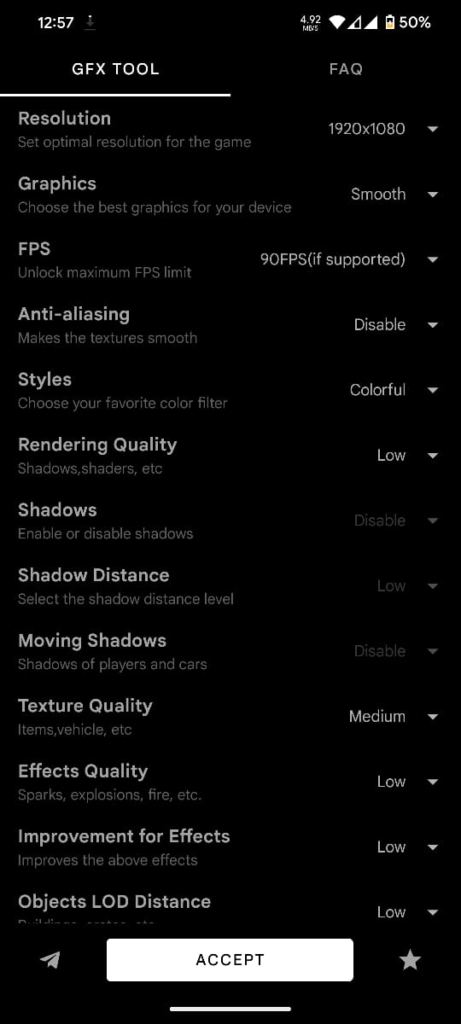
- Resolution: 1920(Full HD)
The resolution has a big impact on graphics. I recommend 1920(Full HD) for most (HD) for most people. If your game is still lagging, then switch to 1280(HD). Do not go below that as the graphics will be really unplayable.
If you are playing on a high-end tablet then you can use 2160 x 1080 Or 2560 x 1440 which is basically the highest resolution for pubg mobile.
- Graphics: Smooth or Balanced
Smooth is the lowest quality setting you can select in the GFX tool for Pubg mobile. Unless you have a gaming phone. Smooth can fix the lag issue as well as get your game the FPS boost you need. So smooth is even better, but the graphics will drop significantly. So only low-end devices should use this.
Balanced is best for most devices.
- FPS: 60 or 90 if supported
Higher FPS smoother gameplay. All mobile devices come with a 60hz or 90hz refresh rate. So it is always recommended that you have a 60 FPS or if your device supports it 90 fps limit.
If you are lagging a lot on 60 fps then select 30 FPS only as a last resort. Your phone is too low-end for gaming at that point.
- Antialiasing: Disable
Definitely Disable it. Unless you have a very high-end phone, you should not enable antialiasing in GFX Tool settings for Pubg mobile. It is useful only for large-screen tablets.
- Styles: Classic or Colorful
This is a personal preference. There is no impact on FPS as such. Classic is the most used. I prefer Colorful. It’s up to you. Colorful can help spot enemies better for some people.
- Rendering Quality: Low
Set it at low. Unless you have a gaming phone like ASUS ROG or something equivalent. Stick to low settings. It lowers quality but makes it easier to spot players
- Shadows: Disable
No advantage in games. You never really notice shadows while playing pubg mobile. Also, shadows have a lot of impact on FPS. So turn it off.
- Shadow Distance: Low
When shadows are off this setting makes no difference. I recommend you turn off shadows. If you want shadows then at least turn this setting to low. It will help you get the FPS boost you need to play pubg mobile.
- Moving Shadows: Disable
Anything setting related to shadows can be safely disabled. Shadows cause lag. You can disable these settings which I feel is the greatest advantage of GFX settings for pubg mobile

- Texture Quality: Medium or High
Texture quality should be kept Medium or high so that you can spot players easily. Low makes the game look really bad. So use it as a last option. I don’t recommend it personally.
- Effects Quality: Low
The effects are best set to low. You can get the best performance increase at a very low cost. Set this to low. For snipers, you need this set this setting to high.
- Improvement for Effects: Low
Similar to the above setting. Set it to low helps you see through smoke edges at times. 100% worth for gamers.
- Objects LOD Distance: Low
This setting deals with the level of detail (LOD). Higher settings require more resources and lower settings require less. For snipers, you need this set to be high cause you might not see the buildings and crates on the map at long range.
- Foliage LOD Distance: Low
Same as above just instead of objects it deals with foliage settings in the gfx tool. The less foliage the better so you can find the prone players in pubg mobile easily.
- Color Format: 32bit or 64bit
Set this to 32bit if you want an FPS boost. Set it to 64bit if you want better quality. Better quality does mean you can spot enemies easier so 64bit is preferred.
- Detail Mode: Low
Set it to low if you are a close-range and a mid-range fighter. You will be able to spot players better. Mostly removes useless details.
- Light Effects: Disable
You do not need light effects. They cause FPS issues. You will also have difficulty spotting players. So set it to none in the GFX Tool
- Graphics API: Vulcan or OpenGL
Vulcan API is recommended for devices with Android version 8 and higher. You can test with OpenGL if you get better performance.
- GPU Optimization: Enable
This is a must-have. Thanks to the GFX tool in Pubg mobile, you can enable this setting. With this, you will have a better GPU performance while playing Pubg Mobile
- Sound Quality: High or Ultra
Better the sound better your chances of hearing the footsteps. So get good headphones or earphones and set this setting to high or ultra if possible.
- Save Controls: Enable
Saves your current controls, so you do not have to edit them again and again.
I hope this Guide has been informative for you and I thank you for reading. If you have any questions regarding gfx tool settings for pubg mobile feel free to ask them in the comment section below.
If you want more help to fix lag in Pubg Mobile read the complete Guide here.
See you in-game



22 Comments
Will this reset my sensitivity settings everytime?
No. It does not change sensitivity in any way. You can always take a backup.
1 will i get ban after a while using this tool?
2 can it be used on Cod mobile rather than pubg?
Ans 1: No bans using this tool.
Ans 2: No you cannot use it for COD.
Thank you so much, i clearly see a big fps difference!
We are happy to help. Do share the post with friends and fellow gamers
What version should i pick in this current updates, im from Philippines, SEA.
Choose the one you get from playstore. If Pubg recently updated to a new version wait for a week and then download the latest version of gfx tool
does this work well with Pubg Lite.
Yes they have added pubg lite option in GFX Tools
It’s asking me to choose a version:
0.19.X (GLOBAL)
1.18.1 (CW)
0.19.X (KR)
0.19.X (VN)
0.19.X (TW)
0.18.X (LITE)
1.0.X (BETA)
Select the version you are playing. Global is the international version the rest are country-based versions.
Select the version which you are using. It will depend on your country. Most likely it will be the global version
Find out which game version u r using yo may be using global and
In gfx tool it doesn’t save the setting always
does this also apply on pubg mobile lite
Yes many of the same settings apply to pubg mobile lite
what is the difference between resolution 1280 hd and 2160×1440
Quality and Render Resolution of Game. If you want to play pubg mobile in 2160×1440. You need at least a 3070 8GB graphics card for lag free gameplay.
Thank you pro for this amazing guide, I have some questions to ask, and i will be grateful if you will answer me
1. Should I enable GPU Optimization for a Qualcomm snapdragon 623 / 4 RAM phone?
2. How do I know if my phone supports Vulcan? And if is it the best option for me or not?
3. GFX tool doesn’t show me the actual PUBG mobile storage size. My PUBG mobile storage size is 2.5 GB. When i went through the GFX tool to clear the data and cache to run the game, it shows me that PUBG storage is only 314 – 311 MB (despite that, when i run the game, the 60 FPS unlocked, and the resolution and graphics are changed as I customized). But I feel worried, does this mean that GFX tool doesn’t work properly on my phone? Does it affect the game performance? How could I fix this problem?
I re-installed both PUBG mobile and GFX tool but the problem remains the same.
GPU optimization: yes
Check fps with and without vulcan. If u get better fps switch to that. It depends on os and GPU. Hard to say since every piece is different
The cache does not matter that much. Ignore that. As long as the settings are properly applied its fine
Thank you for your help