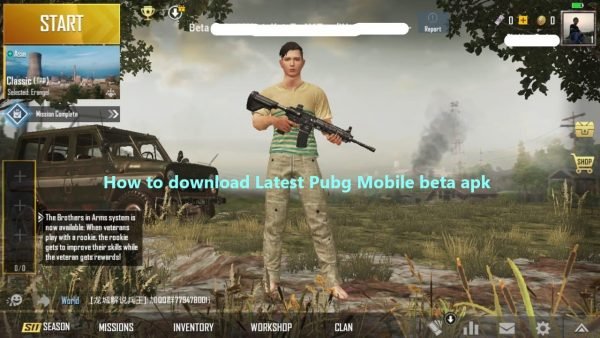How to Remove Bloatware from Mi | Xiaomi Phones (No Root Required)
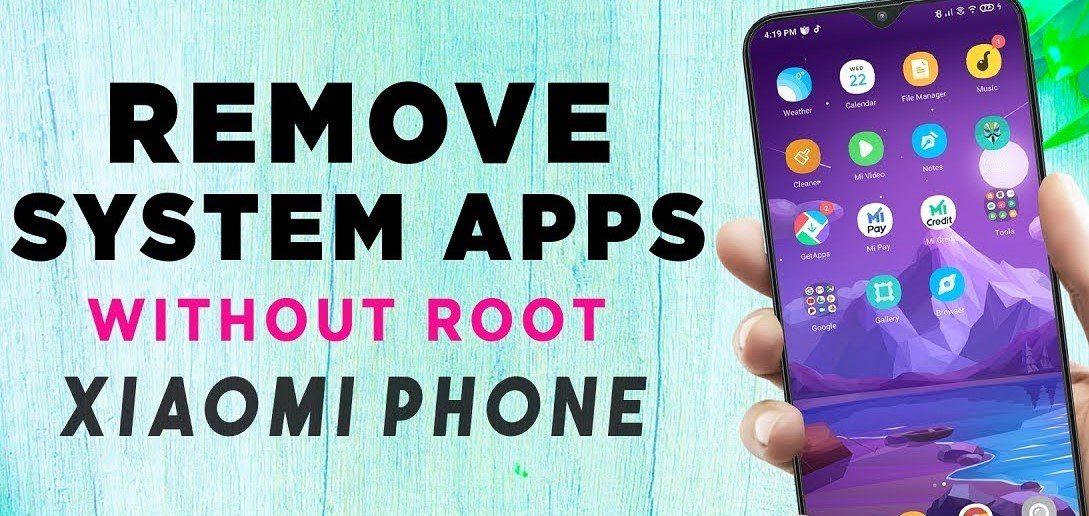
Now many of the gamers around the world use Mi phones since they are cheap and value for money. Everyone knows that these phones are filled with bloatware from Mi and its not possible to directly Uninstall it. Some of them can be directly removed most you can’t. Well, finally we found a way to do it without rooting. Yes, you heard that right we will be uninstalling bloatware from MIUI without needing root access to our device.
This is especially recommended for Gamers since gamers want the fastest possible performance for their gaming phones. Now you can get extra storage space as well as faster gaming performance by uninstalling bloatware from Miui.
IMPORTANT WARNINGS Regarding Removing Bloatware Apps from MIUI:
- Don’t uninstall the MI security app it will lead to Bootloop and soft bricking of the phone. Its a necessary app and you cannot uninstall it.
- Don’t uninstall the Getapps application. You need the Getapps app in order to update system apps such as Phone, Messages, Mi security apps which are connected to system apps updater module
- Future updates won’t bring back the Uninstalled apps.
How to remove Bloatware from MI Phones:
Here is a detailed tutorial on how to remove bloatware from your MIUI. This method is only for Xiaomi devices, since only these come with MIUI. Please do not use this method on another phones and brick your devices.
Requirements:
- USB Cable
- Your Mi Phone
- PC
- Internet
Step 1: Enable Developer Options
To enable developer option on an MIUI device, go to your device Settings and then About Phone. Now, you can see the MIUI Version. Tap continuously on it until you get a toast message that says ‘You are now a developer’.
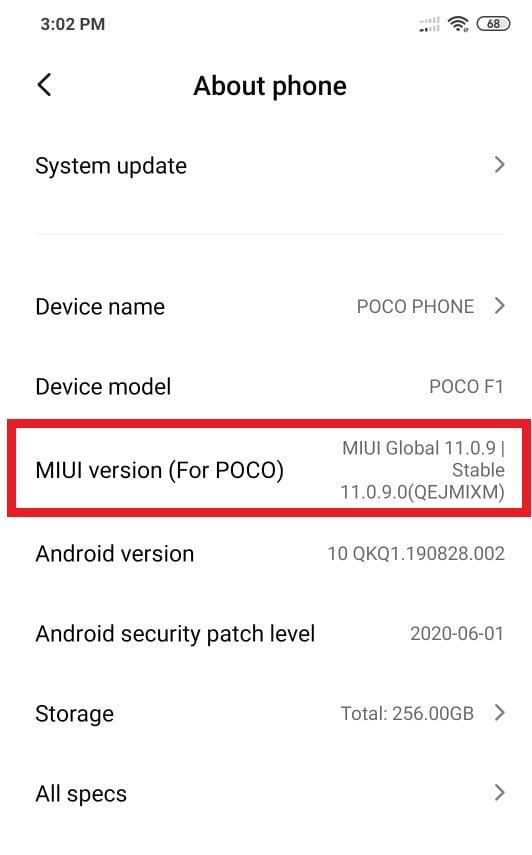
Step 2: Enable USB Debugging
For this method to work need to enable USB Debugging on, go to your device Settings → Additional Settings → Developer Option. Locate USB Debugging and toggle it on as shown in the image below:
(You might get security warnings, just accept them and proceed further)
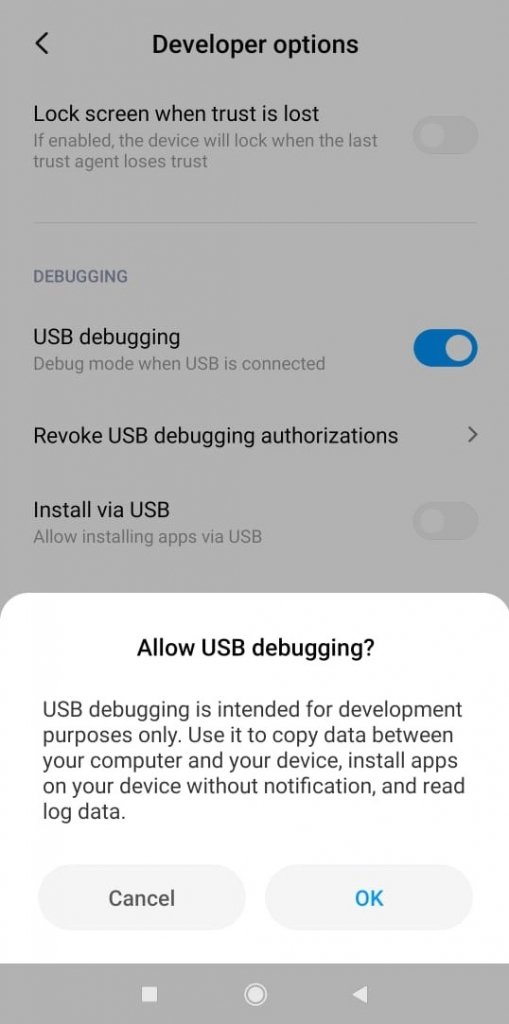
Step 3: Enable Install Via USB Option
Now in order to uninstall these system apps you need the enable install permission from usb debugging. Below the USB Debugging, you can see this option as shown below:
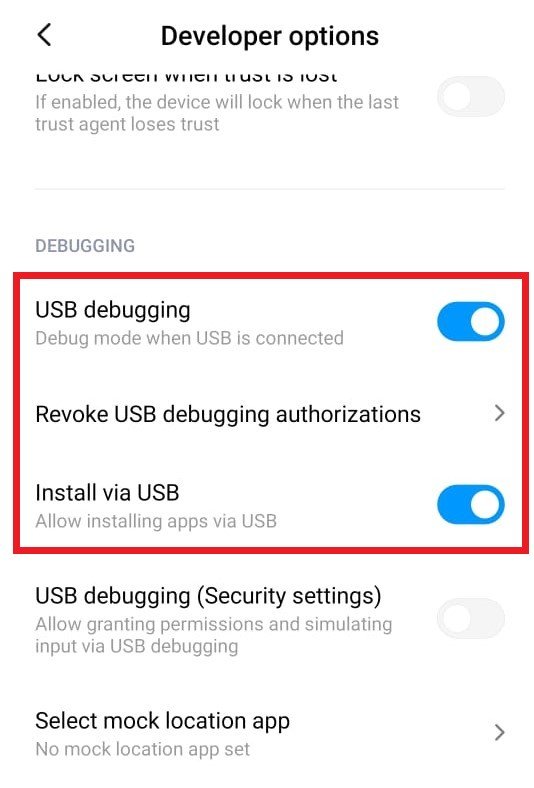
Enable Install via USB and check enable USB Debugging (Security Settings).
Step 4: Downloading Files
You can use any pc or laptop for this. This method works with Mac OS, Windows and Linux. Download the correct files for your pc platform. The JDK will defer depending on your OS.
· Java SE Development Kit– for Windows, for Mac OS, for Linux
(JDK Stands for Java development kit and its a dependency needed to run main Xiaomi ADB/Fastboot Tools)
If you have any issues downloading these tools then go to Java Official Site
· Xiaomi ADB/Fastboot Tools– download here
(This is the main tool you need do uninstall the bloatware from MI phones)
If you have any issue with downloading Xiaomi ADB/Fastboot Tools then the Main Tool is on its GITHUB Repository.
Credits for tool: Gergely A.K.A Szaki over at Github
Step 5: Installation
After you have downloaded the above files, install the JDK. At the time of writing the latest JDK version was 14.02. You can use the latest version.
Step 6: Run the main Xiaomi ADB/Fastboot Tools:
To use the tool you simply need to click on XiaomiADBFastbootTools.jar that we downloaded earlier and open it.
You will get an option to open the tool with Open JDK tool binary as shown in the image below. Select it
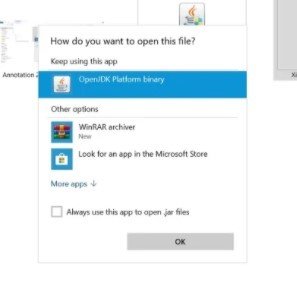
Step 7: Connect your Mi Phone
After the app is open, simply connect connect your phone to the PC via USB. Your Mi phone phone is going to ask for authorization, which you have to allow. Without this you will get adb errors . So make sure to allow the permissions.
Now, wait for the tool to detect your phone.
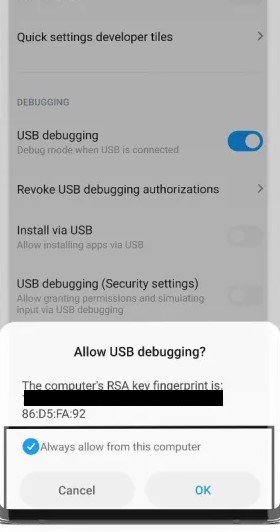
Step 8: Debloating MIUI for faster Gaming experience
After your Mi phone is connected, you will see a list of apps on the screen shown below.
Now, check all the apps you want to uninstall from your Mi phone as shown below:
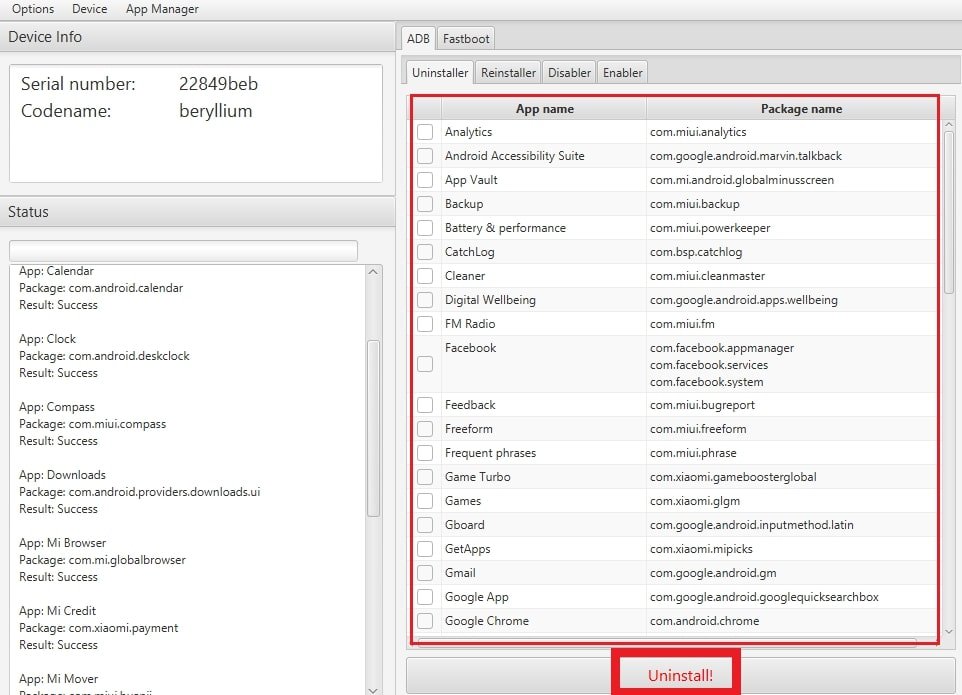
At the bottom, you can see an Uninstall button. Just click on it to start uninstalling all the bloatware from your Mi phone.
- Do not uninstall apps that you don’t know anything about. You can use Google to find out more about each app if needed.
- Do no uninstall core system apps like Mi Security, Getapps, and Battery and performance-related apps.
- If you are unsure then you can disable the app instead of uninstalling it. Disabled apps can be safely enabled via the enabler tab.
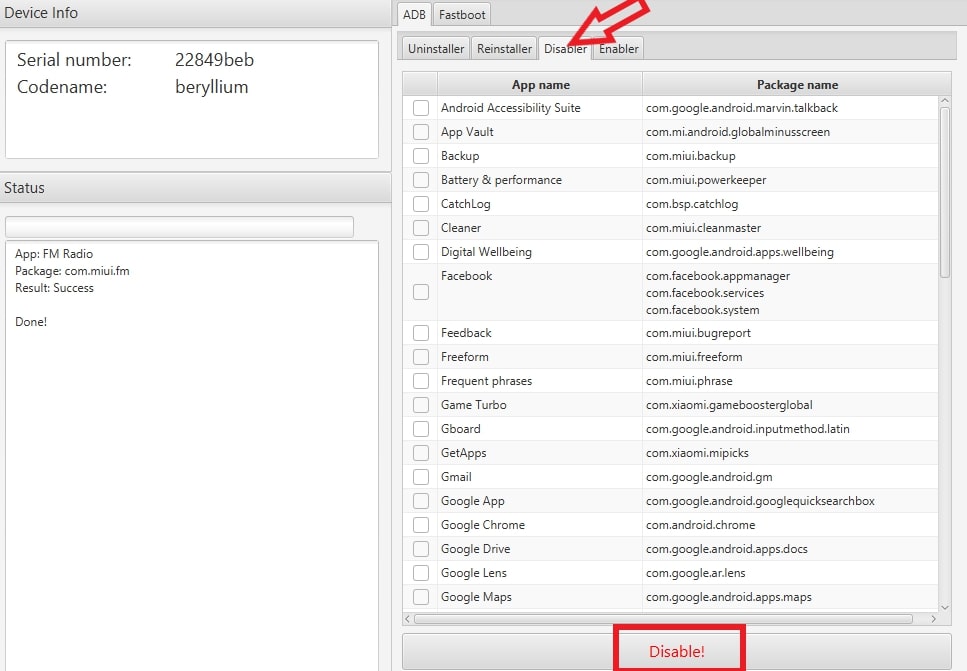
The list of apps you can uninstall are as follows:
- Calendar (Use Google Calendar)
- Clock (Use Google Clock)
- Compass
- Calculator (Use Google Calculator)
- Fm Radio (Keep it if you use it)
- Mi Notes (Google Keep)
- Gallery
- Mi drop
- Mi Roaming
- Screen Recorder
- Google Drive
- Gmail
- Google Play Music
- Google Play Videos
- Google Photos
- Talkback
- Photos
- Mi Services and Feedback (Keep it if you are still in warranty)
- Mi pay and Mi Credit (You don’t need these)
- Mi Browser (Chrome or Mozilla)
- Mi files (Use files Go)
- Mi video (Use MX Player)
- Music browser (Poweramp or other music apps)
- Downloads
- Weather
- Scanner (Microsoft Lens)
- Facebook Apps
Step 9: Reboot the Phone
Once you are done with uninstalling the apps. Simply reboot the phone to ensure everything is working fine. Make sure to test everything just in case.
That’s all folks you have successfully uninstalled bloatware from your Mi Phones. Now you can easily get better gaming performance on your xiaomi phones. You can also check out ways to make your phone faster for gaming.
How to Reinstall apps that you accidentally uninstalled:
It’s actually very easy to reinstall the accidentally uninstalled apps. It’s the same process just instead of the uninstaller tab there is a re-installer tab in the same app. Check the tab beside the Uninstaller Tab.
You can reinstall the apps from here. You can see the list as shown below:
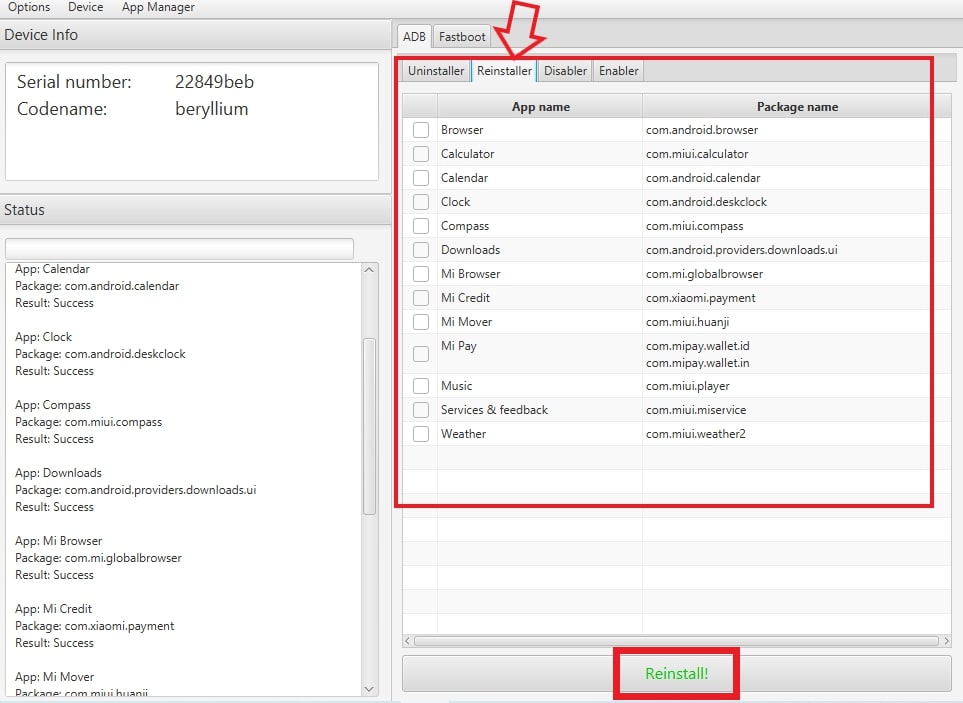
Will there be any issues with updates in the future?
No, There are no issues with updates as long as you don’t uninstall getapps and mi security apps. Stick to the recommended apps list which you can remove.
Update to the latest version of the tool. Use this link: https://github.com/Szaki/XiaomiADBFastbootTools/tree/7.0.2
Make sure that you have given all the necessary permissions. If its an ADB error it means your PC and phone are unable to connect. The main reason is incorrect permissions.
Yes, once you are done with the cleaning process you can safely disable them again. Its recommended for security reasons.
First of all, upgrade your system. 32bit is too old and a major security risk. For now, you need to install an older version of JDK in order for this tool to work. You can find one on Java official website.
Go to Settings > System > Developer options and enable USB debugging. Rest is same