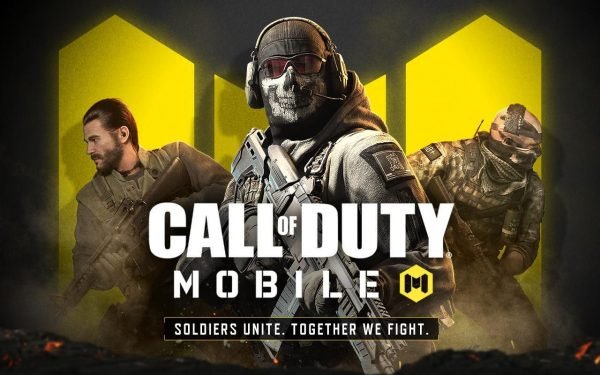How to fix mic issues in PUBG Mobile on iPhone and iPad

Dealing with audio issues in PUBG Mobile, especially after an update, can be incredibly frustrating for players. That’s why we’re here to lend a hand and provide some troubleshooting tips on how to fix mic issues in PUBG Mobile. Here’s a step-by-step guide to help you get your audio back on track:
Table of contents
- Restart Your iPhone Device:
- Check PUBG Mobile Settings:
- Verify Bluetooth Connectivity on your iPhone:
- Reset PUBG Mobile Settings:
- Check iPhone Audio Settings:
- Update PUBG Mobile App via Apple Store:
- Verify Pubg Mobile App Permissions on your iPhone:
- Reinstall PUBG Mobile:
- Reset iPhone Settings:
- Contact PUBG Mobile Support:
Restart Your iPhone Device:
Begin by restarting your device. Sometimes, a simple restart can resolve temporary issues with the game. Many players have found that restarting both the game and their device after enabling the mic in PUBG Mobile settings can effectively fix mic problems.
Check PUBG Mobile Settings:
Open the PUBG Mobile app and navigate to its audio settings. Ensure that the volume is appropriately adjusted and that settings related to the mic and sound are correctly configured. Be sure you haven’t accidentally muted any important settings.
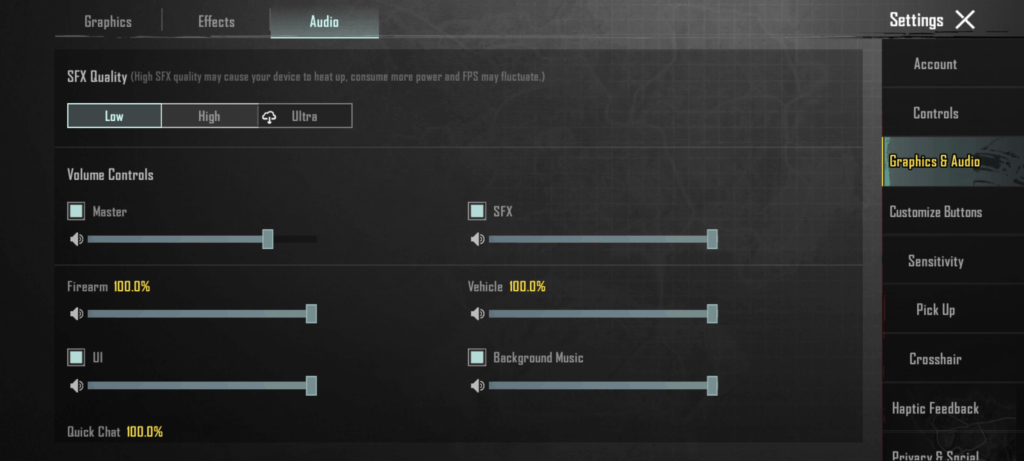
You can also experiment with adjusting the SFX Quality from low to High or Ultra to see if that improves the audio performance.
Verify Bluetooth Connectivity on your iPhone:
If you’re using Bluetooth devices such as headphones or earbuds, disconnect and then reconnect them to your device to ensure there are no connectivity issues. Make sure your Bluetooth devices are properly paired and connected, and that the microphone is functioning correctly.

Reset PUBG Mobile Settings:
Within the PUBG Mobile settings, there’s an option to reset audio settings to default. Utilize this feature to reset the settings from within the app. You can readjust your custom settings later once you’ve confirmed that the mic is functioning correctly.
PUBG mobile comes with an inbuilt repair option to fix the game in case there are any issues. You can use that option on the loading screen as shown in the image below. This will make sure that all the data and settings for the game are verified and working correctly.
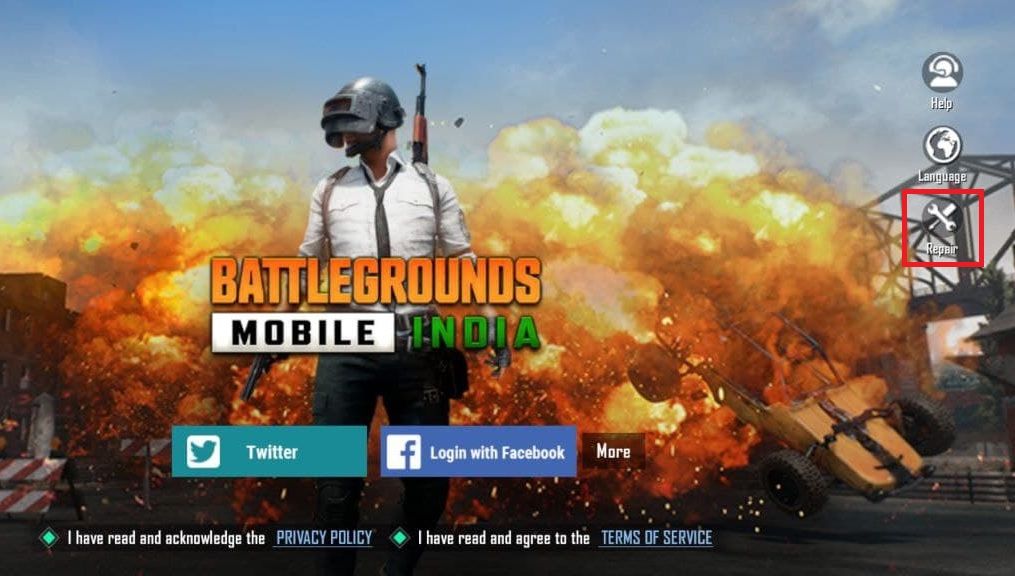
Check iPhone Audio Settings:
Navigate to your device’s audio settings. Adjust the volume levels as needed, and ensure that the mute switch is off. Additionally, verify that your internet settings are correct, as a poor internet connection can contribute to packet loss and audio issues in PUBG Mobile.
Go to iPhone Settings > Sound & Haptics on your iPhone to check your iPhone audio settings

Update PUBG Mobile App via Apple Store:
Check for updates for PUBG Mobile via the app store on your device. Updating the game can often resolve issues, particularly those related to compatibility with the latest device software.
Verify Pubg Mobile App Permissions on your iPhone:
Navigate to your device’s settings and ensure that PUBG Mobile has the necessary permissions to access the microphone. Without proper permissions, the microphone won’t function correctly, even if the app settings are configured correctly.
Go to Settings > Privacy > Microphone.
Reinstall PUBG Mobile:
If you suspect that there may be a problem with the game installation, consider reinstalling PUBG Mobile. Reinstalling the game can often resolve issues related to corrupted installations.
Must read: BGMI Best settings for Max fps
Reset iPhone Settings:
As a last resort, you can reset all settings on your device. Navigate to your device’s settings, and select the option to reset all settings to default factory settings. This won’t erase your data but will reset system settings, which may resolve any underlying issues.
Go to Settings > General > Reset > Reset All Settings.
Contact PUBG Mobile Support:
If none of the above steps resolve your mic issues in PUBG Mobile, consider reaching out to PUBG Mobile’s support team for further assistance. They can provide specific troubleshooting steps tailored to the game’s audio issues.
In some cases, contacting both PUBG Mobile’s support team and your device’s support team may be necessary to fully resolve the issue. With a bit of patience and persistence, you can get back to enjoying seamless audio in PUBG Mobile.