Call of Duty Mobile settings and performance optimization Guide
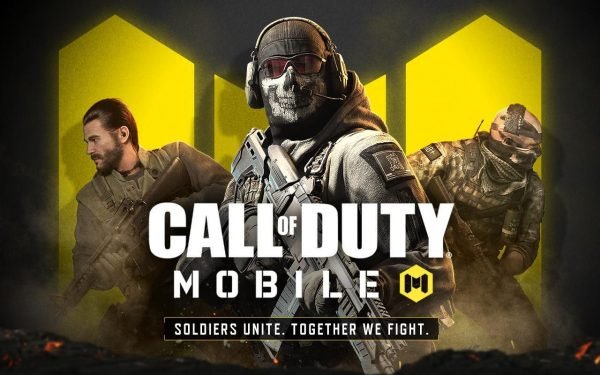
Call of Duty Mobile is the latest and most-played battle royale on a mobile device in 2019. With its massive player base engaging content and free-to-play service, it has taken the title of the best game of 2019. It has quickly become the favorite of all mobile gamers who felt PUBG mobile was lacking.
Not everyone has a high-end device, So many people face issues such as lag and low FPS in-game. For killing enemies and getting easy wins increasing call of duty, mobile performance is a must. So check out our recommended Call of Duty Mobile settings.
Table of contents
Call of Duty Mobile Performance Guide For Best Settings
Three settings can be changed to increase the performance and FPS of Call of Duty Mobile. I will explain every one of them below.
1) Device Settings
For Android devices, I have made a guide for making phones faster for gaming.
It covers all the general points so I will not explain those. But if your device has a game mode or a boost mode included by default, then make sure you use it. I cannot stress that enough. On some devices, it is called performance mode. Make sure you enable this before playing Call of Duty Mobile.
Note: For those facing network issues and high ping go to your device Settings and Disable Background Data. It will be available in your network settings. The location will vary depending on the device model. You can do it via the Game Mode app as well.
2) Gameplay Settings

The first thing you need to do right after downloading the game is select the low-resolution pack for resources. If you are having lag and low fps issues you cannot use the HD resources.
Unlike PUBG Mobile, Call of Duty Mobile’s graphics settings are pretty well optimized. To set them for more gameplay advantage, I recommend the following changes.
Graphics Settings

Graphic Quality: Low
This will improve your FPS and give you a gameplay advantage of moving and killing faster. Lag-free gaming is the key to getting kills!
Framerate: Max
The higher the framerate, the better. It will make the game as smooth as possible. Perfect for spotting enemies and quick kills.

Depth of Field: Off
This is not useful for mobile games. Best to just turn it off. You won’t notice much difference in quality.
Real-Time Shadows: Off
This is not useful for mobile games. Best to just turn it off. You won’t notice much difference in quality. Shadows have a huge impact on FPS so best to disable it.
Water reflection: Off
This is not useful for mobile games honestly. You barely focus on water ingame no point in making it look super realistic. Best to just turn it off. You won’t notice much difference in quality.
Ragdoll: Off
It only lowers the FPS and gives no real Gameplay advantage. Disable it for more fps
Bloom: Off
It does nothing more than give out special light effects that can cause issues while spotting enemies. It also lowers FPS. So best to disable the thing setting in Call of Duty mobile.
Anti Aliasing: Off
No real benefits if you are playing the game on a mobile device. If you are playing it on a large tablet or using an emulator on the monitor then enable this. It can help clean jagged edges in the game. For mobile devices save the processor power and battery instead by turning it off in Call of Duty mobile graphics settings.
God rays: Off
Not required for the Call of Duty Mobile game. It will only add extra performance overhead and lag. God rays basically make the sun effect look better. But in competitive play, this is a disadvantage since you get a lens flare-like effect which can make spotting enemies harder.
Realistic Scope: Off
It does nothing more than give out special scope effects but it is not necessary for gameplay. You can safely turn it off.

Shader preload:
This is a very useful feature added in the Call of Duty graphics setting to increase performance in the game. You can use the shader preload feature to preload the graphics shaders in the Call of Duty mobile game and make the overall gameplay smoother and lag-free. Best to do it regularly after every update of the game.
SSAO: Off
It does nothing more than give out special light effects and ambient occlusion effects. Not really useful for mobile games so you can disable it. It also lowers FPS. So best to disable this setting in Call of Duty mobile.
Super-resolution: Off
It upscales the resolution of the game so it looks better. It consumes a lot of performance so unless you have a very high-end gaming phone don’t even think about using it. It also lowers FPS by a lot if your phone is not a high-end gaming phone. So best to disable this setting in Call of Duty mobile graphics settings.
Optical performance of scope: Off
It does nothing more than give out special effects to scoping. It also lowers FPS. It has a minor effect on gameplay. If you are having lag issues in Call of Duty mobile then best to disable this setting in Call of Duty graphics settings.
Under effects there is a setting called explosion shake: Turn it off. Makes it easier to play the game. Thank me later.

Audio settings
Music: Off
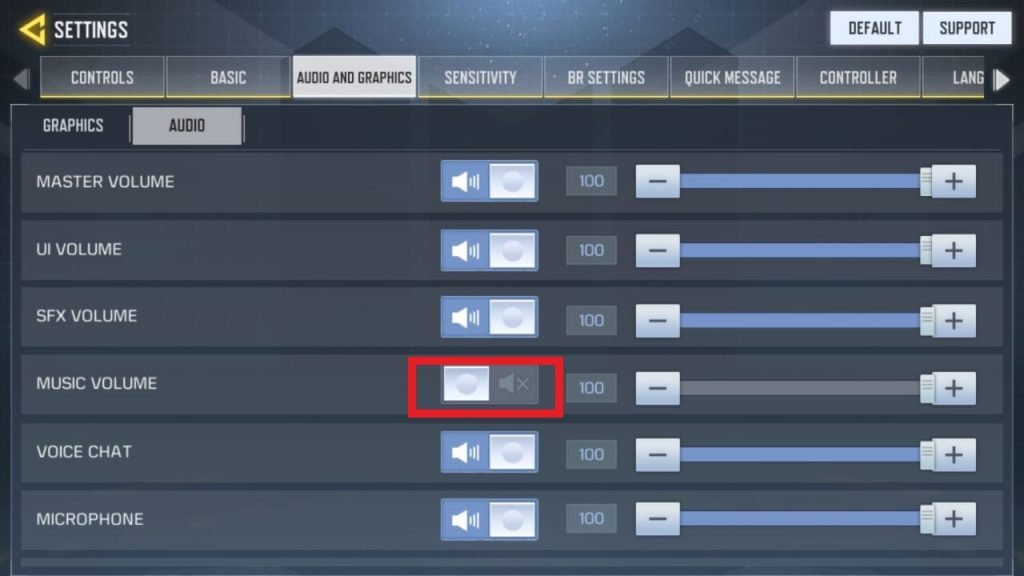
Disable the music. It will save some battery and performance. Music is not required for the game.
I hope this guide has been informative for you. Thank you for reading.
Remember to share this with fellow gamers.
See you in-game!
If you have any more suggestions, do mention them in the comment below.



4 Comments
Shadows should be left on because it gives a competitive advantage because you can sometimes see enemy shadow before they come around corner. Have to set medium graphics settings for shadow to turn on.
True but the pros of disabling them are more. Especially for low-end devices. Also shows come into picture if you have a big screen for example tablets or if you are playing on an emulator. Only then you will get a chance to take advantage of the shadow.
Thanks. Will try your tips. Had 1 or 2 crashes each game since start of season 13. Samsung tab S7+ so hardly performance related. But. Played 2 games low graphics low framerate and no crash. Unayable though. Will use max frames and medium graphics with Shadows. Keep the fingers crossed it fixes the crashes.
Best of luck