How to fix mic Glitch in pubg mobile

PUBG is a battle royale shooter that pits one hundred gamers against every other in a battle for survival. If you are playing Duo or Squad Mode in PUBG, you understand simply how essential being able to talk with your teammates can be. Relaying information about enemy positions, available loot, or simply making plans to win can be crucial. Many pubg mobile players reported they were having mic issues after the pubg mobile update. So here is our mic glitch and issues fix guide for pubg mobile on Android.

If you get stuck in a game you cannot talk to your friends while the mic glitch happens you can try 13 of the following ways to fix the issue:
Table of contents
- Restart Your Android Device:
- Check and Replace Earphones
- Check PUBG Mobile Settings:
- Reset PUBG Mobile Settings:
- Update PUBG Mobile App via Play Store:
- Allow PUBG Mobile Permissions to record audio
- Switch to Airplane mode
- Clear Cache and Reset Settings
- Use another ISP (Internet Service Provider)
- Reset PUBG Mobile Settings:
- Reinstall PUBG Mobile:
- Use GFX Tools:
- Contact PUBG Mobile Support:
Restart Your Android Device:
Begin by restarting your device. Sometimes, a simple restart can resolve temporary issues with the game. Many players have found that restarting both the game and their device after enabling the mic in PUBG Mobile settings can effectively fix mic problems. See if this works for you.
Sometimes players accidentally mute the mic as well so make sure it’s actually turned on in the game. Also, make sure no other app is using your microphone at the same time. To resolve this issue, look for the microphone button near the mini-map (top right of the screen) and activate it. Also, make sure your microphone volume is set to high by visiting PUBG Mobile audio settings.
Check and Replace Earphones
The most common reason for a microphone not working in pubg mobile is that the actual microphone on your earphones is broken. It can be a settings issue or physical damage as well. Make sure to connect and disconnect your microphone/ earphones can check if it’s working properly. If the microphone is the issue you might have to get a new one.
If you are using a Bluetooth microphone then try switching to a cable one to see if that fixes the issue. Many times blue tooth microphones cause issues with games.
Check PUBG Mobile Settings:
Open the PUBG Mobile app and navigate to its audio settings. Ensure that the volume is appropriately adjusted and that settings related to the mic and sound are correctly configured. Be sure you haven’t accidentally muted any important settings.
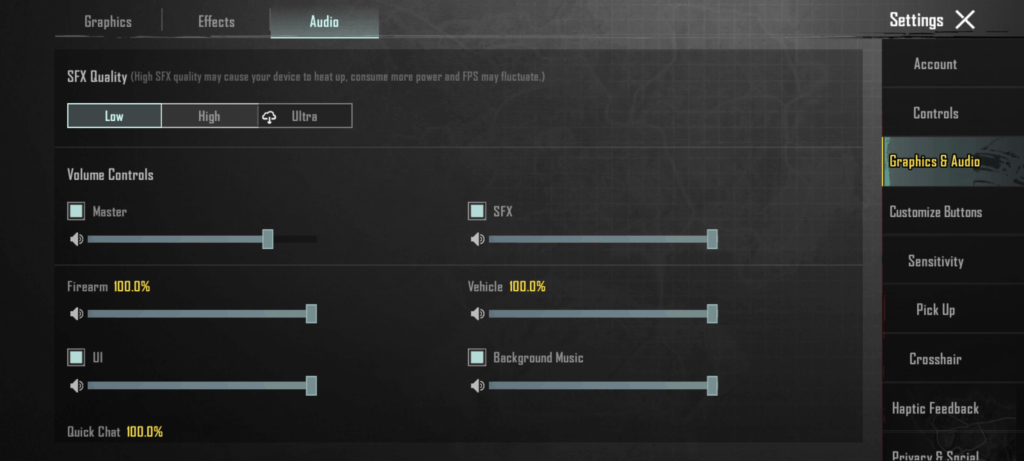
You can also experiment with adjusting the SFX Quality from low to High or Ultra to see if that improves the audio performance.
Reset PUBG Mobile Settings:
Within the PUBG Mobile settings, there’s an option to reset audio settings to default. Utilize this feature to reset the settings from within the app. You can readjust your custom settings later once you’ve confirmed that the mic is functioning correctly.
PUBG mobile comes with an inbuilt repair option to fix the game in case there are any issues. You can use that option on the loading screen as shown in the image below. This will make sure that all the data and settings for the game are verified and working correctly.
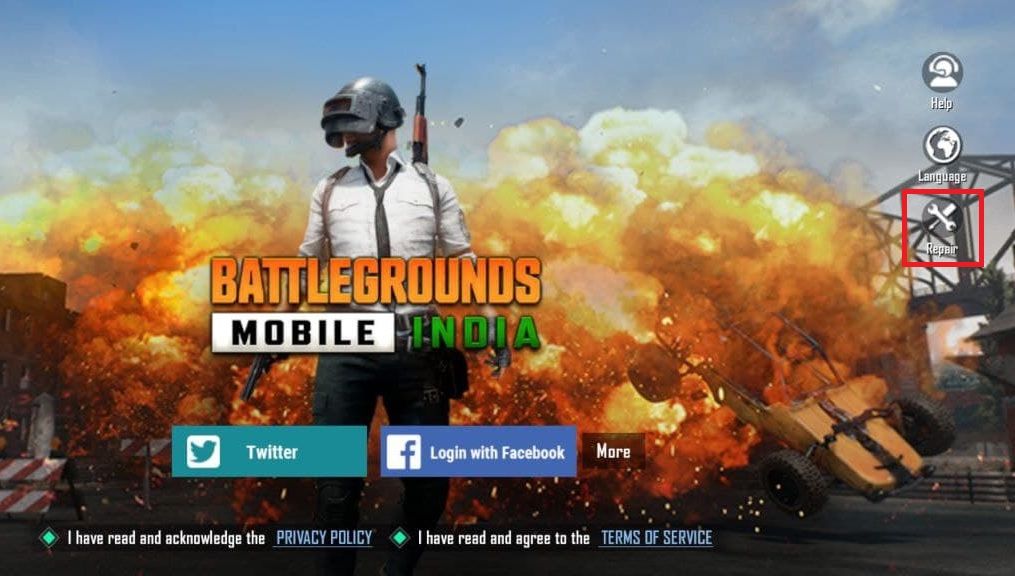
Update PUBG Mobile App via Play Store:
Check for updates for PUBG Mobile via the Play Store on your device. Updating the game can often resolve issues, particularly those related to compatibility with the latest game version and your Android version of the device.
So always make sure to play pubg mobile on the latest version.
Allow PUBG Mobile Permissions to record audio
You must allow PUBG Mobile to record audio through a microphone before playing. Please check if authorization is enabled on your device. To do this, visit settings >> app manager >> PUBG Mobile >> permissions. Find the microphone option in the list and turn it on.
Make sure Pubg Mobile has proper permissions to run the game as needed.
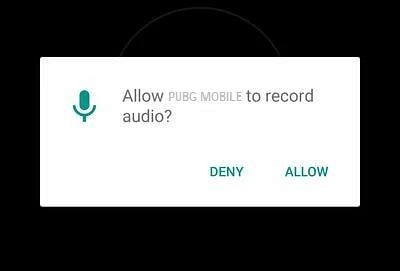
Switch to Airplane mode
There are probably a few issues with your net connectivity on your device which may result in network errors even while playing the game. You can toggle your phone’s airplane mode and see if that helps fix the network and mic issues in pubg mobile for your Android phone.
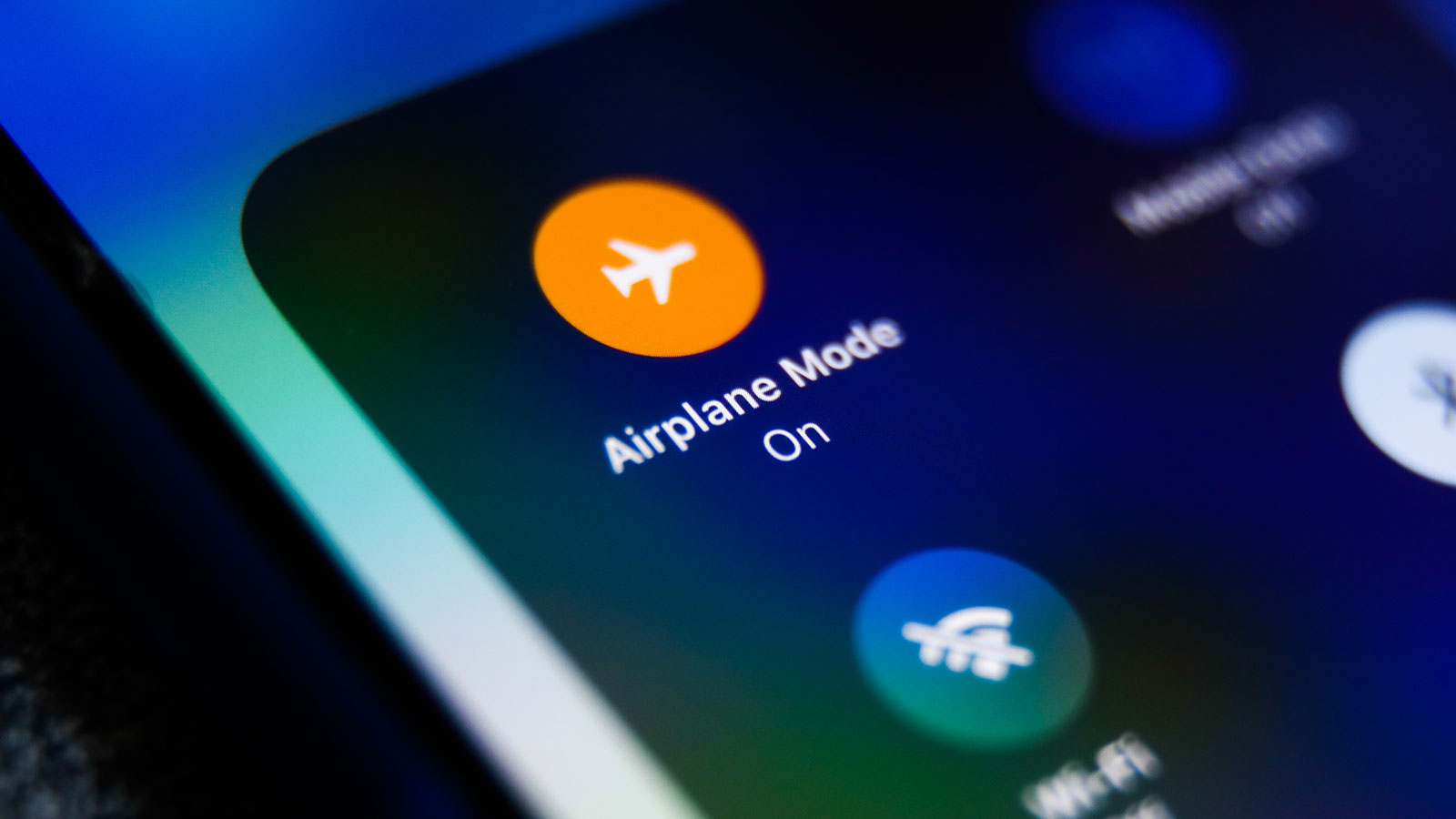
Clear Cache and Reset Settings
Whenever you run any Android programs on your device, it creates some cache files that are needed for the app to run. Sometimes these files can be corrupted. So go to pubg app settings can clear the cache to see if that helps fix the problem with mic issues in PUBG mobile.
Use another ISP (Internet Service Provider)
Make sure you have a good internet connection with low ping and no packet loss. If you have packet loss on your internet connection your mic voice won’t be properly transmitted and it will either sound robotic or not work at all.
Make sure to use a good connection for playing PUBG mobile. You can try playing via wifi or via mobile connection and see if that fixes the issue.
Reset PUBG Mobile Settings:
Within the pubg Mobile settings, there’s an option to reset settings to default. Utilize this feature to reset the settings from within the app. You can readjust your custom settings later once you’ve confirmed that the mic is functioning correctly.
Make sure to try this option as well.
Reinstall PUBG Mobile:
If you suspect that there may be a problem with the game installation, consider reinstalling PUBG Mobile. Reinstalling the game can often resolve issues related to corrupted installations.
Must read: BGMI Best settings for Max fps

Use GFX Tools:
You can use GFX Tools sound settings to set the audio quality if the game option is not working. Here is the complete guide to GFX tools if you need it. You can change pubg mobile settings directly using the GFX Tool
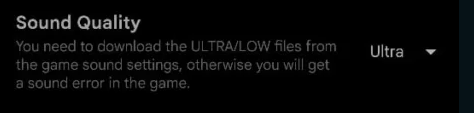
Contact PUBG Mobile Support:
If none of the above steps resolve your mic issues in PUBG Mobile, consider reaching out to PUBG Mobile’s support team for further assistance. They can provide specific troubleshooting steps tailored to the game’s audio issues.

Try these fixes and let us know if you were able to fix the mic issues in Pubg Mobile. Quick communication is essential for success in PUBG Mobile, and mic issues can quickly hinder your ability to use comms with your team. By following the steps outlined in this guide, you can troubleshoot and fix mic glitches in PUBG Mobile, ensuring that you stay connected with your squad and maintain a competitive edge in the game. Don’t let mic issues hold you back—get back in the game and dominate the battlefield with clear comms. Happy gaming!

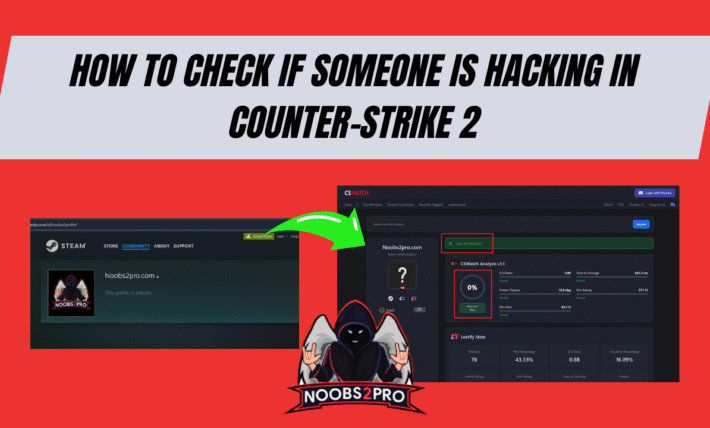

2 Comments
When I turn on the microphone inside the game, the sound disappears permanently, and when we turn off the microphone, the sound is no problem and very cool, what is the solution? Note I have followed the above steps you have but it is useless
Not exactly sure bro. Try contacting pubg support for more info