The Precinct – Best Setting for Max FPS

Welcome to The Precinct, where you’re not just playing a cop, you’re upholding law and order in a living, breathing city. But what good is justice if you’re stuck at 20 FPS?
Whether you’re chasing down suspects through gritty alleys or cruising the neon-lit streets of Averno City, smooth performance and crystal-clear visuals make all the difference. In this guide, we’ll walk you through the best graphics settings to maximize your FPS, reduce input lag, and optimize performance, even if you’re on a mid-range PC or gaming laptop.
We’ve followed the same tried-and-tested Noobs2Pro format used in our CS2 guide to help you fine-tune every setting. From Windows tweaks to in-game configurations, this guide ensures you’ll get the most out of The Precinct without sacrificing too much visual flair.
So, buckle up, officer! it’s time to optimize and take back control of your city, one frame at a time.
Windows Settings for The Precinct
- Open Windows Settings
- Left-click on Game Mode
- Go to Gaming
- Turn on GameMode
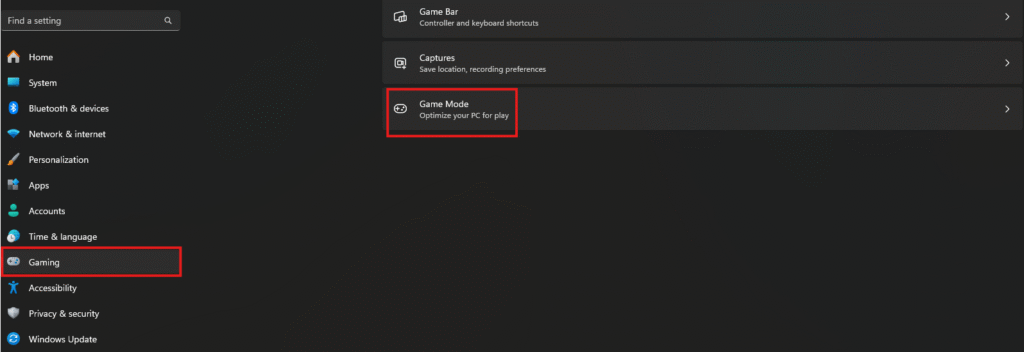
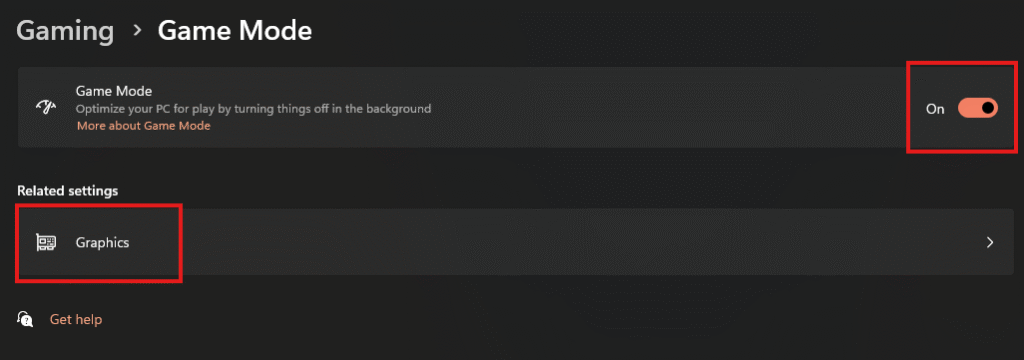
- Open Graphics
- Select Default Graphics Setting
- Turn off Hardware-accelerated GPU scheduling (Doesn’t Increase your FPS, But reduces your Input Lag)
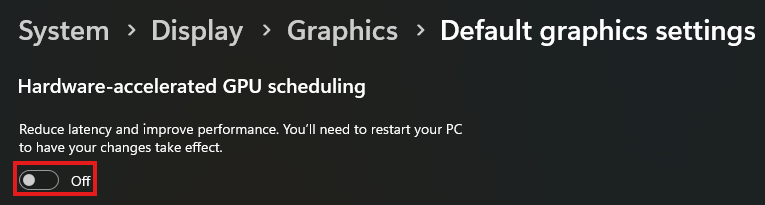
In-Game Display Settings
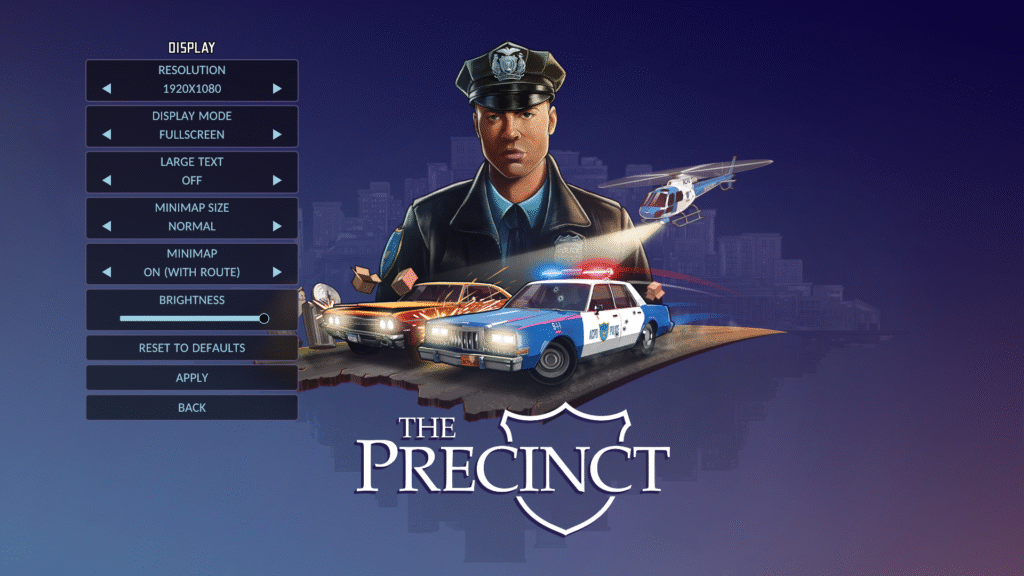
These options impact how the game looks and feels visually. Here’s how to configure them for maximum clarity and FPS:
- Resolution: Native (Recommended), Lower only if necessary
Use your monitor’s native resolution for the best visual clarity. Only drop the resolution if you’re facing serious lag. - Display Mode: Fullscreen
Fullscreen mode offers better performance and lower input lag compared to Borderless or Windowed modes. - Large Text: Off
Keep this off unless you’re on a small screen. Disabling it gives more screen space and a cleaner UI. - Minimap Size: Medium or Small
A smaller minimap allows more room for gameplay without sacrificing usability. - Minimap: On (With Route)
Keep this enabled, especially if you’re new to the game or navigating complex missions. - Brightness: 80–90%
Adjust based on your monitor. Set it high enough to clearly see enemies and details in darker environments.
In-Game Graphics Settings
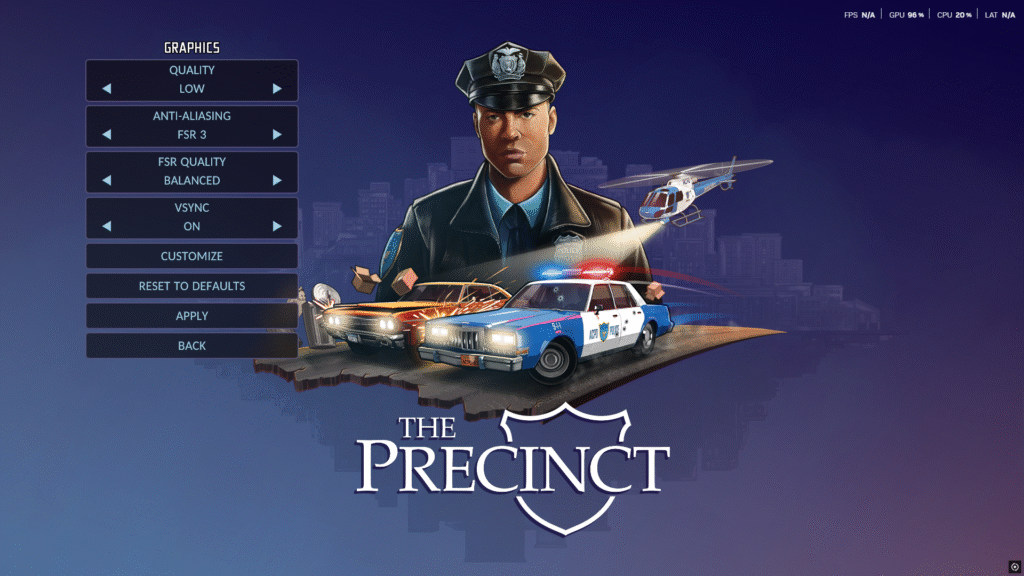
Let’s go through each setting and optimize it for the best FPS-to-visuals balance.
Quality: Medium (Recommended), Low for weak systems
This setting adjusts multiple parameters. Medium gives a good visual experience without killing your FPS. Use
- Low if you’re on an older or integrated GPU.
- Very High is only recommended for high-end GPUs.
- Handheld is good for Steam Deck-like devices.
Anti-Aliasing: Off or FXAA
- Off for max performance.
- FXAA is a decent balance for low overhead and slightly smoother edges.
- TAA provides better visuals but introduces input lag and blurring — not ideal for fast movement.
- FSR is good for lower-end GPUs, explained below.
If FSR is enabled:
- FSR Quality: Balanced
- Balanced offers the best compromise between FPS and visual clarity.
- Use Performance or Ultra Performance only if you’re desperate for FPS.
- Quality and Native AA make the game look better but reduce FPS.
- Ultra Quality is not recommended unless you have a high-end GPU.
V-Sync: Disabled
Disabling V-Sync reduces input lag. Only turn it on if you’re facing screen tearing and have a high refresh rate monitor.
Now restart the game and enjoy a smoother and more immersive experience in The Precinct.
If you found this guide useful, share it with friends, and feel free to reach out with your FPS gains or feedback!


