Steam Launch Options for PUBG PC

Pubg PC is one of the most popular battle-royale games. Many players all around the world play it daily. Many of our readers wanted to know the steam launch options for better performance and FPS in PUBG. So to help my fellow gamers here are the best and most recommended steam settings for pubg PC that can help you boost pubg FPS. You can read the official documentation about steam launch options if you want to know more.
Most Recommended Esports Courses for Pubg:
Pubg Esports Course by WhiteLiqu0r
Pubg Esports Course by NicoThePico
Steam Launch Options for PUBG PC
If you are experiencing lag and FPS drops, then you made need to optimize pubg for getting a lag-free performance. The guide can help you find the right graphic settings to optimize pubg PC. Here are the steam launch options that help improve your FPS even further:
To set the launch options on Steam, you will need to follow these steps:
- Open Steam and go to your game Library.
- Find PlayerUnknown’s Battlegrounds in the library and right-click on the game.

- You will see a drop-down menu, click on properties
- In the General Tab, you will find a button named “Set Launch Options”

- In the launch options bar input the following settings: Note you need to edit the settings according to your system. The guidelines for that are mentioned below:
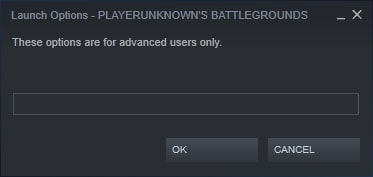

-refresh 60 -maxMem=13000 -malloc=system -USEALLAVAILABLECORES -sm4 -high
- -refresh 60/144/244
This setting controls the refresh rate of the game. Make sure you put the same value as your actual monitor refresh rate. For most monitors, it is 60. Gaming monitors are at 144.
Set according to your monitor refresh rate.
- -maxMem=xxxxx
This command sets the RAM allocation for PUBG. It is simply the maximum RAM size that will be used to run PUBG PC. Depending on the size of your RAM you have, you can allocate different sizes. Make sure to leave some RAM for the system as well.
Set -MaxMem according to the amount of RAM on your Computer
For 16GB RAM -maxMem=13000
For 12GB RAM -maxMem=11264
For 8GB RAM -maxMem=7168
- -malloc=system
This setting allows your operating system to decide how much virtual memory it needs to allocate to PlayerUnknown’s Battlegrounds using steam launch options. Useful if you have a low-end system.
- -USEALLAVAILABLECORES
This is a very common steam launch option that you can use in other games as well. As the name suggests, this command forces the game to use the full power of your processor, unlocking all the cores for gaming. Low-end systems benefit from this.
- -high
Runs the game in high priority mode so that it runs better. This can help if your device is not well optimized. You can do this manually with the of task manager as well.
- -sm4
SM4 stands for shader model 4. This steam launch option for pubg basically forces pubg to run in directX10 mode which is much faster for older GPUs and low-end systems. You will lose out on graphics since DIRECT12 has better graphics but you will get better performance and FPS boost while playing pubg PC.
- -d3d10 (Not necessary if you are using -sm4)
This is a steam launch option for pubg that enables directx10 mode. If you are using -sm4 mode then you do not need this. But for any reason, if you have issues with sm4 you can use -d3d10 instead. It does the same thing that -sm4 does. Makes game faster with higher FPs but slightly lower graphics.
Only steam launch options are not enough you need to optimize graphics settings in pubg and optimize your PC and wifi for gaming as well. Once you have done all of this then you can truly enjoy lag-free gameplay. If you have any corrections or suggestions that you want to give in this guide then let us know in the comment section below. I hope this guide has been informative for you and I thank you for reading. And as always Happy Gaming.
See you in-game


