How To Remove Facebook account from PUBG Mobile
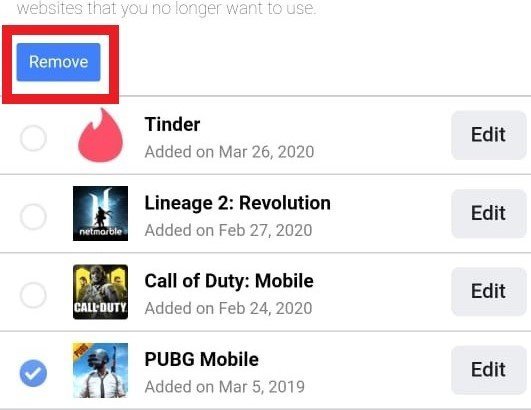
Worried about privacy and Want to Remove Facebook Account from Pubg Mobile? Well, fear not, it’s possible and quite easy to do actually. PUBG Mobile is probably the most played android game out there with millions of players. Many people have also become addicted to Pubg Mobile, and some are just concerned about their privacy and do not want their data to be sent to unknown countries. So here is a guide on how to unlink your Facebook account PUBG Mobile. It’s quite easy to unlink your Facebook account so follow the steps as shown below:
How to Remove Facebook account from PUBG Mobile
Note: If you don’t want to lose your game progress than make sure to link your account with some other social media account like Twitter or Google play games.
Unlink Facebook account from PUBG Mobile using PC
To remove the PUBG Mobile account from Facebook, you first need to go to your Facebook profile that you used to connect with PUBG Mobile. Open your Facebook Profile.
Step 1: Go to the settings page of your Facebook profile, as shown below:

Step 2: Find the section called apps and websites. You can see the image below for reference.

Step 3: When you click on the apps and websites section, you will see the list of connected apps.

Step 4: Find the Pubg mobile app and click on the view and edit option

Step 5: Scroll down, and you will see the remove option that you can use to unlink your Facebook account from PUBG mobile. Scroll down to see the remove option.


Step 6: Confirm that you want to remove your Pubg Mobile account. And voila you’re done. You have successfully removed your Facebook account from PUBG.

Unlink Facebook account from PUBG Mobile using Facebook app
To remove the PUBG Mobile account from Facebook, you first need to log in with the Facebook profile that you used to connect with PUBG Mobile. Open your Facebook Profile using the Facebook app.
Step 1: Go to the settings section, as shown below:


Step 2: In the settings section select apps and websites section:
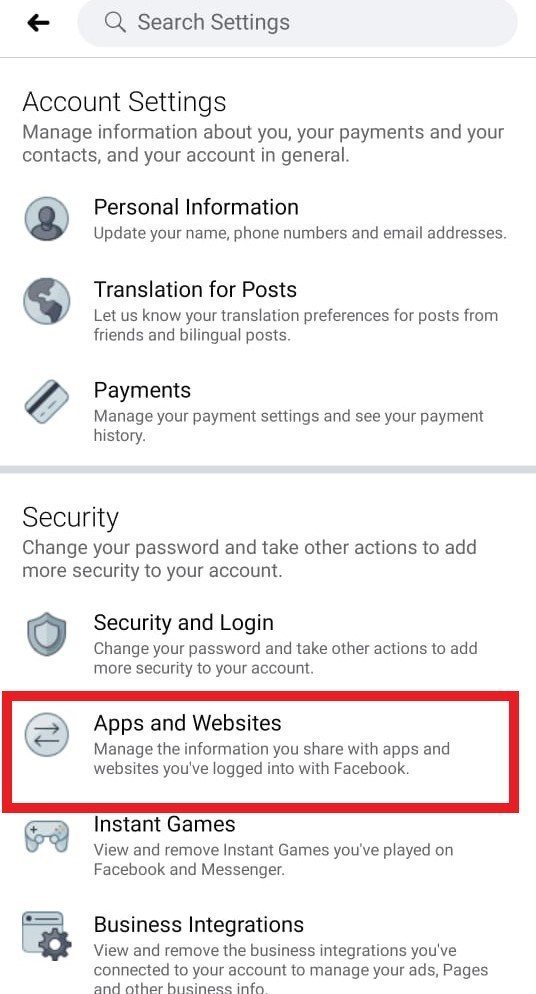
Step 3: You will find a section logged in with Facebook. Open it

Step 4: You will see the list of apps connected with Facebook, as shown in the image below:
Step 5: Select Pubg Mobile and click on remove

Step 6: Confirm that you want to remove Pubg mobile from Facebook. And Viola you’re done.

You have successfully unlinked your Facebook account from Pubg using the Facebook app.
You can also unlink your Google play account with this guide.
Conclusion:
Pubg Mobile is a great game for people to enjoy however if you ever need to remove your Facebook account from Pubg you now know how to do that. Hopefully, you were able to do it successfully.
Do note you can always relink your Facebook account. Your progress is not deleted when you use this method. You can also unlink all other accounts like Google and Twitter from Pubg as well. I hope this guide has been informative for you and I thank you for reading.


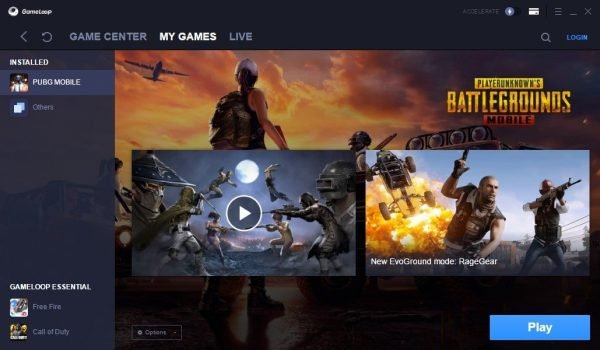
5 Comments
Remove Facebook se pubg mobile id
5414446909 PUBGId
Did the friends on pubg from fb will be deleted soon after unlink?
No.
Thankx bro for helping.