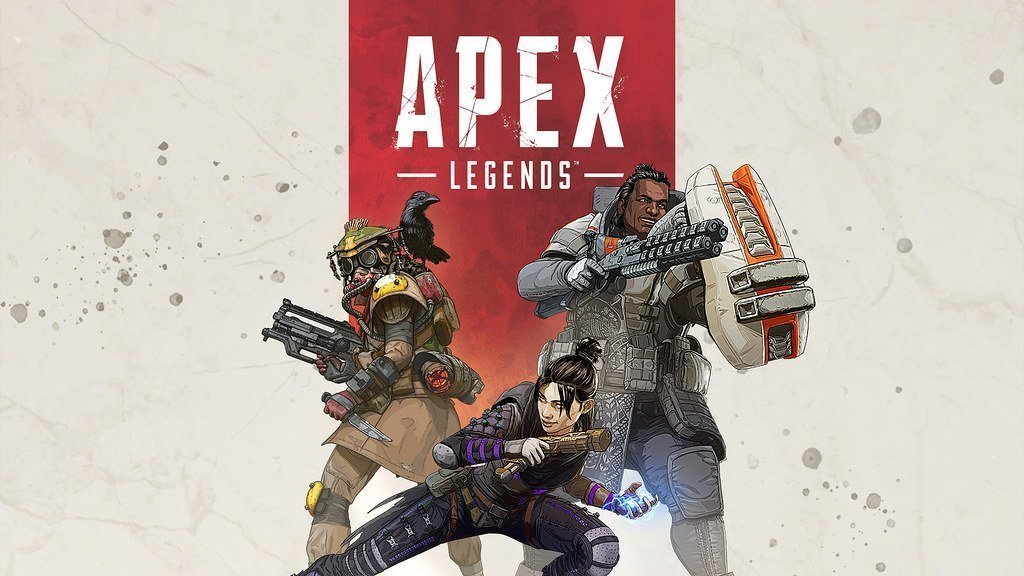How to reduce Ping in BGMI – 7 Ways

Tired of lag when playing BGMI? Are you having very high ping and laggy gameplay when playing BGMI Noobs2pro is here to help you with this issue.
Battlegrounds Mobile India (BGMI) is one of the most popular online games for mobile. But not everyone has the best gaming phones available for snappy gameplay. Factors such as lag and low fps can make your gameplay super laggy. They also have their esports games and have redefined mobile gaming in a downright impressive way.
Ways to reduce ping in BGMI
Use your Phone’s Game Booster
Most Smartphones come with built-in game boosters designed to reduce background activity so you can play smoothly. Boosters can optimize device performance, reduce latency, and prioritize bandwidth for the game that you are playing right now. These native boosters can also prevent background apps from accessing essential networks, memory, and resources during gaming. So make sure you use these game boosters if your phone has one.
I personally don’t recommend third-party app boosters cause in my experience they cause more issues than they fix.
Good Internet
This one is a no-brainer. You need very good internet if you wanna enjoy a lag-free low ping experience in BGMI. Make sure to play on Wifi if possible. A good wifi network can reduce the lag significantly.
Find a good internet provider near your location and get good internet. You can only do so much on your mobile internet connection.
Disable background Syncing of apps when gaming
Android apps keep using a lot of background data when you are busy gaming.
Luckily there is a simple trick to lower ping and fix this issue.
You need to manually stop the background app sync via Android settings.
Now depending on your Android version this setting will be in a different place. It will be in network or battery settings. Please check and restrict this data.

Reinstall BGMI
If all else fails, you can still fix BGMI using built-in settings. On the login screen, press the “Repair” button and it will reinstall BGMI from scratch. However, be aware that it will reset all of your game setups and custom controls. However, this should significantly reduce the ping when reading BGMI.
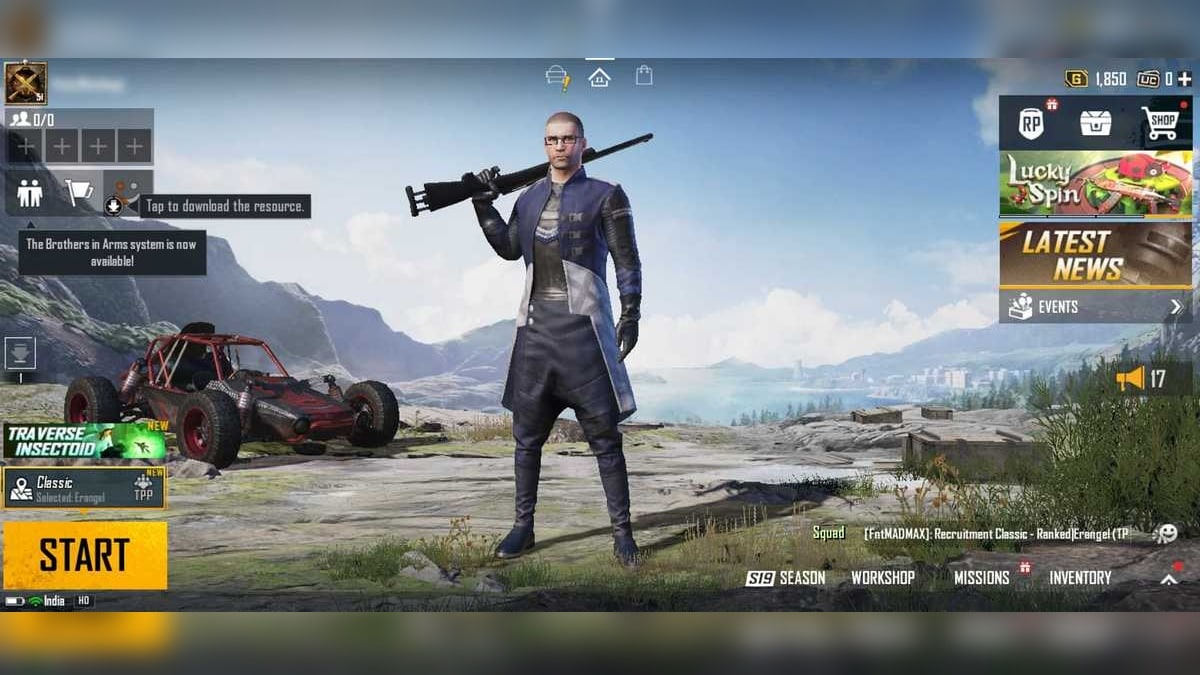
Manage space by uninstalling unnecessary applications
If your smartphone memory is full and space is limited, you need to clean your device to allow smooth gaming. Remove unwanted apps and delete unwanted files like audio, video, etc. of your internal memory which will improve the game. Make sure to update your device if you have any performance updates for your phone as well.
Charge Your Mobile Before Playing BGMI
Never play BGMI or any other game when your phone battery drops below 20% because there will not be enough power for the processor cores and GPU which will end up throttling the game slowing down your fps considerably. Make sure your phone is properly charged.
Disable apps running in the background
Most Android phones have some apps always running in the background. There is a setting in some phones such as Xiaomi phones where you can disable the auto startup of apps.
In my phone, this feature is hidden in the security app. I recommend using this feature to disable all start-up apps to improve your battery life and gaming performance.
Disable unnecessary settings and services
While playing BGMI, most of the unnecessary settings like Bluetooth, Auto-rotate, Location, etc. can be disabled. I personally play the game by putting on aeroplane mode then enabling wifi and then playing the game. Works like a charm.
Follow these steps and you should be able to lower your ping in bgmi.
Happy Gaming!
Also check: BGMI mic issues
Get the app from here.