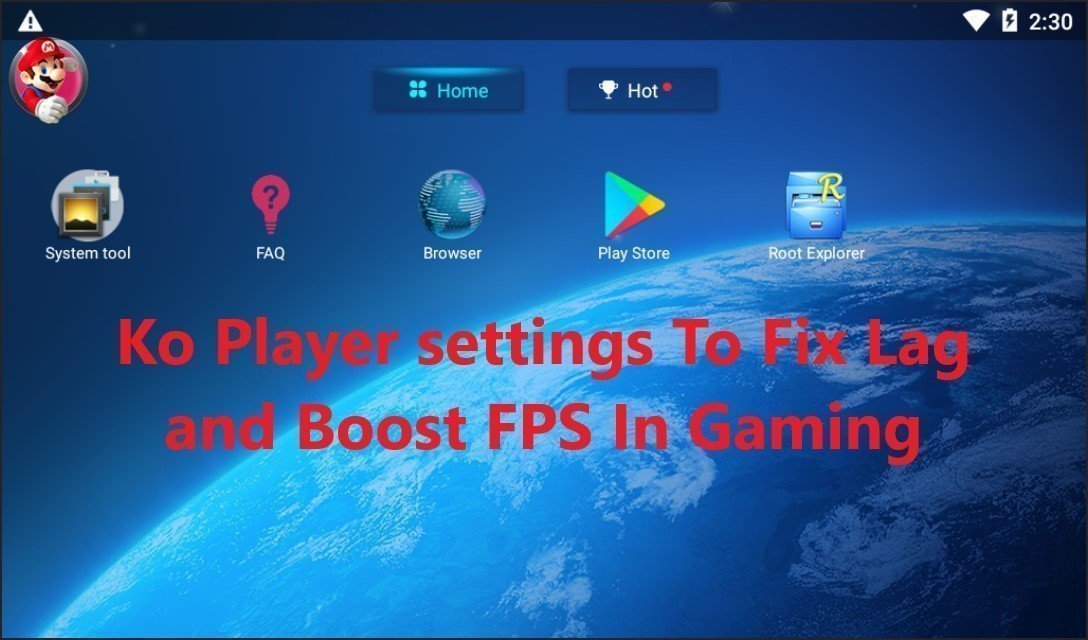KRAFTON PUBG New State Best settings for Max FPS

Krafton recently launched PUBG New State a new version of their popular mobile game Pubg Mobile. It has quickly risen to become one of the most beloved battle royale games in the world. With its massive player base and captivating gameplay, it’s no wonder that mobile gamers across the world are hooked on pubg new state
However, like its predecessor PUBG Mobile, PUBG New State also faces optimization issues that can lead to lag and low FPS issues for many gamers. In the fast-paced world of battle royale gaming, having smooth performance and high FPS is crucial for securing those wins and chicken dinners. That’s why I’m here to provide you with a comprehensive guide to maximizing your performance in PUBG New State
PUBG New State Best graphics settings for Max FPS
Achieving optimal performance in PUBG New State involves tweaking various settings to suit your device and preferences. Here’s a breakdown of the key settings you should adjust:
1) Device Settings:
Optimizing your device settings is the first step towards ensuring smooth gameplay in PUBG New state. If your device offers a gaming mode or performance boost feature, be sure to activate it. Additionally, consider disabling background data in your network settings to address network issues and high ping.
You can also refer to the guide: How to Make Your Android Faster for Gaming
2) Gameplay Settings:
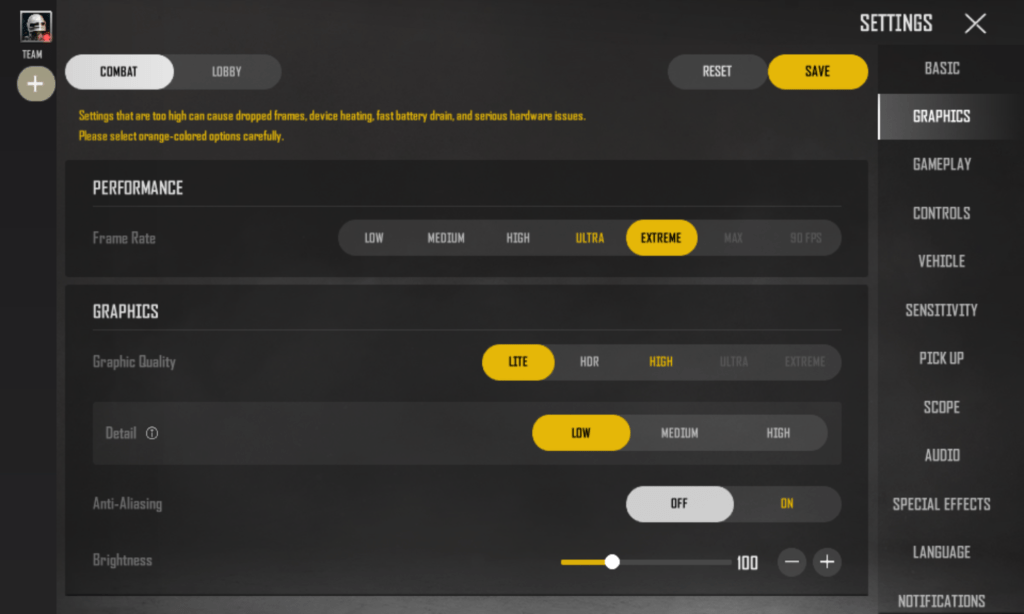
Customizing graphics settings is crucial for balancing performance and visual quality. Here’s a step-by-step guide to optimizing your graphics settings in PUBG NEW STATE:
Frame Rate (FPS): Opt for the highest available FPS setting (e.g., Extreme) for smoother gameplay and a competitive edge in gunfights. This is a bit more device-dependent since your device may or may not support the highest FPS. Lower FPS if you feel your device is lagging. A higher FPS is always better. So try to go as high as possible.
Graphics: Choose the “Lite” setting for smoother gameplay, particularly on lower-end devices. If you have a good gaming phone go with HDR or High.
Detail: Choose the “Low” setting for smoother gameplay, particularly on lower-end devices. I personally use low since it removes unnecessary details from the game and makes me spot enemies easily. Also setting it to low boosts FPS by quite a lot.
Anti-aliasing: Disable this feature unless you have a high-end tablet device. It helps large screens have cleaner textures. On phones, it’s not worth the FPS drops.
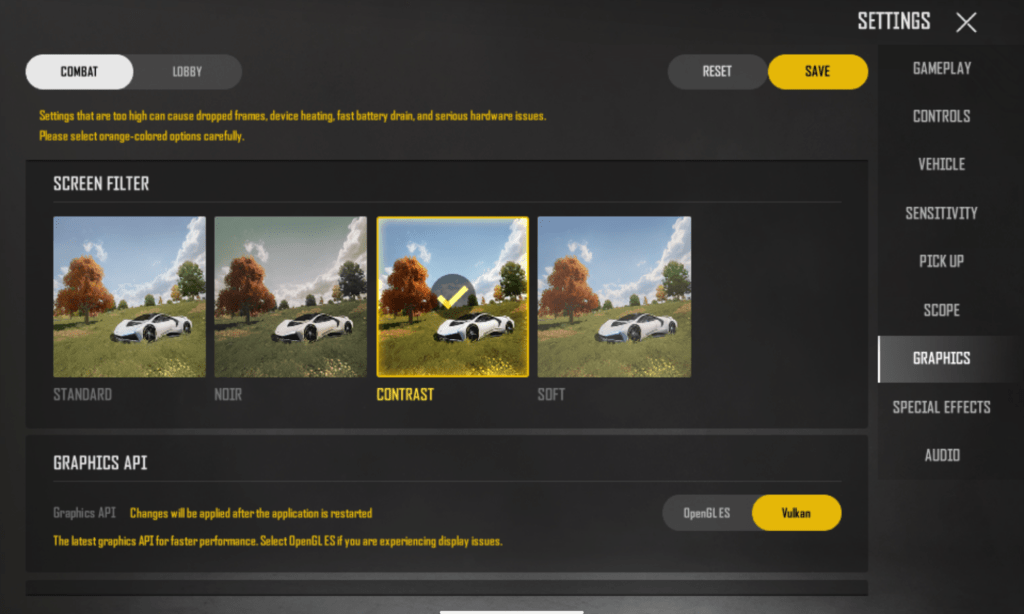
Style: Select “Contrast” for enhanced visibility and easier enemy spotting, or stick with the default “standard” setting. This is a personal preference so you can use what suits you the best.
Graphics API: Select “Vulkan” if you have a newer device. Older devices work better with OpenGL ES. For most people, Vulkan is better. You can test both and see what works better for you.
By following these gaming guides you can fine-tune your PUBG New state graphics settings, improve your performance, and enjoy a lag-free gaming experience. Remember to adjust settings according to your device’s capabilities and personal preferences for optimal results.
Share these tips with your fellow gamers and embark on your journey to victory in the battlegrounds of PUBG NEW STATE. Hope this guide for PUBG New State Best graphics settings for Max FPS helped you out.
Happy gaming, and I’ll see you in-game!