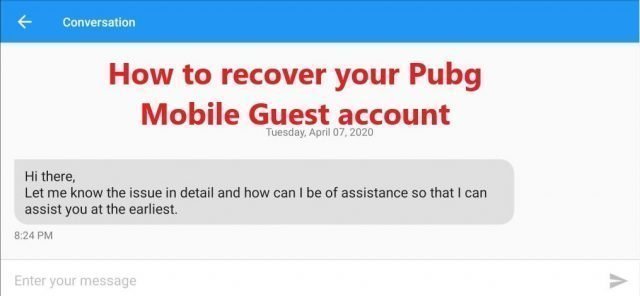How to Fix rundll32.exe Guild Wars Error?
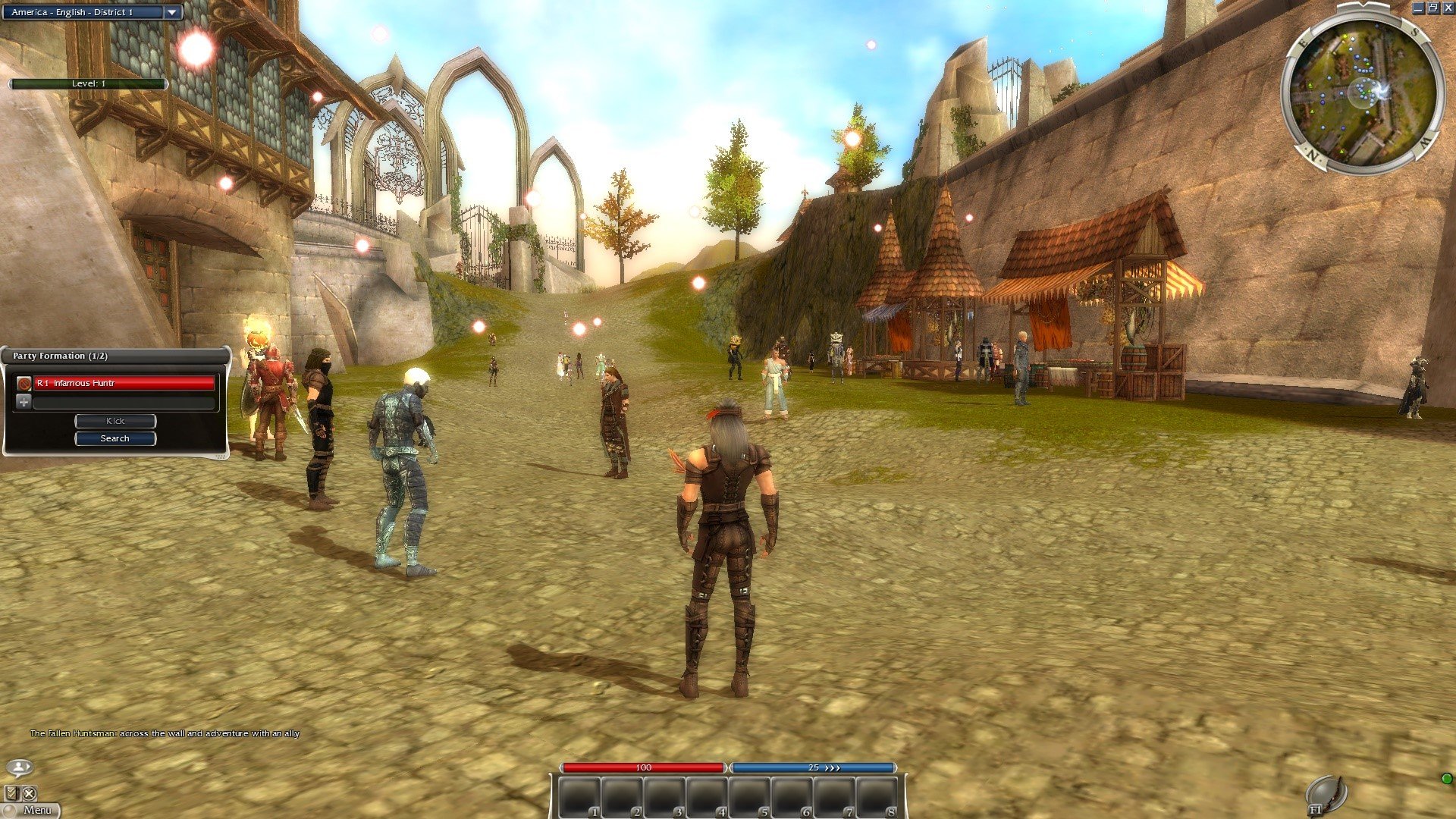
Windows has many processes running in the background to ensure smooth functioning of both the OS and the many applications you’re working on.
Sometimes the errors you receive can be related to those background processes and files, such as the rundll32.exe error.
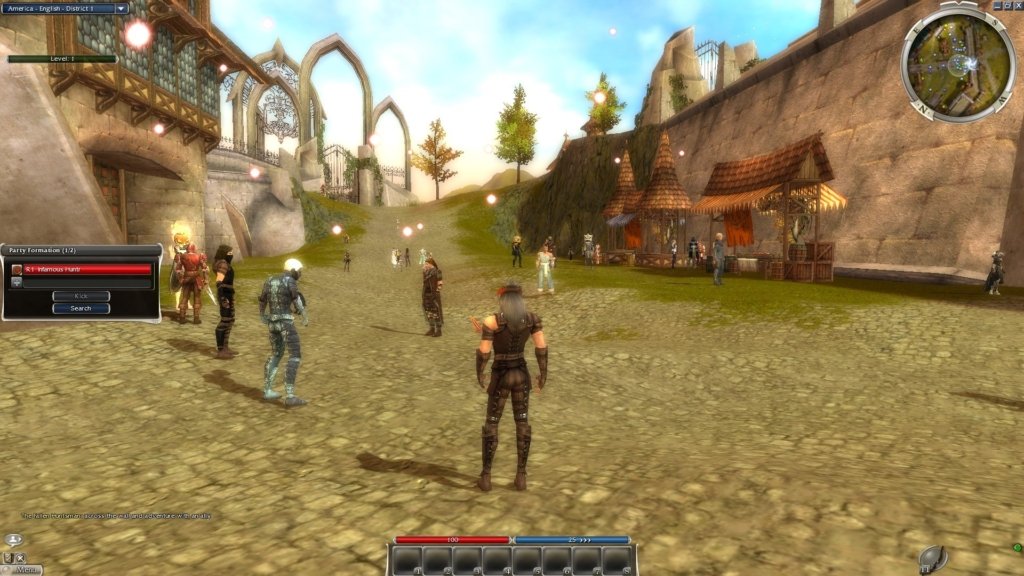
Users who play the game GuildWars have repeatedly reported facing this problem. What happens is that during the game, a message window pops up saying ‘rundll32.exe couldn’t read memory’ or something similar. Once they click ok, the game automatically shuts down, and sometimes even Windows freezes.
GuildWars is an award-winning online role-playing game. It’s been around since 2005 and has a massive following. With a very rich story, the game is quite captivating, as players find innovative solutions in a conflict-ridden world.
You can imagine how annoying this error would be while playing such an interesting game. Also, apparently, it’s more common with those using Windows 7.
So let’s talk about some of the possible solutions, but before we do that, let’s take a minute to understand what this error really is.
What is rundll32.exe?
In brief, it’s a background process that loads DLL files into memory. Since DLL files cannot be launched directly by the application, it uses rundll32.exe to read the logic defiled in whatever DLL file it’s trying to access. You can read all about rundll32.exe error at liutilities.
PC games, like GuildWars, rely on DLL (Dynamic Link Library) files to use computer resources such as memory, storage, etc.
You’ll find dozens of DLL files in your main drive, especially in program folders. However, one DLL file can also be used by another program.
Only those DLL files can be called that specified to be called by this particular system file. There are other .exe files as well that call DLL files.
You’ll see several rundll32.exe instances running in the Task Manager. While they aren’t always problem-causing, in some instances, you could see a problem because of it, such as in this case, while playing GuildWars.
How to Resolve rundll32.exe GuildWars Issue?
This problem isn’t that difficult to resolve. A few quick solutions could get you back to playing GuildWars in no time.
Here are some solutions you can try:
Restart the Game
The first thing you want to try when such errors occur is to simply restart the game. You should do this twice, actually.
Launch GuildWars once and close it. Then launch it again and see if the problem comes back.
For many users, this simple trick worked.
Restart PC
If your PC hanged after the rundll32.exe error, you would have to reboot anyway. Even if it didn’t, and just the game stopped, try rebooting your PC.
Once it’s up again, try launching the game and playing it.
Hopefully, the error message won’t appear again and block your gaming experience.
Gameux.dll
Even after restarting the game and your PC, the problem persists, it’s time to bring in the big guns. Apparently, one particular DLL file called gameux.dll may be the underlying problem behind this error.
Game Explorer or gameux.dll is what meddles with the games, especially older ones like GuildWars on Windows 7 in particular.
It tries to connect to a Microsoft Server to collect information, but that server is dead. As a result, it goes into an infinite loop, interfering with the launch of the game.
There are two solutions to fix this gameux.dll problem:
Delete the DLL File
One simple way is to get rid of the DLL file altogether. It’s located in the system32 folder. For those running a 64-bit OS, the file is located in SysWOW64 because GuildWars itself is a 32-bit program.
Change Registry Key
Another solution is to change Windows Registry Key.
Type regedit in Start or Run window. Go to HKEY_CLASSES_ROOT\Local Settings\Software\Microsoft\Windows\GameUX\ServiceLocation. Replace the server address already there with 127.0.0.1 or your localhost. Alternatively, copy the below text into a text file and save it as a .reg file.
Windows Registry Editor Version 5.00
[HKEY_CLASSES_ROOT\Local Settings\Software\Microsoft\Windows\GameUX\ServiceLocation]
“Games”=”127.0.0.1”
When you run it by double clicking on it, it will apply the registry key change.
Conclusion
The rundll32.exe file is an important one as it allows games to access the necessary DLL files they need to run efficiently. Sometimes it gives an error or consumes too many resources.
At times, simply rebooting the game or your PC does the job. But if it doesn’t, try the gameux.dll solution. Make sure to follow the instruction to the letter as you don’t want to create more problems for yourself.
This problem isn’t exclusive to Guild Wars and could occur to other older games. If it does occur in another game, you could try these solutions. It’s less common in Windows 10, as compared with Windows 7.