Gameloop best Settings for Call of Duty Mobile for Max FPS
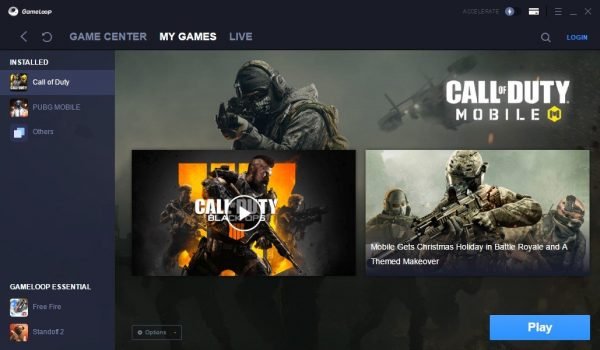
Gameloop is by far the best emulator for playing Call of Duty Mobile on PC. There are other good alternatives as well, but in my experience, Gameloop is the best for our Call of Duty Mobile settings. It’s their officially recommended emulator after all. That’s why today I have the perfect Gameloop Settings Guide for Call of Duty just for you!
So how can you increase the Call of Duty Gameloop performance for your PC?
Table of Contents
Note: I do not recommend using other emulators since many people have reported that they are getting bans for using other emulators.
Most Recommended Esports Courses for COD:
Eu Clayster COD Esports Course
Optic Scump COD Esports Course
Well, for Call of Duty on Gameloop, you can change three types of settings:
- Gameloop Settings
- System Settings
- Call of Duty Mobile Settings
So, without any further ado, let’s start increasing your Gameloop performance for Call of Duty Mobile!
Improving Your Gameloop Performance for Call of Duty Mobile Game
Gameloop Settings
1) Downloading Gameloop For Call of Duty Mobile.
My recommendation is always to use the installer for the game you want to play. By default, it will make you install Call of Duty Mobile. In case they change it in the future, go to Gameloop.com, which is the official website of Gameloop.
Download the Call of Duty Mobile Installer, as shown in the image below:
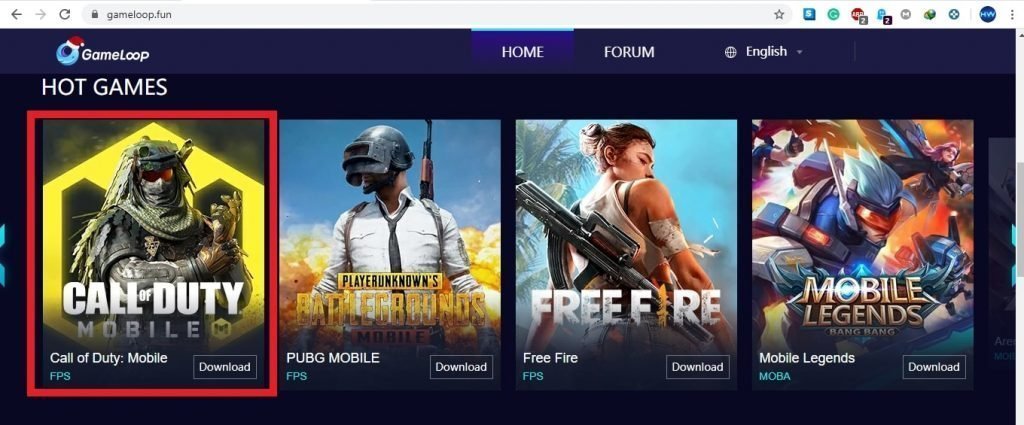
2) Gameloop Engine Settings:

For Engine settings:
Rendering: Direct X+ or OpenGL+ (Update)
Direct X+ gives the best performance and quality balance for Gameloop Call of Duty Mobile’s High FPS gameplay.
Update: Some older GPUs seem to perform better with OpenGL+ instead of DirectX+. So to make sure you get the best FPS, simply try both. The rest of the settings are the same.
Enable Rendering Cache: Yes
By enabling rendering cache you can speed up the time the game takes to render the textures. This can help boost performance in games by a huge margin
Force Global Rendering Cache: Yes
Makes gameloop graphics settings load the global rendering cache for all games. It gives a really good performance boost to graphics-intensive games that you plan to play on the gameloop emulator.
Prioritize discrete graphics card: Yes
As you can tell from the name of the setting it makes gameloop use the dedicated graphics card your system has making sure you use the full potential of your PC.
Enable Rendering Optimization: Yes
As the name suggests optimizes rendering time to give smoother gameplay and a lag-free gaming experience. Make sure to enable this option in gameloop graphics settings.
Enable Verticle Sync: No
This setting adds lag and desync in the game. Should be disabled for all online competitive games like Call of Duty mobile.
Anti-aliasing: Off
This unnecessarily takes up a lot of RAM and processor power. It also causes display glitches in PUBG Mobile. Turn this off. The option is called close in Gameloop settings.
Memory: Same as your RAM
You need to keep it at the same value as your system RAM or slightly lower. Set 8192MB if you have more than 8GB RAM on your system.
Processor: Same as your System Processors Cores
Keep it the same as your System Cores. Let Gameloop take all the power it needs. You won’t be able to use other applications while the game is running. But for a low-end system, there are no other alternatives.
Resolution: Your Monitor Resolution
The default resolution of your monitor will give the best Performance and Gameplay Experience for Gameloop. Change this only if your game is lagging even after changing all other settings.

DPI: 240
The default dpi of 240 works best. If you have an overpowered PC with the latest graphics card then you can use 480 like I do. I have an RTX 3070 so it works for me.
3) Gameloop Game Settings:
The Game Settings play a key role in Gameloop and Call of Duty Mobile Performance.

Gaming Resolution: Same as your Monitor Resolution
This has a huge impact on the quality, so do not decrease it. You might get faster performance by choosing the lowest option, but in-game you will have difficulty spotting enemies and killing them in Call of Duty mobile.
Display Quality: Smooth Or HD
Smooth is the best quality for the sake of performance in the Call of duty mobile. This will make sure you get a lag-free experience while playing Call of Duty on gameloop. If you have a large screen monitor then go with HD since you will get blurry textures at smooth on large monitors. You need a good GPU for HD Settings
Call of Duty Game Settings
Display FPS: Turn On
This option will show you your in-game FPS. Which is very useful to tell if your game is lagging or not.
To enable this, click on the triple bar icon and select Display FPS, as shown in the image below:

Now you will see your game FPS in the upper left corner of your screen.
For Call of Duty mobile in-game settings refer to the Call of Duty Mobile Settings Guide
I will not go through those again since that guide explains everything in depth.
Here are the TLDR settings for Call of Duty Mobile graphics settings for gameloop

The first thing you need to do right after downloading the game is select the low-resolution pack for resources. If you are having lag and low fps issues you cannot use the HD resources.
Unlike PUBG Mobile, Call of Duty Mobile’s graphics settings are pretty well optimized. To set them for more gameplay advantage, I recommend the following changes
Graphics Settings

Graphic Quality: Low
This will improve your FPS and give you a gameplay advantage of moving and killing faster. Lag-free gaming is the key to getting kills!
Framerate: Max
The higher the framerate, the better. It will make the game as smooth as possible. Perfect for spotting enemies and quick kills.

Depth of Field: Off
This is not useful for mobile games. Best to just turn it off. You won’t notice much difference in quality.
Real-Time Shadows: Off
This is not useful for mobile games. Best to just turn it off. You won’t notice much difference in quality. Shadows have a huge impact on FPS so best to disable it.
Water reflection: Off
This is not useful for mobile games honestly. You barely focus on water ingame no point in making it look super realistic. Best to just turn it off. You won’t notice much difference in quality.
Ragdoll: Off
It only lowers the FPS and gives no real Gameplay advantage. Disable it for more fps
Bloom: Off
It does nothing more than give out special light effects that can cause issues while spotting enemies. It also lowers FPS. So best to disable the thing setting in Call of Duty mobile.
Anti Aliasing: Off
No real benefits if you are playing the game on a mobile device. If you are playing it on a large tablet or using an emulator on the monitor then enable this. It can help clean jagged edges in the game. For mobile devices save the processor power and battery instead by turning it off in Call of Duty mobile graphics settings.
God rays: Off
Not required for the Call of Duty Mobile game. It will only add extra performance overhead and lag. God rays basically make the sun effect look better. But in competitive play, this is a disadvantage since you get a lens flare-like effect which can make spotting enemies harder.
Realistic Scope: Off
It does nothing more than give out special scope effects but it is not necessary for gameplay. You can safely turn it off.

Shader preload:
This is a very useful feature added in the Call of Duty graphics setting to increase performance in the game. You can use the shader preload feature to preload the graphics shaders in the Call of Duty mobile game and make the overall gameplay smoother and lag-free. Best to do it regularly after every update of the game.
SSAO: Off
It does nothing more than give out special light effects and ambient occlusion effects. Not really useful for mobile games so you can disable it. It also lowers FPS. So best to disable this setting in Call of Duty mobile.
Super-resolution: Off
It upscales the resolution of the game so it looks better. It consumes a lot of performance so unless you have a very high-end gaming phone don’t even think about using it. It also lowers FPS by a lot if your phone is not a high-end gaming phone. So best to disable this setting in Call of Duty mobile graphics settings.
Optical performance of scope: Off
It does nothing more than give out special effects to scoping. It also lowers FPS. It has a minor effect on gameplay. If you are having lag issues in Call of Duty mobile then best to disable this setting in Call of Duty graphics settings.
Under effects there is a setting called explosion shake: Turn it off. Makes it easier to play the game. Thank me later.

System Settings
- Process Priority: High
When you start Call of Duty Mobile in Gameloop do the following:
- Press Alt+Tab.
- Go to the desktop.
- Start Task Manager.
- Find the Process AndroidEmulator.exe
- Set Its Priority as HIGH.
The image below shows how you can set it:

- Allocated Virtual Memory: Double your actual RAM
Your virtual memory should be double your actual RAM. This memory is used when the system runs out of RAM, so the more you have, the better.
This setting is hidden inside system settings.
Go to control panel>System and security.
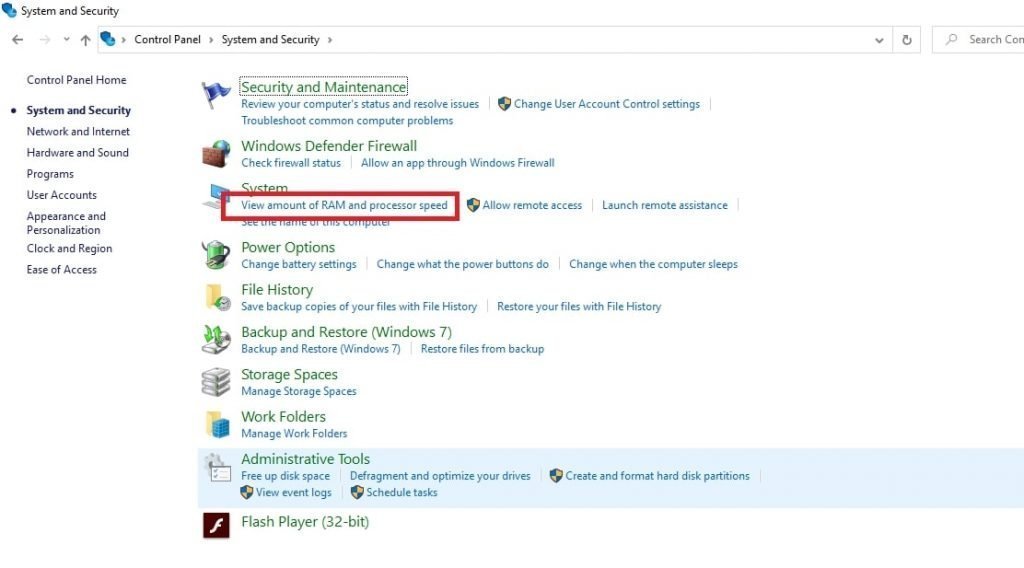
System>advanced system settings>
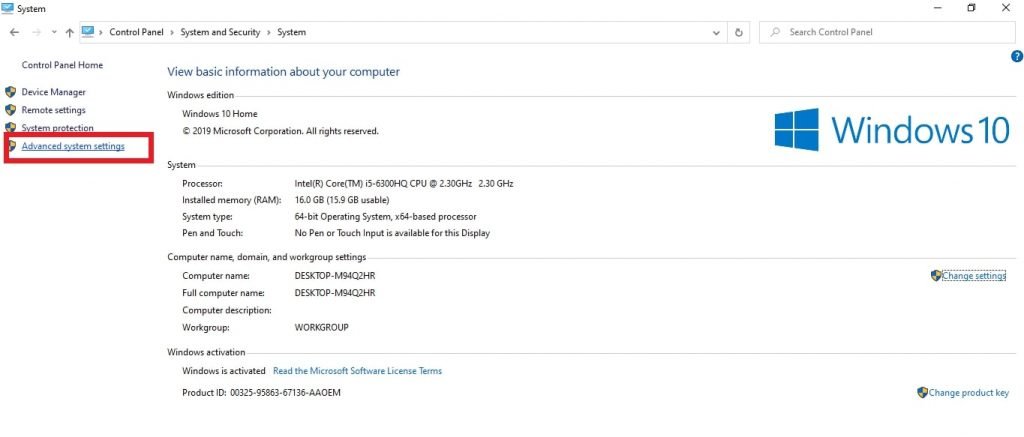
Performance settings>
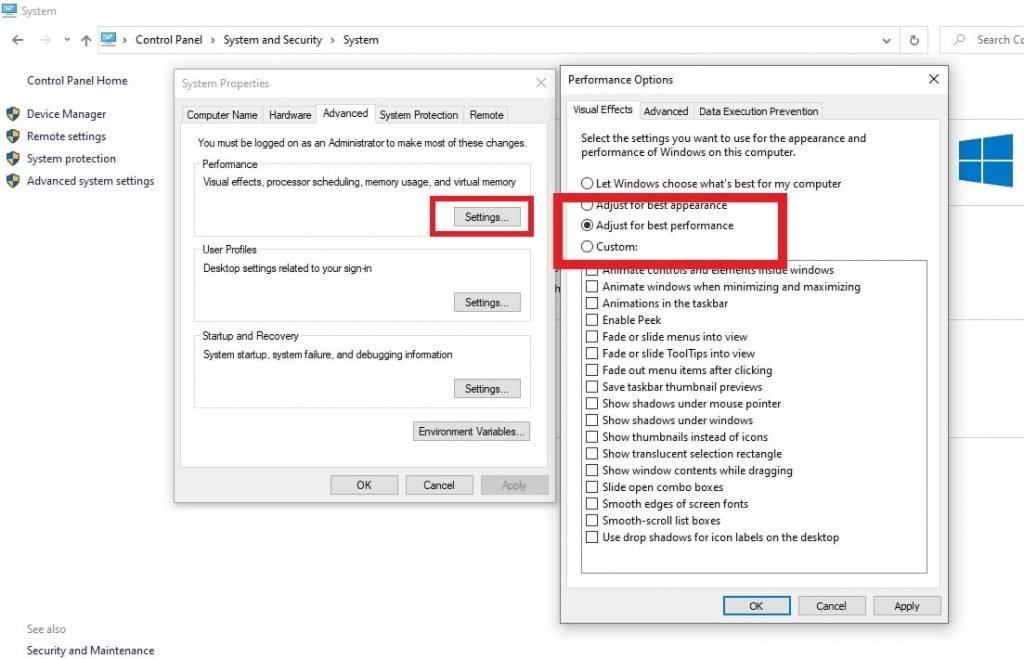
Advanced>
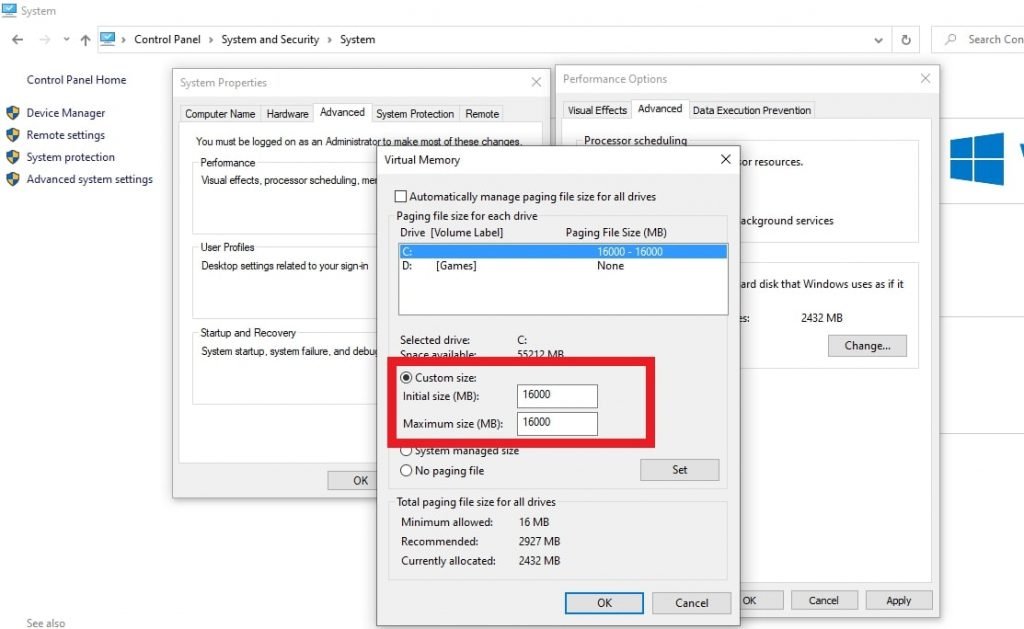
Virtual memory.
Set it as double your actual RAM. Mine has 8GB RAM, so I used 16000MB(16GB)
I have also made an in-depth guide for Windows performance optimization for gaming. Kindly use that to improve your gaming performance even further.
I hope you liked this Gameloop Performance Guide. Remember to share and support the website.
See you in-game.



6 Comments
It’s not actually letting me change the priority of the emulator itself
Yes, the anticheat from gameloop stops you from changing its priority as far as I know. Not sure why.
Dont ever put any game or app on HIGH PRIORITY, windows has alot of issues on it and it will reduce fps and increases in-game lag! If you don’t believe me… Go and test it out(use low and then high or above)
GG
Not always. On some systems it works. Only systems it causes problems are systems which have been overclocked or systems which have cooling issues. When you put an app in high state you basically push its limits which causes heating issues. If you have good cooling its not a problem. If you don’t however then you will get fps drops and lag since your pc will try to drop the temps to stay stable buy cutting fps. If your pc can take it then its stable.
For graphic card are these settings ? i maxed everything every for pubg its 60 fps and extreme settings i have 8gb ram and rtx 3050 . but for cod m its lag .
Good followed your steps now its 120 fps maxed thank you very much