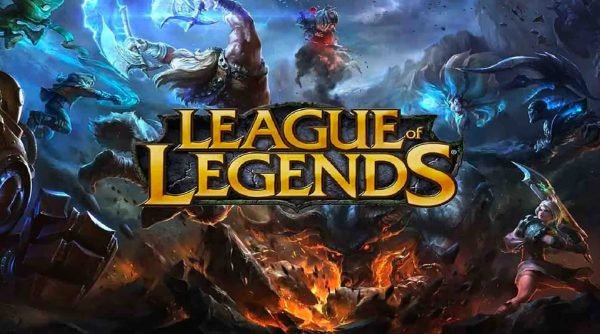Best Settings for Tainted Grail: Fall of Avalon on PC (Max FPS + Stable Performance)
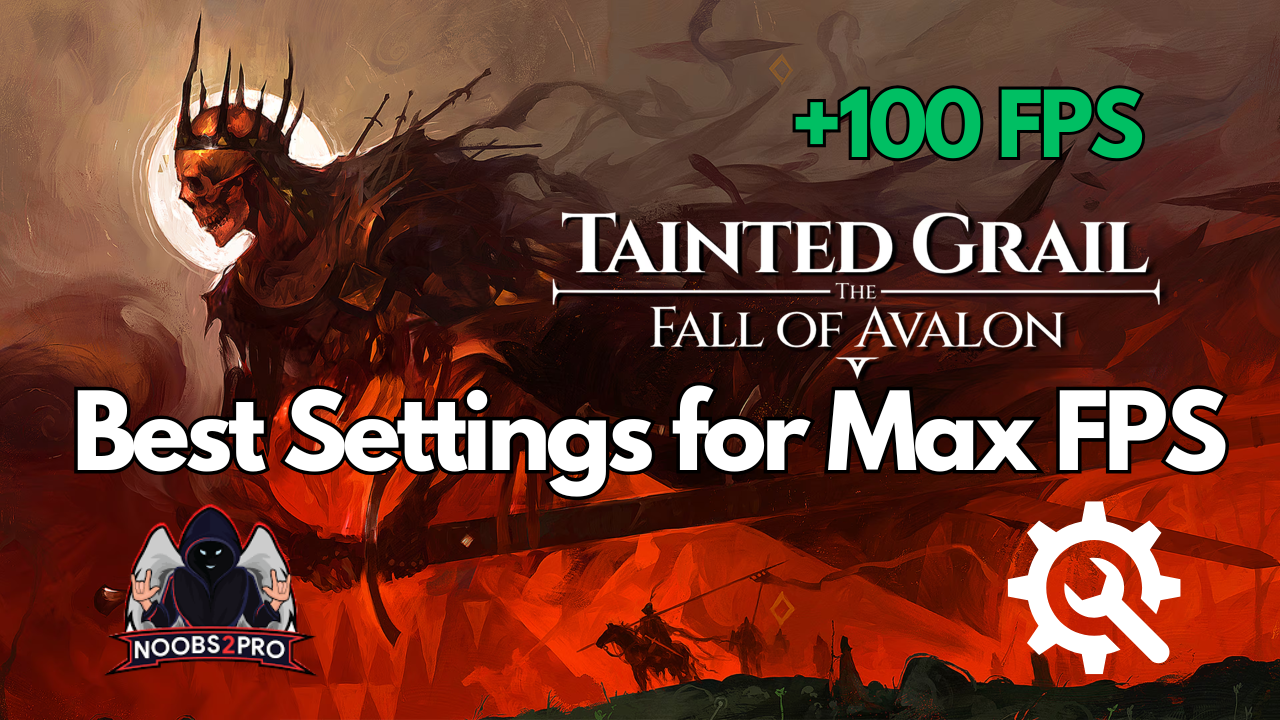
Tainted Grail: Fall of Avalon is a dark, open-world RPG packed with dense fog, eerie lighting, and lots of combat and exploration. While the atmosphere is incredible, the performance can take a hit—especially on mid-range PCs.
This settings guide will walk you through the best visual and display configurations to maximize FPS, improve clarity, and reduce stuttering, all while keeping the haunting visuals immersive.
Display Settings (General)
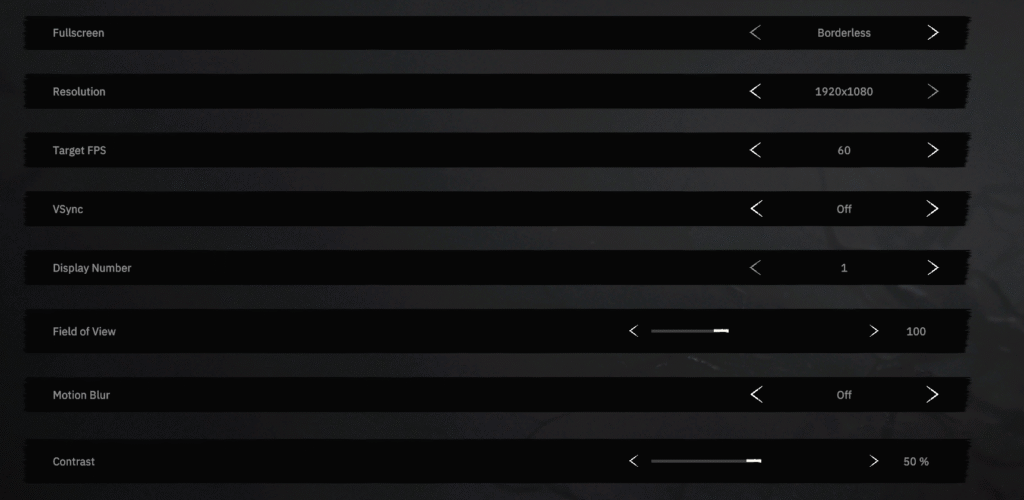
These core display settings control how the game runs on your monitor. Here’s the optimal setup:
| Setting | Recommended Value | Explanation |
|---|---|---|
| Fullscreen | Borderless | Allows smoother alt-tabbing with minimal performance loss. |
| Resolution | 1920×1080 | Full HD resolution is optimal for performance-to-quality balance. |
| Target FPS | 60 or Monitor Max | Keeps frames consistent; set to 144/165 if you have a high-refresh monitor. |
| VSync | Off | Reduces input delay and avoids FPS locking to refresh rate. |
| Field of View | 100 | Wider view improves spatial awareness in exploration and combat. |
| Motion Blur | Off | Removes blur effects during movement for better clarity. |
| Contrast | 50% | Balanced visuals unless you want darker shadows or brighter visuals. |
Graphics Settings (Advanced Visual Quality)
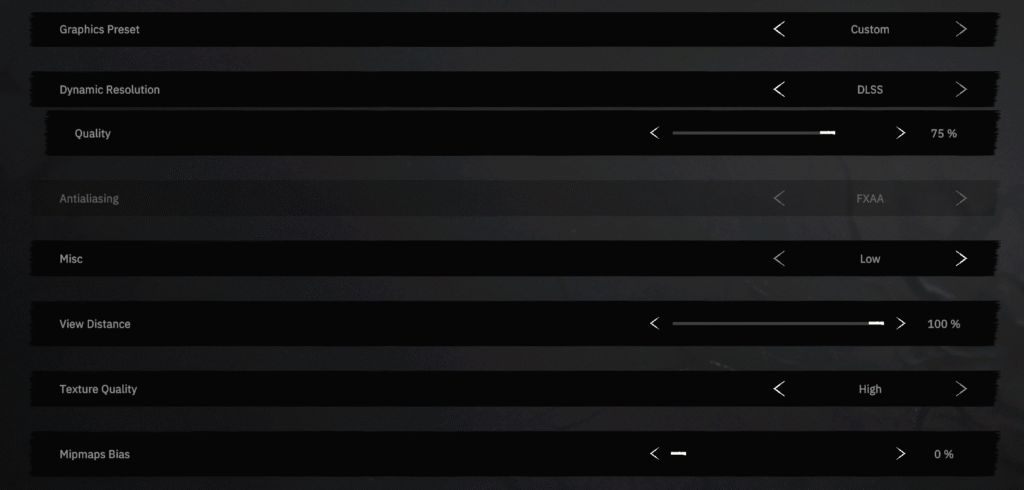
These settings define how realistic and detailed the world of Avalon looks—and how demanding it is on your GPU.
| Setting | Recommended Value | Explanation |
|---|---|---|
| Graphics Preset | Custom | Allows fine-tuning based on your system’s capability. |
| Dynamic Resolution | DLSS (or OFF for non-RTX GPUs) | Boosts FPS with AI upscaling. Ideal for RTX users. |
| DLSS Quality | 75% | Maintains clarity while improving performance. |
| Anti-Aliasing | FXAA | Smooths jagged edges without taxing performance. |
| Misc | Low | Keeps extra background effects minimal. |
| View Distance | 100% | Allows full object visibility—important for exploration. |
| Texture Quality | High | Makes surfaces detailed; only use if you have 6GB+ VRAM. |
| Mipmaps Bias | 0% | Keeps texture filtering sharp. Leave at default. |
Environmental Settings (Fog, Lighting, and Shadows)
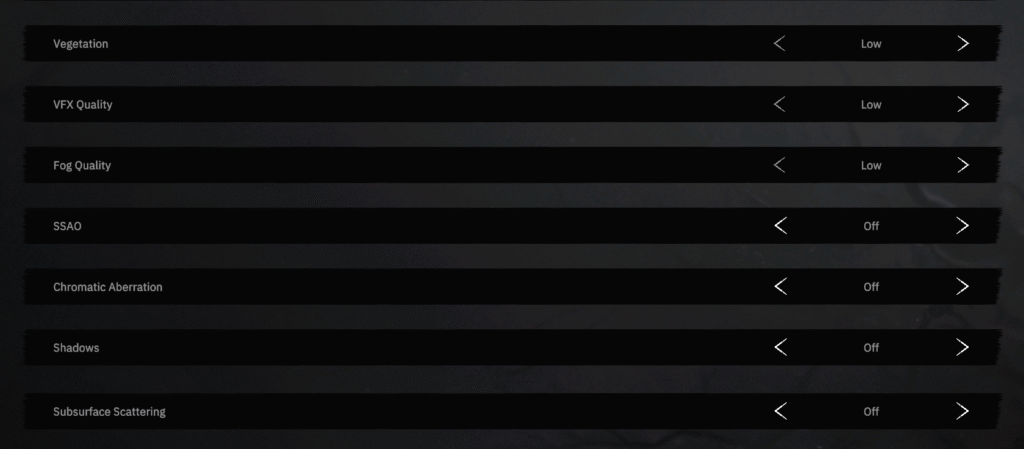
These settings drastically impact both performance and atmosphere.
| Setting | Recommended Value | Explanation |
|---|---|---|
| Vegetation | Low | Reduces foliage density and improves performance. |
| VFX Quality | Low | Disables non-essential effects for cleaner frames. |
| Fog Quality | Low | Lowers particle fog without removing atmosphere. |
| SSAO | Off | Screen-space ambient occlusion is resource-heavy. Turn off to save FPS. |
| Chromatic Aberration | Off | Disables artificial lens distortion. Looks better and runs smoother. |
| Shadows | Off | Major FPS booster. Keep off unless your system can handle it. |
| Subsurface Scattering | Off | Not needed for most players. Disabling increases performance in lighting-heavy scenes. |
Why These Settings Are Optimal
- More FPS: Turning off shadows, motion blur, SSAO, and fog will free up resources for smoother gameplay.
- Clean Image: FXAA and high textures keep the world sharp without straining your system.
- Immersive Feel: DLSS and 75% resolution quality maintain beauty without sacrificing speed.
Performance Tips for Tainted Grail: Fall of Avalon
- Play from SSD: Load times and asset streaming are faster from SSDs.
- Update GPU Drivers: Always use the latest drivers for the best optimization.
- Close Background Tasks: Apps like browsers, Discord, and OBS can affect game performance.
- Use DLSS or FSR (if available): These techs massively help on modern cards (RTX/AMD).
Tainted Grail: Fall of Avalon thrives on its haunting beauty and deep storytelling—but that shouldn’t come at the cost of janky frames or stutters. These optimized settings ensure a stable, smooth experience while keeping the game’s mystical feel alive.
Now go forth, adventurer. Avalon awaits just keep your frame rate steady and your sword ready.