Overwatch 2 Best Settings for Max FPS

Overwatch 2 is one of Blizzard Entertainment’s most-played creations. Unfortunately, many of our readers suffer from lagging when playing Overwatch 2, while others want to play Overwatch 2 on their low-end systems.
For these reasons, we have made a special guide for optimizing graphics settings in Overwatch 2 to increase your FPS and improve your gameplay.
You can only edit the in-game settings of overwatch as far as I know. So without further ado here are the max performance settings for Overwatch
Most Recommended Esports Courses for Overwatch
Table of contents
- Overwatch 2 In-game settings for best performance
- Display Mode: Fullscreen.
- Target Display: Best Match
- Resolution: Use Your Max Resolution.
- Field of View: 103.
- Aspect Ratio: Use Your Default
- Dynamic Render Scale: Off
- Render Scale: Automatic
- Frame Rate: Off or The Same As Your Monitor Refresh Rate.
- VSync: Off.
- Triple Buffering: Off.
- Reduce Buffering: On.
- Nvidia Reflex: On + boost
- HDR: On (if supported)
- Advanced Video Settings
- Graphic Quality: Medium or Ultra.
- High-Quality Upscaling: AMD FSR 2.2 or Nvidia DLSS
- T exture Quality: Medium or High
- Texture Filtering Quality: Low 1x
- Local Fog Detail: Low
- Dynamic Reflections: Off
- Shadow Details: Low
- Model Detail: Medium or High
- Effects Detail: Low.
- Lighting Effects: Low
- Antialiasing Quality: Off
- Refraction Quality: Low.
- Screenshot Quality: 1X Resolution
- Local Reflections: Off.
- Ambient Occulsion: Off.
Overwatch 2 In-game settings for best performance
Start Overwatch, then select Options in the menu. Open the Video Settings tab. We will go through the settings and optimize each one:
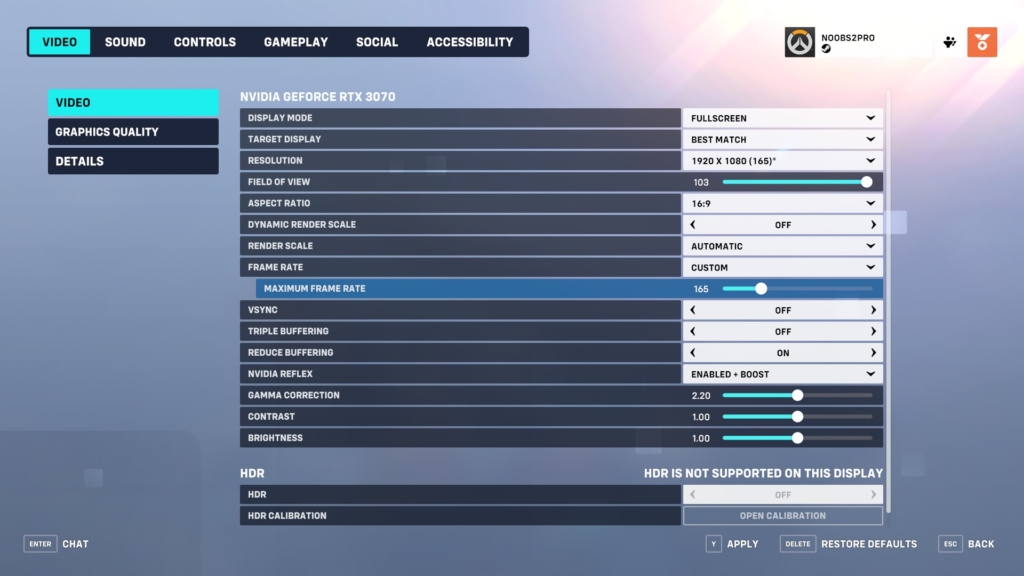
Display Mode: Fullscreen.
Full Screen is the best choice for performance and gameplay. Windows gives better performance for fullscreen applications in general.
Target Display: Best Match
Choose the best match option in Overwatch 2 for auto selection of display.
Resolution: Use Your Max Resolution.
Using your max monitor resolution is recommended for a better gameplay experience. You will be able to spot enemies better and get a competitive advantage. You will also not strain your eyes.
You can reduce the resolution only as a last resort. It affects the quality quite a bit especially if you have a large monitor.
Field of View: 103.
This is a personal preference, but all the pro players prefer to maximize the FOV so that they can spot players better. So 103 is the way to go.
A wider field of view (FOV) increases your vision so that you can spot players easily.
Aspect Ratio: Use Your Default
It depends on your display, whether it is a regular monitor or a widescreen monitor. Nowadays the majority of the monitors have a 16:9 aspect ratio by default. Ultrawide monitors have a 21:9 ratio.
Dynamic Render Scale: Off
This setting adjusts your resolution on the fly to increase FPS. The issue is change of resolution adds lag and desync in online games at times. So it’s best to turn it off.
Render Scale: Automatic
By using automatic render scale it will set it to default 100. Best to use this setting for balanced gameplay performance and visuals.
Frame Rate: Off or The Same As Your Monitor Refresh Rate.
This is the FPS limit option. I recommend setting it at the same value as your monitor refresh rate (60, 120, 144Hz), especially for laptops.
For systems, you can turn if off provided you have good cooling for your PC.
VSync: Off.
It can cause drastic FPS drops if your FPS drops below the monitor refresh rate. Best to just turn this off.
Triple Buffering: Off.
Triple Buffering adds latency and can cause some lag, disable it to get the maximum performance when playing Overwatch 2. Any type of increased buffering in online games adds input latency.
Reduce Buffering: On.
We contacted the customer support team at Blizzard. They explained this setting to our team:
“This setting Reduces Buffering and is aimed at reducing input lag while playing overwatch 2.”
I recommend using this option as it gives you a gameplay advantage. Make sure you reach at least 60 FPS to take advantage of this setting.
Nvidia Reflex: On + boost
When I personally tested using this setting I saw reduced latency. I recommend you test it for your system and check since most systems have different specs.
I recommend using this option as it gives you a gameplay advantage.
HDR: On (if supported)
If you have HDR support enable it. Lets you spot enemies easily and see the game is better quality overall.
Advanced Video Settings
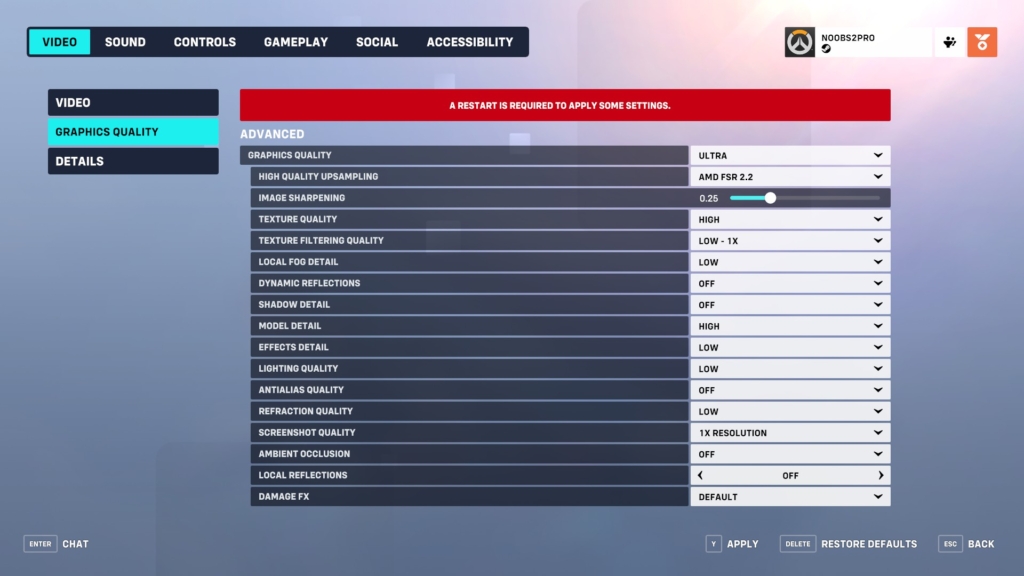
Graphic Quality: Medium or Ultra.
If you want to maximize the FPS gains, select the Low or medium graphics preset. Then, click on the Advanced tab as shown here and edit each setting.
If you have the latest GPU with 8GB VRAM or higher then go with Ultra.
High-Quality Upscaling: AMD FSR 2.2 or Nvidia DLSS
If you want to maximize the FPS gains, then you use AMD FSR 2.2 or Nvidia DLSS depending on what GPU you have.
AMD FSR 2.2 gave better results for me personally so I recommend using that. Again test this one based on your system specs.
Texture Quality: Medium or High
Medium is the most recommended graphics setting since you can have a better gameplay experience and spot enemies better. Suppose you have a good GPU then select High. As long as you have enough VRAM high settings should be fine.
Only set it to Low if you cannot even reach 60 FPS in-game.
Texture Filtering Quality: Low 1x
The lowest setting is best for Overwatch 2. This option adds extra filtering to the texture which can cause a Huge FPS hit. Always keep it at low.
Local Fog Detail: Low
Keeping fog will only end up hampering your Vision. Better to set it as low as possible.
Dynamic Reflections: Off
Turning it off will boost performance and FPS.
Shadow Details: Low
You don’t want this to be set as off, you need to be able to see the shadows of your enemies (in corners, and on buildings, etc).
It helps you spot enemies and prefire them.
Model Detail: Medium or High
Medium is the best graphics setting for spotting enemies and getting FPS. The perfect balance between the two. If you have a good GPU then set it to high.
You can set it to low if your game is lagging.
Effects Detail: Low.
You do not want the extra effects. All skill Effects are already visible in the low settings. No point in setting it anything else then low.
Lighting Effects: Low
The lighting effects can be rather distracting in Overwatch 2. Best to just turn this off and enjoy the added performance and FPS boost.
Also lets you see enemies easier.
Antialiasing Quality: Off
You can disable this setting if you want the best FPS boost. If you however have a large monitor screen and are seeing jagged edges then enable this to clean them up. For most systems, you can turn this option off for more FPS.
Refraction Quality: Low.
Lower is better. You will have fewer distractions and onscreen effects in-game. Keeping it as low as possible is best for maximum performance in Overwatch 2
Screenshot Quality: 1X Resolution
This setting changes the quality of in-game screenshots. Though, it does not impact FPS, so you can set it however you like.
Local Reflections: Off.
This graphics setting must be turned off. It does not provide any benefit other than some local reflection that make the game look a bit better. Better to disable it for more FPS.
Ambient Occulsion: Off.
This setting adds more depth to light and shadows in Overwatch 2. However, it affects FPS by quite a bit. So unless you have a high-end GPU you need to turn it off. It will increase your FPS in Overwatch 2 by quite a bit.
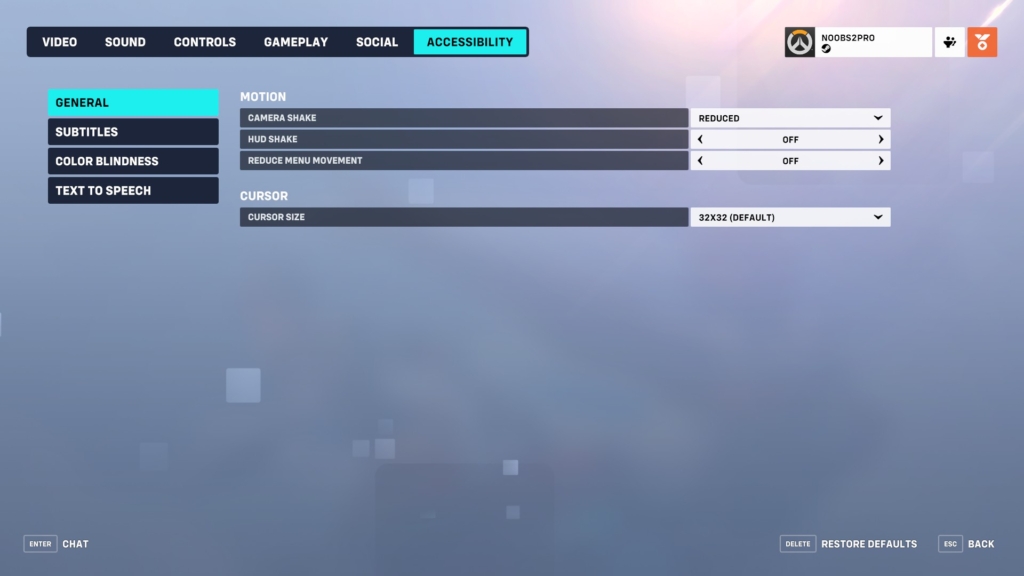
In the accessibility options, you can see the following options. Set them as I have shown below:
Camera shake: Reduced
Hud shake: Off
Camera shake just adds more annoyance when gaming. You do not need it. Set it to reduced.
HUD shake is also not needed. You can disable it.
Congratulations! You have successfully optimized Overwatch 2 graphics settings to get you the best FPS possible in Overwatch 2.
If you do find more settings and ways to boost FPS in Overwatch 2 do let me know in the comments below. I would be happy to add them to the list. And, you can also try to optimize Windows 10 to get better FPS in Overwatch.
Thank you for reading. Hope you liked it. Share it with fellow Overwatch 2 players.
See you in-game!


