Best performance and graphics settings for Path of Exile

Path of Exile is one of the most popular games on Steam, with its huge player base. Due to its amazing graphics and MMO play style, it has become quite the popular game on Steam. Unfortunately, many of our noobs2pro readers were unable to get lag-free gameplay on Path of Exile. So here are the performance and graphics settings for Path of Exile you’ve all been looking for!
We will also show you how you can set Steam launch options in Path of Exile.
You can only edit the Steam launch settings and the in-game settings of Path of Exile as far as I know. If you know more methods make sure to let us know in the comment section below.
Table of Contents
Steam Launch Options For Path of Exile
How to set Steam launch options for Path of Exile:
- Open Steam
- Go to the Library tab
- Right-click on Path of Exile
- Select Properties and then General tab
- Click “Set Launch Options”
Now type the following:
-high -USEALLAVAILABLECORES

These are the working Steam launch options for Path of Exile as far as I know.
Some people recommend the following settings as well:
--nologo --nodx9ex
I personally did not find a performance boost on my system. But you may benefit from them. So you can try them out.
| Steam Launch Option | What they do |
|---|---|
--nologo | Disables the animated intro along with the sound. |
--nodx9ex | Disable Direct3D 9Ex mode. |
--high | Sets the game priority as high in windows |
--useallavailablecores | Uses all the system cores for max game performance |
Path of Exile In-Game Settings For The Best Performance

Start the Path of Exile game, then select Options on the menu. Open the graphics settings tab. We will then go through each setting and optimize each setting for the best FPS.
Display: Your Dedicated Graphics Card
Your best-performing graphics card must be selected as the main graphics here.
How To Enable The Main GPU in Path of Exile
If your dedicated graphics card is not showing up then you need to do the following:
- Go to your graphics card settings

- Select the game if not visible in the list then add the game.

- Select High-performance graphics card as the GPU to run


- Click on apply
When you restart the game your main GPU should become visible.
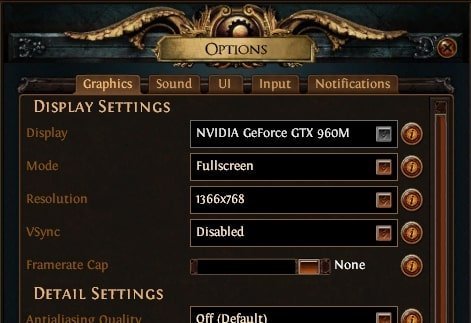
Mode: Fullscreen.
Full Screen is the best choice for performance and gameplay. You can spot enemies better and this can give you a massive gameplay advantage. It’s also less distracting
Resolution: Use Your MAX Resolution.
Using your maximum monitor resolution is recommended for a better gameplay experience. You will be able to spot enemies better and get a huge competitive advantage.
You can reduce the resolution only as a last resort. It affects the quality quite a bit especially if you have a large monitor.
VSync: Off.
It can cause drastic FPS drops if your FPS drops below the monitor refresh rate. Turn this off.
Framerate Cap: None or Same as Monitor Refresh Rate.
This is the FPS cap for Path of Exile. I recommend setting it at the same value as your monitor refresh rate (60, 120, 144Hz), especially for laptops.
For systems, you can turn it off provided you have good cooling for your PC.
Detail Settings For Path of Exile

Antialiasing Quality: Off
The best thing you can do is turn it off you get pretty good FPS and performance improvement in the game.
Lighting: Shadows
This is the default option. I don’t recommend changing this to any of the higher settings because you will have to compromise on FPS.
Shadow Quality: Low
This is the lowest you can go. Higher shadows cause lag and will cause an FPS hit. Change this setting only if you have a better graphics card.
Sun Shadow Quality: Low
Why do you need the shadow of the sun? Higher shadows cause lag and will cause an FPS hit. Set it to Low.
Number of lights: Low.
The best setting is low. Also, the lighting effects are very distracting. So set it to low for best FPS.
Post Processing: Disabled
Turn this off so that you can free up more resources. If you have a large graphics memory then you can enable it for faster rendering. The key point being you have plenty of memory.
Water Detail Level: Low.
If you want to maximize the FPS gains, select the Low graphics option. water is not that important to actual gameplay anyway.
Texture Quality: Medium or High
Medium is the most recommended graphics setting since you can have a better gameplay experience and spot enemies better. Set it to high if you are already getting good FPS on Medium settings (above 60 fps)
Texture Filtering: Trilinear Filtering
The lowest is the best setting for Path of Exile. It cannot go below this. Going above this will cause extra filtering effects in-game which can cause lag. So trilinear filtering is the best option.
Advanced Settings
Dynamic Resolution: Off
This setting keeps changing the resolution to match the FPS. This sounds good but actually adds lag to the gameplay because of the resolution switching. I recommend you disable this for better performance.
Engine Multithreading: Enabled
If you have a multicore processor then this setting will make sure all the power is given to the game
- That’s all I have for you! Click Apply to save the changes. Now restart the game
Congratulations!
You have successfully optimized graphics settings for Path of Exile to get you the best FPS.
If you do find more performance settings and ways to boost FPS in Path of Exile, make sure to let me know. I would be happy to add them to the list.
You can also try to optimize windows 10 to get better FPS.
Thank you for reading. Hope you liked it. Share it with our fellow Path of Exile players.
See you in-game!


