Best settings for League of legends LOL
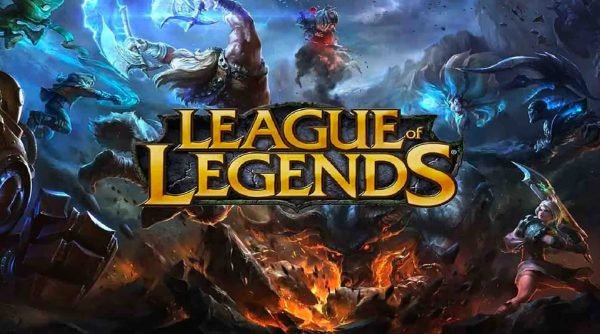
League of Legends is probably the only competitor of DOTA 2 when it comes to online gaming. With the huge player base, both games have been going head-to-head competitively for years. What we have here is a guide to help optimize the graphics settings in League of Legends for best performance and lag-free gameplay.
So, what settings can you change in the League of Legends? Well, you can change the launcher settings and in-game graphics settings in the League of Legends.
Table of contents
So, let’s begin:
LOL Client Settings
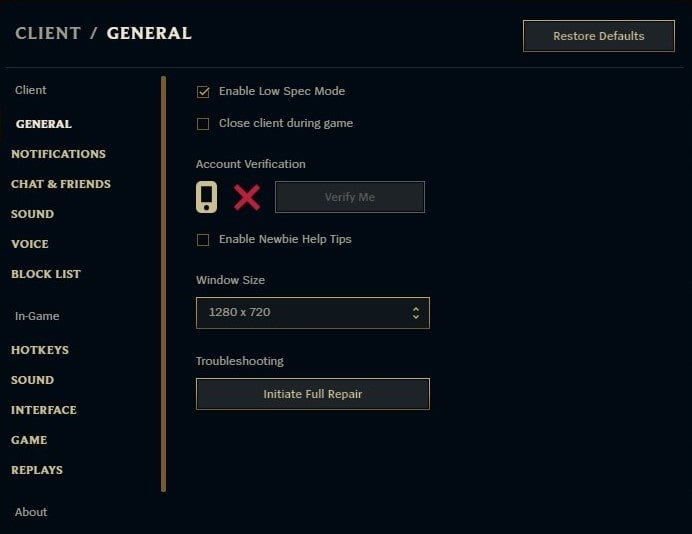
When you start the game launcher go to the settings.
Then, go to the general settings and “enable low spec mode“
With this mode enabled, your client will use less power and your system will have more resources for League of Legends.
Now, open the game so that we can set the in-game graphics settings to boost your FPS and performance.
Graphics Settings In League of Legends

Resolution: Max Resolution
Using your max monitor resolution is recommended for a better gameplay experience.
You can reduce the resolution only as a last resort. It affects the quality quite a bit, especially if you have a large monitor.
Windowed Mode: Fullscreen
Full Screen is the best choice if you’re going for performance and gameplay. You can get a better gaming experience compared to windowed.
Character Quality: Low or Medium
This setting directly affects the character models in-game. Medium is recommended. If your game is still lagging on medium then you can switch to Low.
Effects Quality: Very Low
Turn it to Very Low. You will get a good performance boost. Effects give no advantage in gameplay so I recommend lowering it to increase performance.
Environment quality: Low
Just like with effects quality, turn it to very low. You will get a good performance boost. This setting does make the game look pretty but gives no advantage in gameplay so I recommend lowering it for performance.
Shadows: OFF
This is one of the graphics settings that has the highest impact on performance and FPS in League of Legends. Turn it off.
Advanced Graphics Settings:

Frame rate: MAX
This is the FPS cap. I recommend setting it at the same value as your monitor refresh rate (60, 120, 144Hz), especially for laptops.
For systems, you can turn it off provided you have good cooling for your PC. Otherwise, your system might have heating issues.
Anti-Aliasing: OFF
You will get some jagged edges but there is no helping it. You need to disable anti-aliasing for better performance and to get an FPS boost in LOL. The difference in visuals is negligible.
Vertical Sync: OFF
It can cause drastic FPS drops if your FPS drops below the monitor refresh rate. Turn this off. You need the FPS.
Restart the game. You should see a performance boost in LOL.
Congratulations!
You have successfully optimized League of Legends for MAX performance and FPS.
If you still are unable to get the lag-free gameplay you need, you can try to optimize windows 10 for gaming. Hopefully, your problem will be solved. If not you need to buy a new system or upgrade the existing one.
I hope you liked the article on League of Legends graphics settings. And I thank you for reading. Remember to share it with fellow LOL Gamers.
See you in-game!


