Input Lag Fix for CS2 – Ultimate Registry Tweak (Full HD Only 1920 X 1080)

Tired of floaty mouse movement, sluggish response time, or that annoying sensitivity change after alt-tabbing in CS2? You’re not alone. Input lag has haunted thousands of players since Counter-Strike 2 launched, especially those running 1920×1080 (Full HD) monitors on Windows 10 or 11
After 8 years of frustration, countless upgrades, and trial-and-error with dozens of so-called fixes, one method finally delivered results and it doesn’t require any third-party tools.
If you want to eliminate input lag in CS2, boost responsiveness, and fix your alt-tab sensitivity issues, this Windows Registry tweak is the best working fix right now (as of 2025).
Before You Start – Important Disclaimer
This fix is designed only for users running 1920×1080 resolution on both desktop and in-game.
If you’re using 2K or 4K resolutions, this will not work due to engine scaling issues in CS2.
Proceed only if you’re on Full HD!.
What is Input Lag in CS2?
Input lag is the delay between your physical mouse movement and the action appearing on screen. It makes your crosshair feel floaty, inconsistent, and less sharp ruining your flicks, sprays, and overall aim confidence.
Even if your game runs at 300+ FPS, mouse input can still feel “off” due to how Windows handles monitor configurations behind the scenes.
What This Fix Solves:
- Removes the “floaty” mouse feeling
- Fixes alt-tab sensitivity bugs
- Makes aim feel crisp and responsive
- Doesn’t require third-party software
- Works on all Windows 10/11 builds
- Helps in CS2, Valorant, and other FPS titles
Step-by-Step Input Lag Fix for CS2 (Full HD Monitors)
Follow this guide exactly to apply the registry changes:
Step 1: Open the Registry Editor
- Press Windows + R
- Type:
regedit - Hit Enter
Step 2: Navigate to Monitor Configurations
In the registry editor, go to:
HKEY_LOCAL_MACHINE\SYSTEM\CurrentControlSet\Control\GraphicsDrivers\Configuration
You’ll see a bunch of folders with long names. These represent saved monitor profiles (some real, some virtual).
Step 3: Find Your Main Monitor
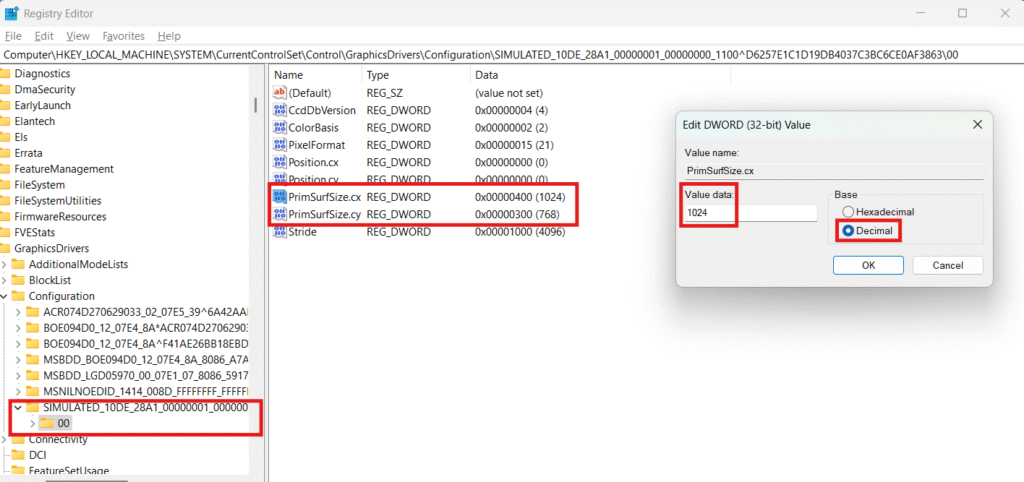
- Open each folder and check the subfolder “00” or “0000”
- Look for keys:
PrimSurfSize.cxshould be 1920PrimSurfSize.cyshould be 1080
This is your main monitor. Copy its values.
Step 4: Match Values in All Other Folders
Go into every other monitor folder (00, 0000) and:
- Make sure
PrimSurfSize.cx = 1920 - Make sure
PrimSurfSize.cy = 1080
If they differ, manually edit them to match your main monitor.
Step 5: Create the “Stride” Parameter
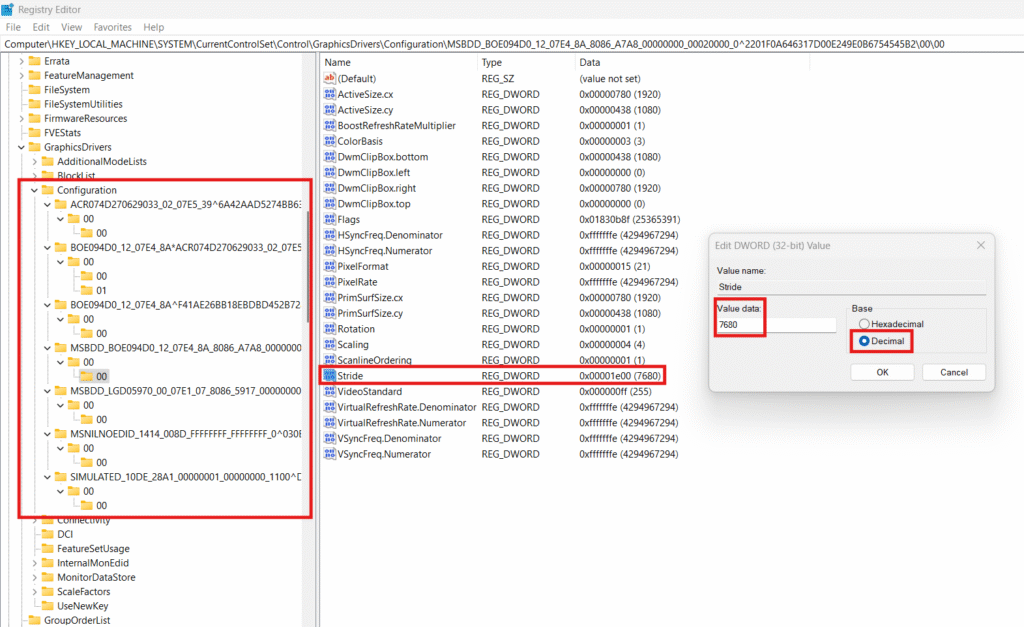
- In each
00or0000subfolder:- Right-click → New → DWORD (32-bit) Value
- Name it exactly: Stride
- Double-click it, select Decimal, and enter value:
7680
(This is the Full HD stride value)
Repeat this for all monitor folders.
Step 6: Final Verification
In every folder:
PrimSurfSize.cx = 1920PrimSurfSize.cy = 1080Stride = 7608
Check and correct values where needed.
Step 7: Uninstall & Reboot Monitors

- Press Windows + X → Open Device Manager
- Expand Monitors
- Right-click your display → Uninstall Device
- Reboot your PC (don’t worry if screen goes black)
- After restart, physically turn your monitor off and on using the power button
Done! Time to Test
Launch CS2 or even move your mouse on your desktop you’ll immediately notice how snappy, smooth, and accurate it feels. That floaty feeling? Gone.
Whether you’re practicing flicks, taking long-range duels, or alt-tabbing mid-match, this tweak makes CS2 feel like a whole new game.
CS2 players have searched endlessly for ways to fix mouse input lag and this registry tweak finally delivers. It’s free, clean, and requires no sketchy apps or overlays.
If you’re using a 1920×1080 monitor, this is hands down the best input lag fix for CS2 in 2025.
Still struggling with lag or sensitivity issues? Let us know in the comments or check our full guide on Optimizing CS2 Settings for FPS and Input Lag [link suggestion].

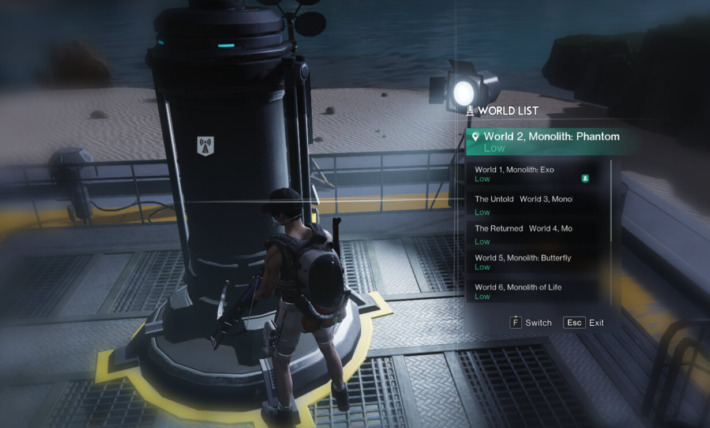

1 Comment
Hey , bro I felt noticeable reduction in input lag , graphics was more bright and saturated, game became more smooth but I am not getting 1:1 feeling. If there is any other fix then please help me .