How to Copy CS2 Game Settings from One Account to Another (2025 Guide)
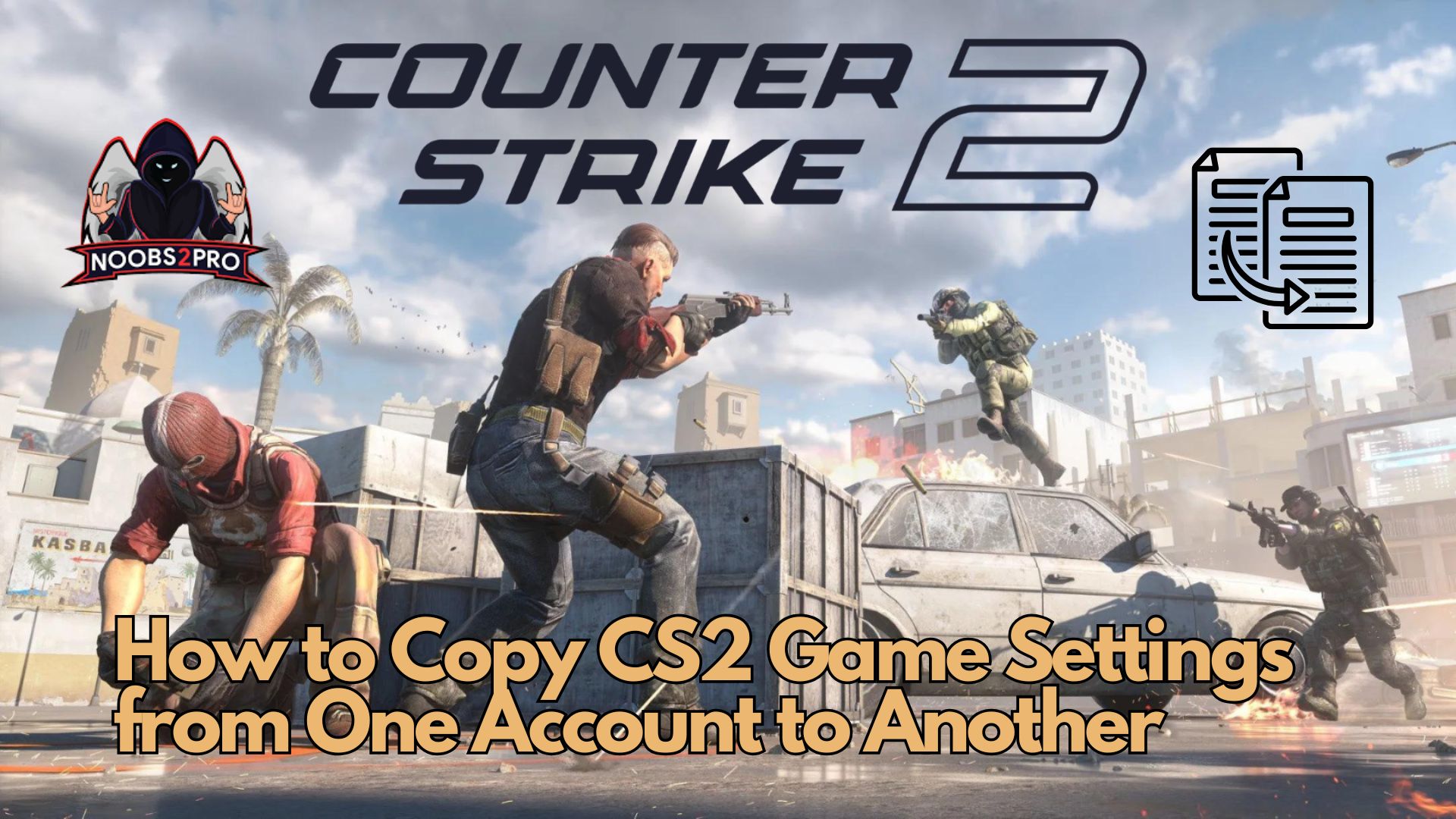
Want to copy your crosshair, keybinds, sensitivity, and video settings from your main CS2 account to your alt account? Here’s a simple step-by-step guide to duplicate your CS2 config and avoid the hassle of reconfiguring everything manually.
If you’ve got a secondary CS2 account—whether it’s for solo matchmaking, smurfing, or just casual play—it makes sense to keep your gameplay consistent. Copying your settings ensures that your aim, movement, and visuals feel exactly the same, no matter which account you log in from.
Having consistent settings can drastically improve your reaction time, aim muscle memory, and overall performance. Manually adjusting sliders, rebinding keys, or trying to recreate the perfect crosshair every time you switch accounts is time-consuming and frustrating.
This method will show you how to locate your config files, identify your Steam accounts via SteamID3, and copy the exact settings between accounts. It’s safe, fast, and beginner-friendly. By the end of this guide, your alt account will feel like a seamless extension of your main setup.
Let’s get started and make sure your CS2 experience is smooth across all accounts.
Step 1: Navigate to Your Steam Userdata Folder
Open File Explorer and go to:
C:\Program Files (x86)\Steam\userdata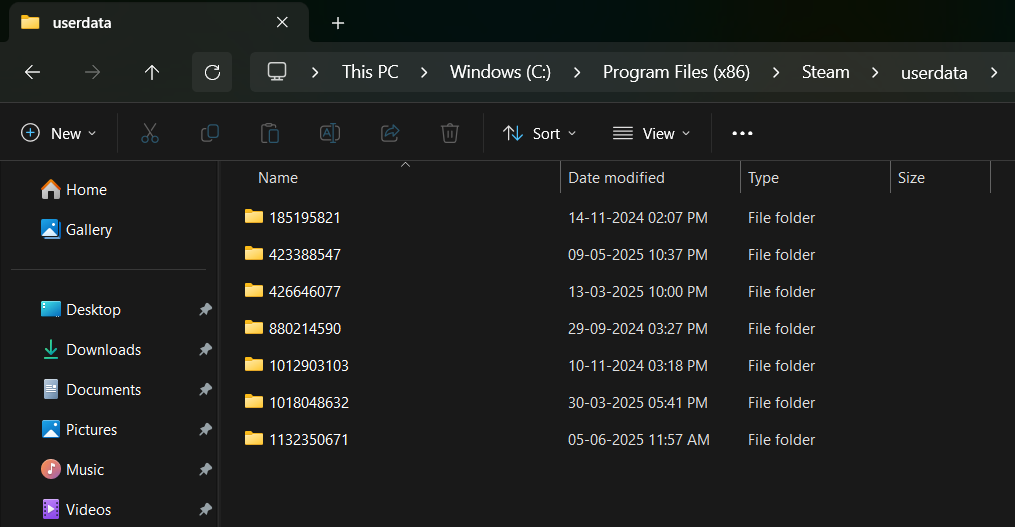
If your Steam is installed in a different directory, navigate to that folder instead.
Step 2: Identify Which Folder Belongs to Which Steam Account
Inside the userdata folder, you’ll see a list of numerical folders like this:
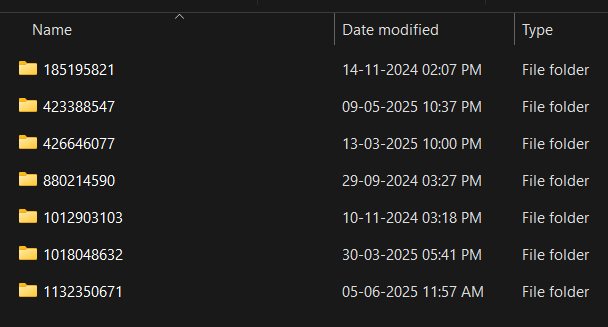
Each of these represents a different Steam account. To figure out which is which:
- Go to https://www.steamid.pro
- Enter your Steam profile link or custom ID
- Find the value under AccountID
- Match this number with the folder name
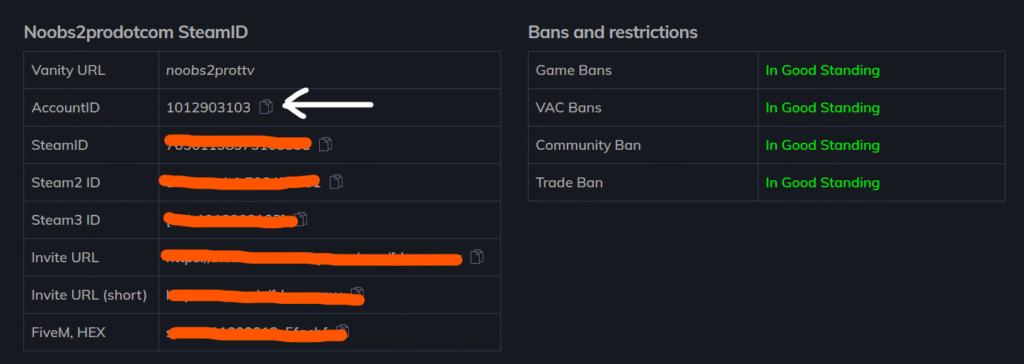
Step 3: Copy the ‘cfg’ Folder from Main Account to Alt Account
Once you’ve found the correct folders for each account:
- Open your main account folder
- Go to:
730 > local > cfg- Copy the entire
cfgfolder
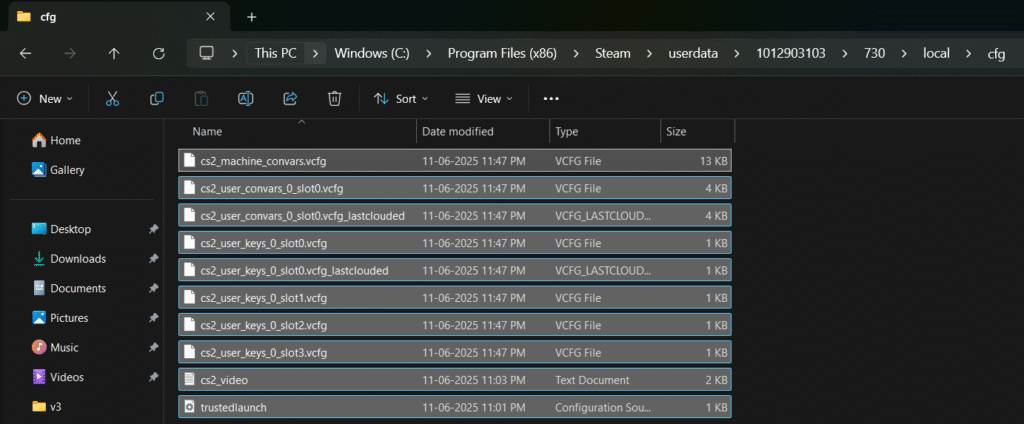
- Navigate to your second account’s folder:
730 > local- Replace the existing
cfgfolder with the one you just copied
What Gets Copied?
By replacing the cfg folder, you’ll transfer:
- Crosshair settings
- Viewmodel configuration
- Mouse sensitivity
- Keybinds (buy binds, jump binds, etc.)
- Console commands (autoexec, aliases, etc.)
Pro Tips
- Always back up your cfg folder before overwriting anything
- After copying, launch CS2 once and test to ensure all settings have applied properly
- If you use an
autoexec.cfgfile, make sure it’s included in the copied folder
Final Thoughts
Copying your CS2 game settings from one account to another is quick and easy. Whether you’re warming up on a secondary account or playing on a smurf, this method guarantees your muscle memory stays intact across accounts.
Have any questions or need help with configs? Drop a comment below


