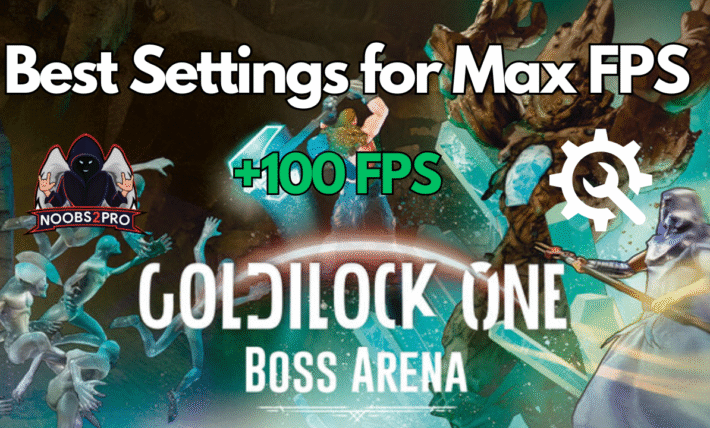Best PGT GFX Tool Settings for BGMI Mobile – Ultimate Guide To Fix Lag

In the realm of mobile gaming, Battlegrounds Mobile India (BGMI) has emerged as a prominent battle royale title, captivating players with its intense gameplay and competitive spirit. As players strive for supremacy on the battlegrounds, the quest for optimal game settings becomes key. Enter the PGT Tool – a graphics optimization utility tailored for PUBG Mobile variants, including BGMI. However, navigating through the myriad of options within the PGT Tool can be daunting for many players. Fear not, as we embark on a journey to unveil the best settings to elevate your BGMI gameplay using the PGT and PGT+ tools.
If you haven’t already downloaded the latest version of the PGT tool you can download it from here:
1. Game Variant Selection:
- As BGMI offers different regional variants, ensure to select the appropriate variant corresponding to your gameplay region. Options include Global, BGMI India, China, Korea, Taiwan, Vietnam, Lite, and Global Beta.
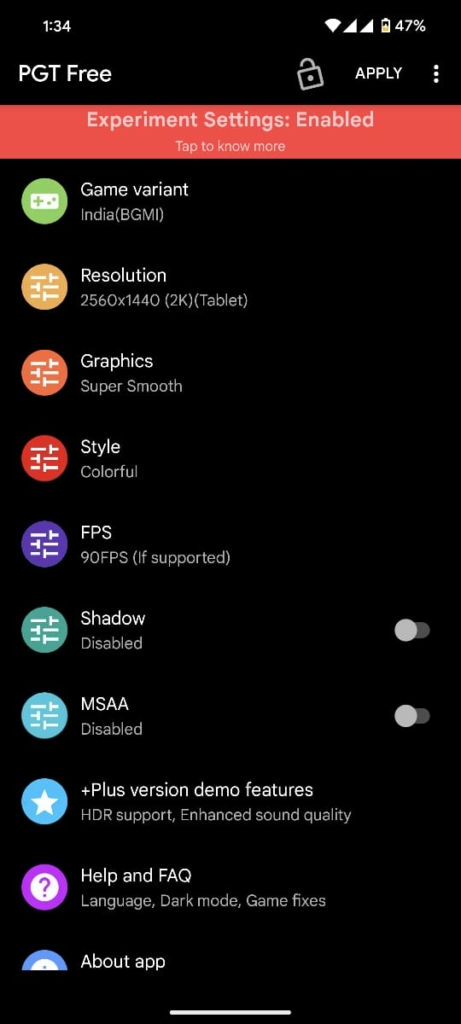
2. Graphics Quality:
- Strike a balance between performance and visuals by choosing between Super Smooth or Balanced settings.
- Super Smooth: Tailored for low-end devices, sacrificing graphics for smoother gameplay.
- Balanced: Ideal for high-end devices, delivering decent graphics without compromising performance.
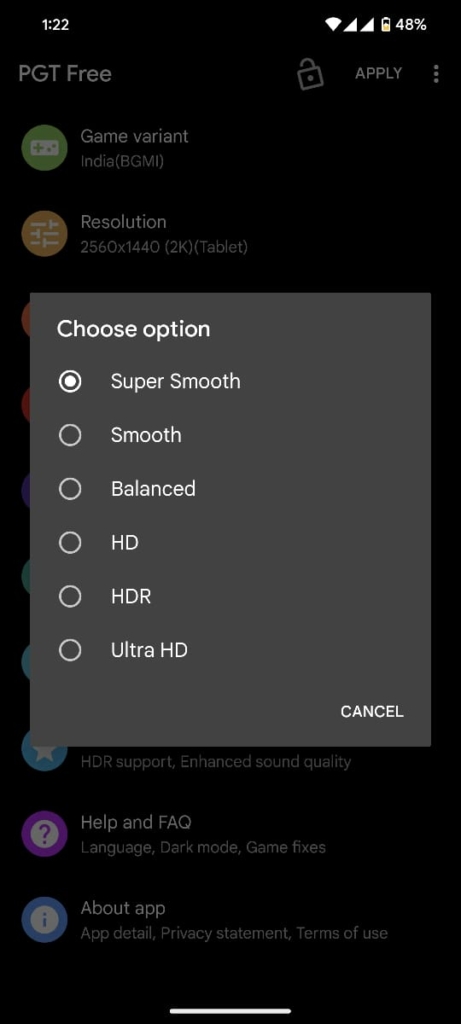
3. Resolution:
- Enhance visual clarity by opting for Full HD or 2k resolution settings.
- Full HD: Recommended for most players to maintain a balance between graphics fidelity and performance.
- 2k: Suited for devices equipped with high-resolution displays, offering an immersive gaming experience.
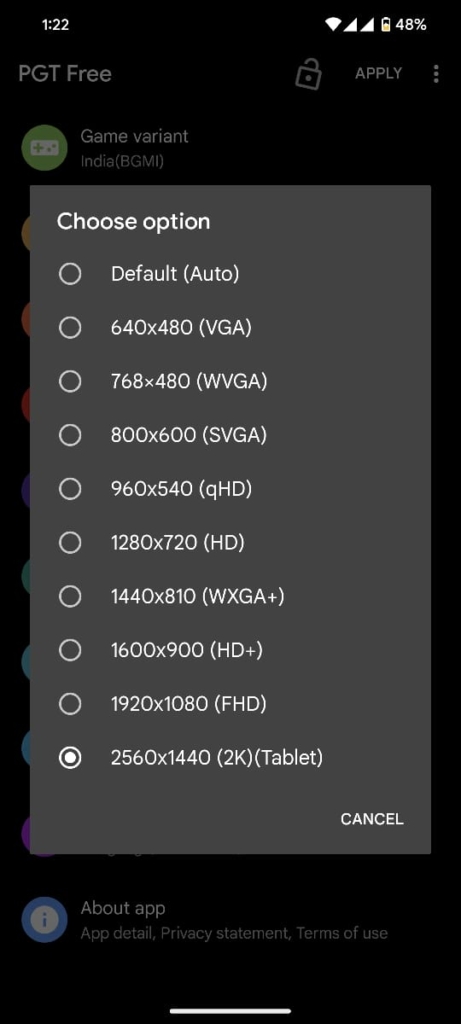
4. Color Style:
- Customize your visual experience with a choice between Classic or Colorful color styles, catering to personal preferences and visual aesthetics.
5. Frame Rate: 60 or 90 (Based on device)
- Fine-tune your gaming experience by setting the frame rate to 60fps for smoother gameplay. Adjust to 30fps if encountering performance issues or lag. Gaming phones should use 90. The more fps the better.
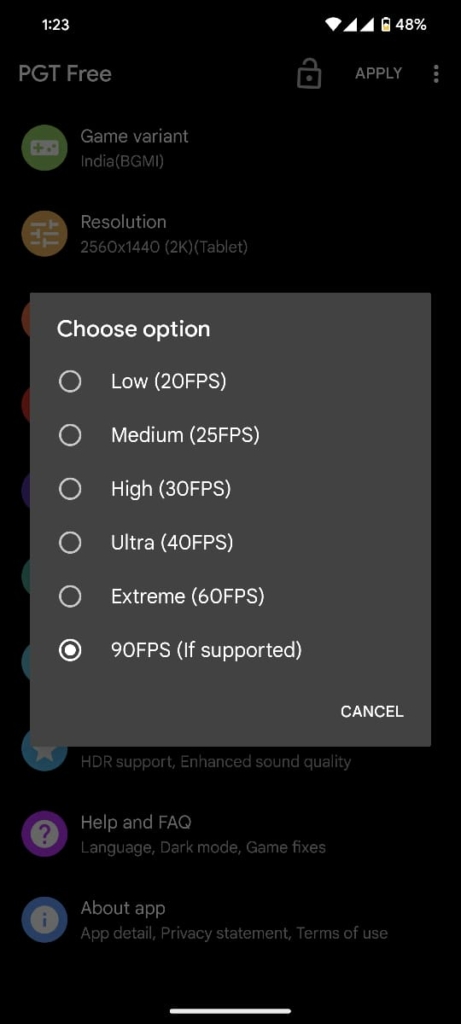
6. Shadow:
- Optimize performance by disabling shadows, reducing graphical load without compromising gameplay quality.
7. MSAA (Multi-Sample Anti-Aliasing):
- Enhance visual fidelity by toggling MSAA settings. Disable anti-aliasing for improved performance, especially beneficial on devices with larger screens.

8. Enhance Sound Quality:
- Gain a competitive edge by selecting High or Ultra sound quality settings, enhancing your ability to spot enemies using crucial in-game audio cues like footsteps and gunfire.
9. Simple Shader:
- Boost FPS (Frames Per Second) and optimize rendering performance by enabling Simple Shader settings within the PGT Tool.
10. High Dynamic Range (HDR) Support:
- Elevate visual clarity and spotting capabilities by enabling HDR support, provided your device supports this feature.
With these tailored game settings, you can unlock the full potential of your BGMI gaming experience. Experiment with different configurations to find the perfect balance between performance and visual fidelity, and embark on your journey to conquer the battlegrounds of Battlegrounds Mobile India. Happy gaming, and we’ll see you on the battlefield!