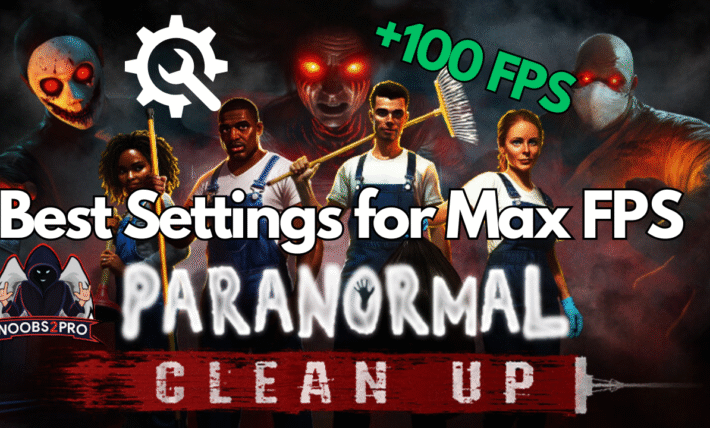Best Settings for Green Hell for Max Fps
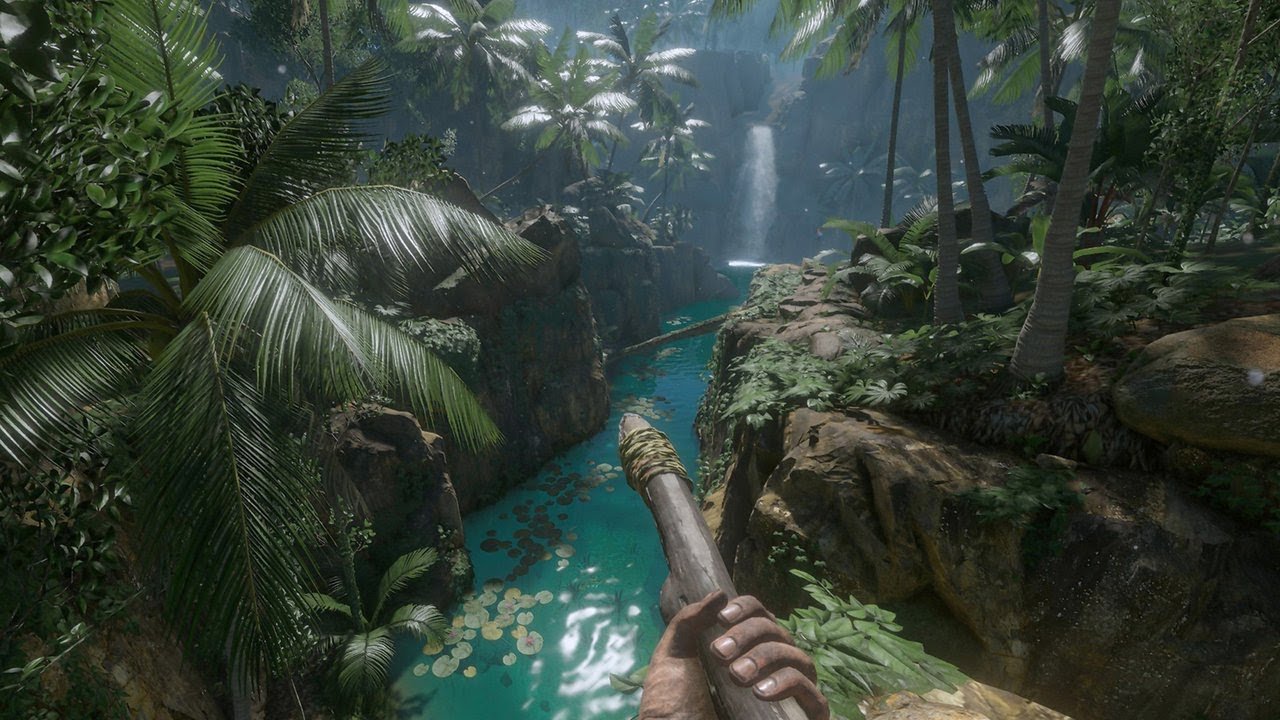
Green hell is undoubtedly one of the best jungle survival simulator games. There are few games as detailed and specific as Green hell. I personally loved it but it is still not optimized for lag-free gaming. So we decided to make a guide for the best graphics settings in Green Hell:
Table of contents
Green Hell Best Graphics Settings

Now everyone needs to understand that they need to adjust their graphics settings according to their system. Nevertheless here are my most recommended settings since they work so well in-game.
Quality: High or Very High
This setting depends on which graphics card you have. If you have an RTX go with Very High Settings. If you have a GTX series card then go with High Settings. In general, everyone with 6GB Graphics cards should use Very High Settings and the rest should use Medium or High Settings.
Potato pc users use low settings.
Resolution: Max Available
Use the highest resolution possible for your game. Higher resolution makes the game look really good and is better for your eyes. Playing in Low resolution can hurt your eyesight and leads to a poor gaming experience.
Refresh rate: Max Available
The higher your refresh rate the better your gaming experience will be. Make it as high as possible. Make sure to keep it the same as your monitor refresh rate.
Display Mode: Fullscreen
Full-screen mode gives the best performance in-game. I checked the other modes as well but full-screen is the best for an immersive game like green hell.
Note: Do not alt+tab.Tab Switching does not work well with green hell and makes the game lag quite a lot. At least that was my experience. I recommend you don’t alt+tab this game.
Vsync: Off
You can use Vsync in single-player mode but do not use it in multiplayer mode. It will result in input lag which is not what you want while playing multiplayer games.
Turn it off for all multiplayer games.
Anti-aliasing: Off
If you have a decent GPU with 6GB or higher VRAM and a widescreen Monitor then turn this setting on.
Otherwise keeping it off is the best setting for Green Hell. There are a lot of greenery and object textures in the game so anti-aliasing can really take a lot from your GPU.
Texture quality: Medium or High
For those who have a good GPU (6GB VRAM or Higher) choose high settings. Otherwise, you need to choose medium settings. The game looks good even in medium settings.
FOV: Medium or High
I know there are no medium or high settings but you have a scale. Higher FOV lets you see a lot on the screen which is helpful in gathering things which you will be doing a lot in green hell. Lower FOV can help boost FPS and performance. Medium is recommended for most systems. Keep the scale at the center.
Shadow Distance: Low
Shadow Distance determines how shadows appear. If you want more FPS lower this setting as much as possible. A higher setting makes the game look really good but will also make the game lag quite a lot.
If you have a RTX then no worries for you. But for others keep shadows at low.
Object Draw Distance: High
Keep this setting high since you will be able to spot items and enemies better. I mean at higher difficulty sound and your eyesight are the most important things. I recommend keeping Object Draw Distance at max so that you can spot things better.
Lower Object Draw Distance Results in Higher FPS so you can test lowering this setting if you have a low FPS issue.
Brightness: High
Keep the brightness at High. At least at around 75%. It will help you see the game well. Especially in the dark. Otherwise, you will be running blind. And you never know what you step on in green hell. So unless you want your game character to get poisoned, keep brightness at high.
Thats all you can do in graphics settings. You can also improve your PC for Gaming with this guide.
If you are having issues with internet lag then make your wifi faster with this guide.
That`s all folks. These were the best graphics settings for Green Hell. If I missed anything let me know in the comment section below. If you have any issues with FPS then let us know as well. Happy Gaming. See you in-game.