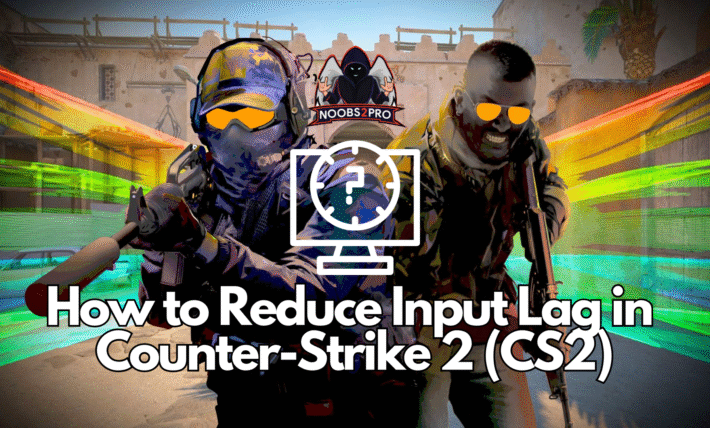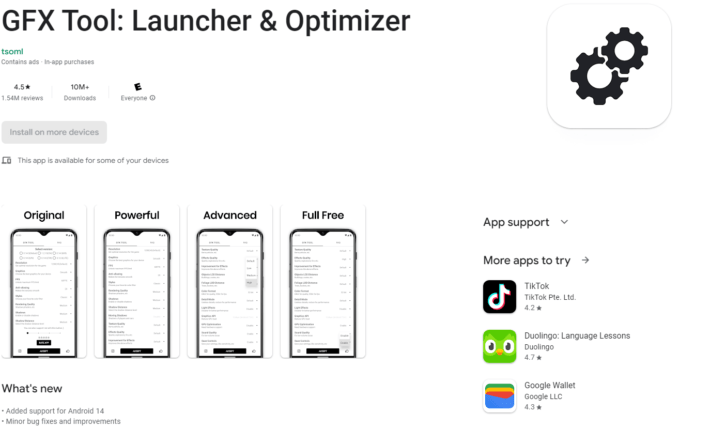Gameloop Emulator Best Settings for Max Performance & FPS

Gameloop is by far one of the best Android emulators for gaming on PC. There are other good alternatives as well, but in my experience, Gameloop gives the best performance. For me, it’s a tie between LD Player and Gameloop. That’s why today I have the perfect Gameloop Settings Guide for Gaming on PC just for you!
Table of Contents
Gameloop Engine Settings

For Engine settings:
Rendering: Direct X+ or OpenGL+ (Update)
Direct X+ gives the best performance and quality balance for gaming. If you are playing one of the newer games then you will get the best performance with Direct x+
Update: Some older GPUs seem to perform better with OpenGL+ instead of DirectX+. So to make sure you get the best FPS, simply try both. The rest of the settings are the same.
Enable Rendering Cache: Yes
By enabling rendering cache you can speed up the time the game takes to render the textures. This can help boost performance in games by a huge margin
Force Global Rendering Cache: Yes
Makes gameloop graphics settings load the global rendering cache for all games. It gives a really good performance boost to graphics-intensive games that you plan to play on the gameloop emulator.
Prioritize discrete graphics card: Yes
As you can tell from the name of the setting it makes gameloop use the dedicated graphics card your system has making sure you use the full potential of your PC.
Enable Rendering Optimization: Yes
As the name suggests optimizes rendering time to give smoother gameplay and a lag-free gaming experience. Make sure to enable this option in gameloop graphics settings.
Enable Verticle Sync: No
This setting adds lag and desync in the game. Should be disabled for all online competitive games. It adds input lag on most systems. You can use it for offline games though.
Anti-aliasing: Off
This unnecessarily takes up a lot of RAM and processor power. It also causes display glitches in PUBG Mobile. Turn this off. The option is called close in Gameloop settings.
Memory: Same as your RAM
You need to keep it at the same value as your system RAM or slightly lower. Set 8192MB if you have more than 8GB RAM on your system.
Processor: Same as your System Processors Cores
Keep it the same as your System Cores. Let Gameloop take all the power it needs. You won’t be able to use other applications while the game is running. But for a low-end system, there are no other alternatives.

Resolution: Your Monitor Resolution
The default resolution of your monitor will give the best Performance and Gameplay Experience for Gameloop. Change this only if your game is lagging even after changing all other settings.
DPI: 240
The default dpi of 240 works best. If you have an overpowered PC with the latest graphics card then you can use 480 like I do. I have an RTX 3070 so it works for me.
I have also made an in-depth guide for Windows performance optimization for gaming. Kindly use that to improve your gaming performance even further.
I hope you liked this Gameloop Performance Guide. Thats all folks. Remember to share and support the website.
See you in-game.