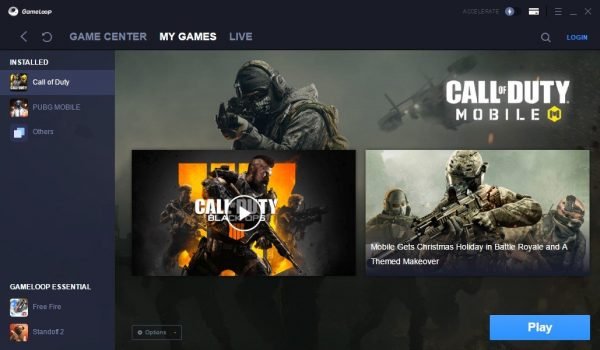Best Steam Launch Options for CS2 (Boost FPS & Performance)
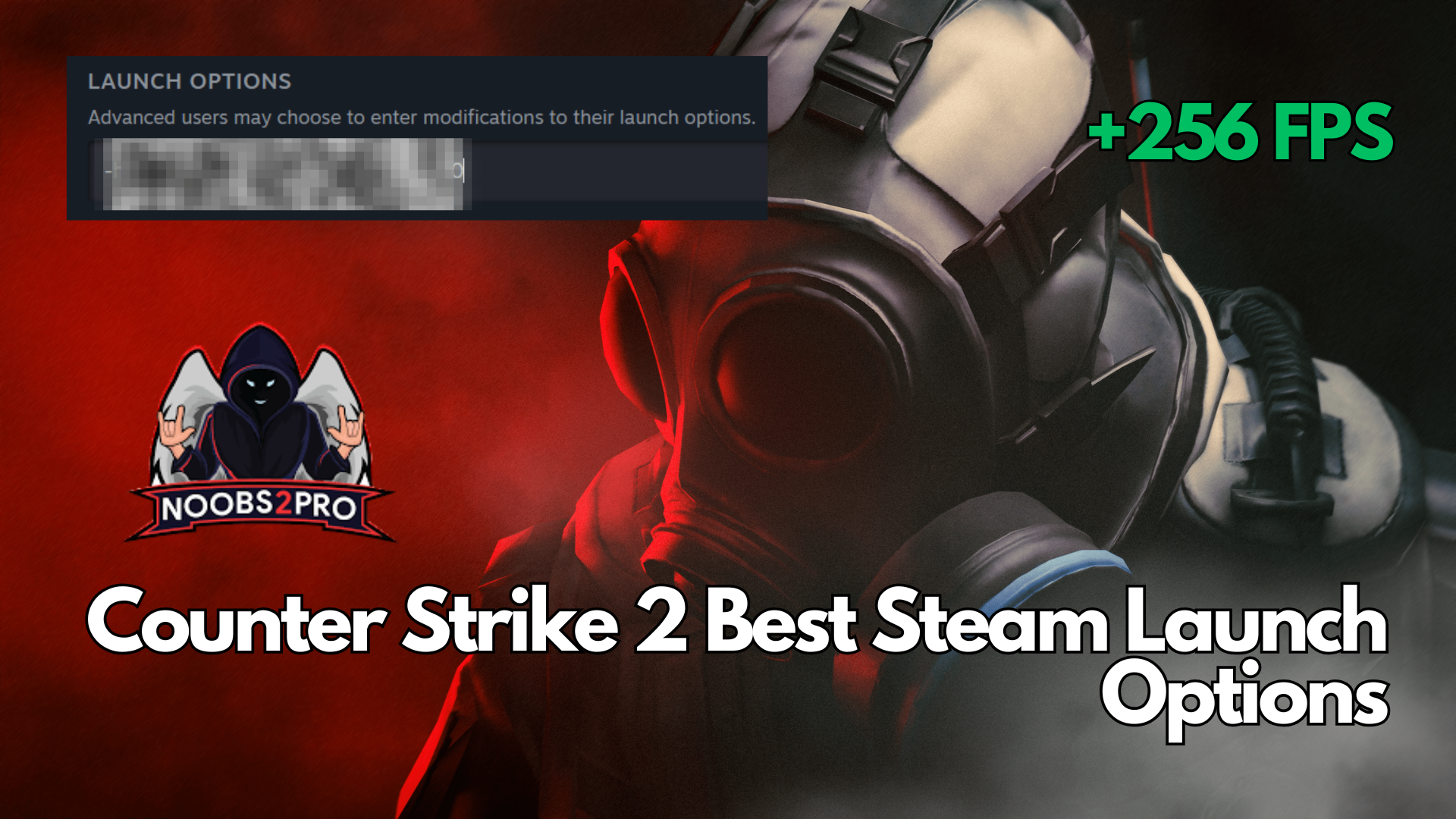
CS2 is one of those rare games with plenty of Steam launch options that can greatly help boost FPS and game performance. If you haven’t already done it you are in luck since this noobs2pro guide shows you the best and most effective ways to boost FPS and get plenty of in-game advantages.
Most Recommended Esports Course for CS2
Counter-Strike 2 (CS2) gives players the ability to use powerful Steam launch options that can significantly enhance performance especially if you’re aiming to squeeze out every last frame. This updated Noobs2Pro guide walks you through the most reliable launch commands, including advanced display, network, and system tuning options to help you dominate the servers.
How to Set Steam Launch Options in CS2:
- Open the Steam client
- Go to the Library tab
- Right-click on Counter-Strike 2 (CS2)
- Select Properties
- Under the General tab, click on “Set Launch Options”
- Enter your desired launch commands into the box
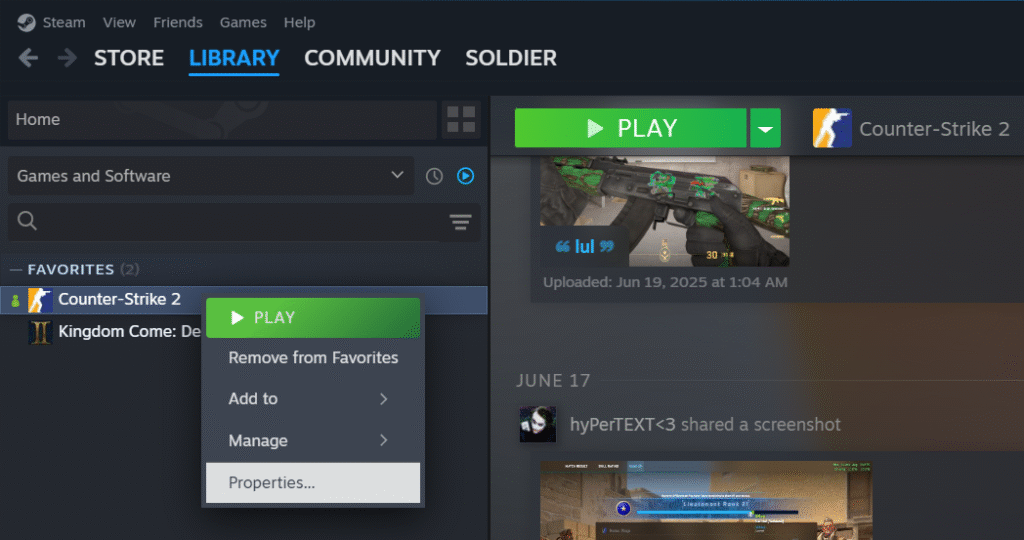
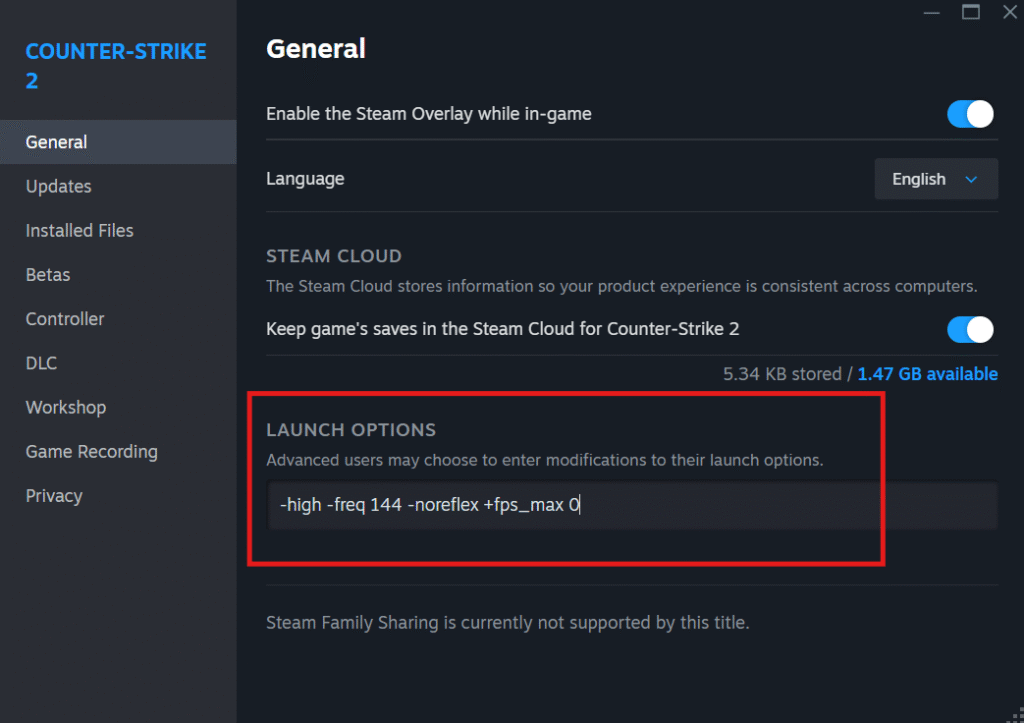
Recommended All-Rounder Launch Options:
These commands work well on most systems and are considered safe and effective:
-high -freq 144 -noreflex +fps_max 0
What they do:
-high: Sets CS2 to high priority in Windows, giving it more CPU/RAM focus-freq 144: Matches your monitor’s refresh rate (change to 60/240 depending on your display)-noreflex: Disables NVIDIA Reflex if it causes performance inconsistencies+fps_max 0: Removes FPS cap, allowing the game to run at its maximum potential
Advanced Performance-Boost Launch Settings (Optional):
These are more aggressive and system-specific, but can provide major improvements:
+fps_max 400 -fullscreen -refresh 240 -w 1920 -h 1080 cl_interp "0.015625" cl_interp_ratio "2" +mat_queue_mode 2
Explanation:
-fullscreen: Forces exclusive fullscreen mode (lower input lag, higher FPS)-refresh 240: Sets refresh rate (change based on your monitor)-w 1920 -h 1080: Sets custom resolutioncl_interp "0.015625": Improves player movement smoothnesscl_interp_ratio "2": Recommended for stable internet+mat_queue_mode 2: Forces multi-threaded rendering
Network Interpolation Settings (Optional for Competitive Play):
Fine-tune network behavior for smoother online gameplay:
cl_interp "0.015625"
cl_interp_ratio "2"
cl_updaterate 128
cl_cmdrate 128
rate 786432
Why it helps:
These settings lower visual delay and maximize tick responsiveness on 128-tick servers (Faceit, custom lobbies). Recommended for players with a stable broadband connection.
Display Mode Recommendations:
Choosing between fullscreen and windowed affects performance:
| Mode | Command | Benefit |
|---|---|---|
| Fullscreen | -fullscreen | Lower input lag, dedicated GPU access |
| Windowed | -windowed -w 1280 -h 720 | Easier multitasking, better for streaming |
| Custom Combo | -fullscreen -refresh 240 -w 1920 -h 1080 | Best for high-refresh setups (2025 standard) |
Important Note on Launch Settings:
These settings are system-dependent.
Always test combinations individually to avoid conflicts or performance drops. There’s no universal best setup—what works great on one PC might not suit another.These updated Steam launch options for CS2 can greatly boost performance, especially when paired with in-game optimizations and proper system tuning. Whether you’re playing competitively or just want a smoother experience, tweaking these values can unlock hidden performance.
If you’ve found a better combo or have custom settings that work for your rig, share them in the comments—we’d love to add community-tested recommendations to this guide!
Thanks for reading, and see you in-game!