Best Settings for Call of Duty: Vanguard (PC)
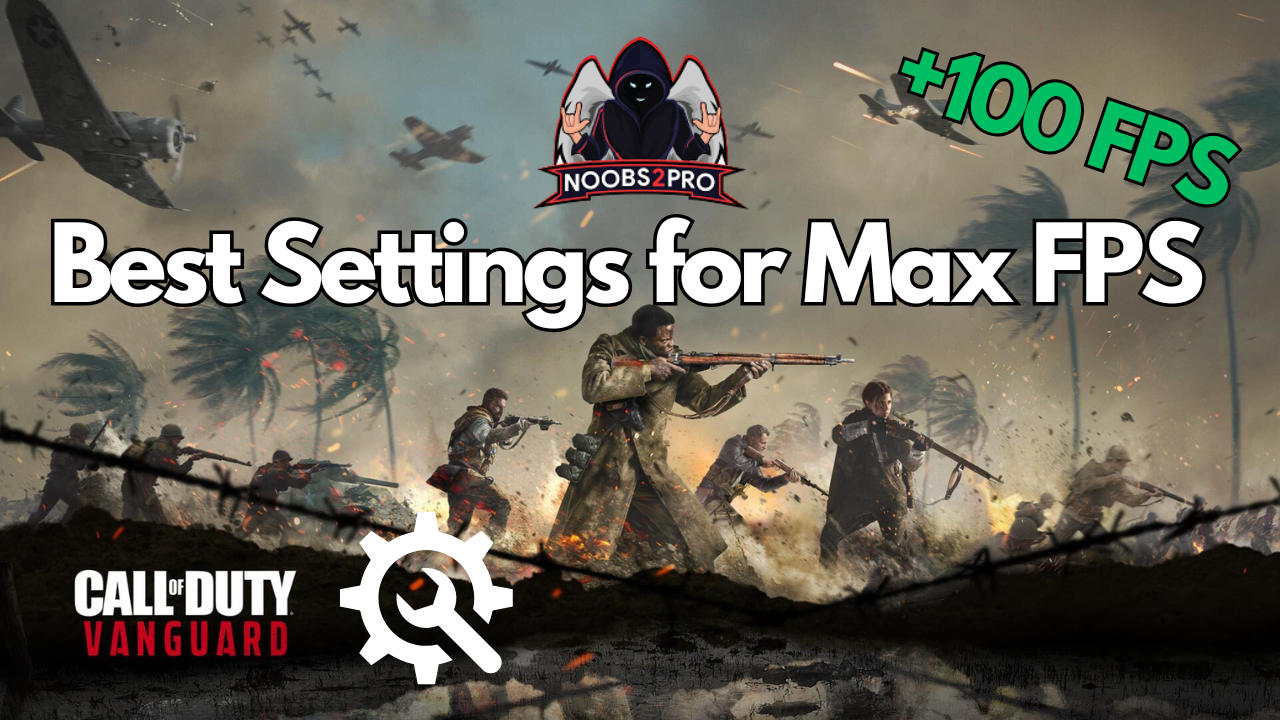
Looking to boost your FPS and gain a competitive edge in Call of Duty: Vanguard on PC? Whether you’re running an RTX 3070 or a similar high-end GPU, fine-tuning your graphics settings can make a massive difference in how smooth and responsive your gameplay feels. In this guide, we break down each setting in Vanguard’s graphics menu and explain what to enable, disable, or tweak for the best performance-to-visuals ratio.
This setup is perfect for players who want maximum visibility, reduced input lag, and consistently high frame rates in fast-paced multiplayer action. Let’s dive into the settings that matter most.
Display Settings Explained
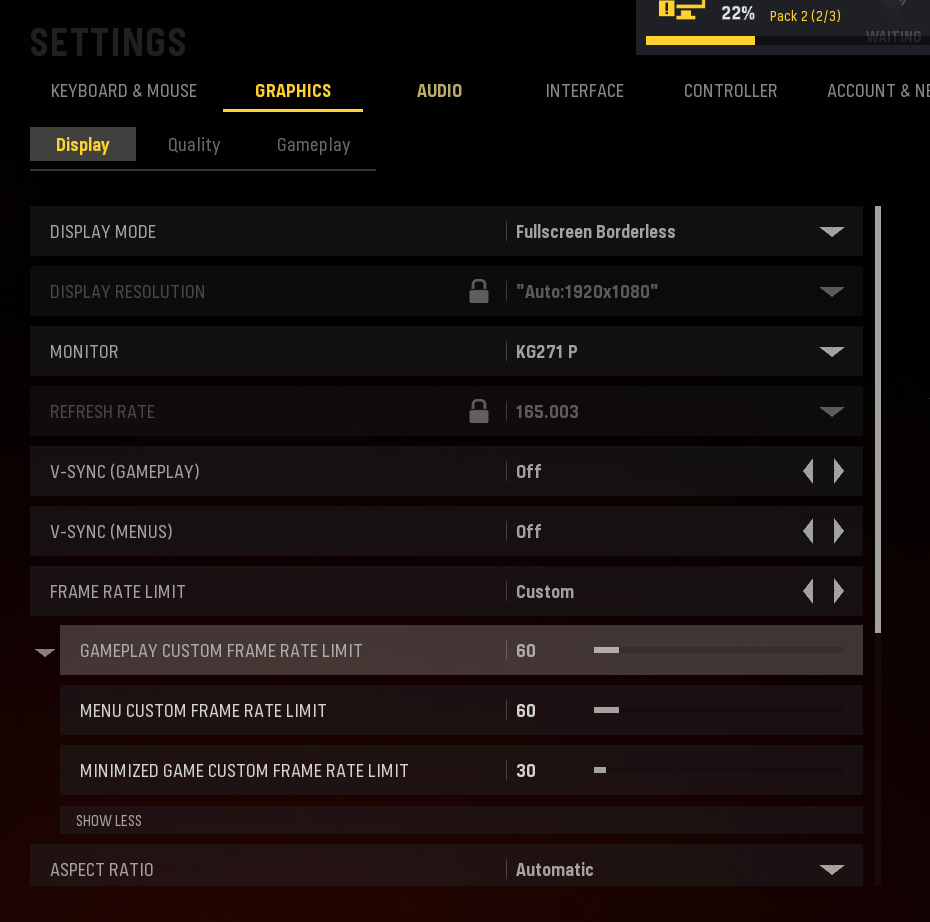
These are the foundational settings that affect how your game is rendered on your screen.
Display Mode: Fullscreen Borderless
- Keeps the game in a window but fills the entire screen.
- Allows smoother alt-tabbing, great for multitasking or streamers.
Display Resolution: Auto:1920×1080
- Standard full HD resolution. Good for balance between visual clarity and performance.
Monitor: KG271 P
- Your primary gaming display. Always select your high-refresh-rate monitor if you have multiple screens.
Refresh Rate: 165.003 Hz
- Determines how many frames your monitor can display per second.
- 165Hz offers ultra-smooth visuals, especially when paired with high FPS.
V-Sync (Gameplay & Menus): Off
- Disabling V-Sync removes input delay and screen tearing fixes are usually not needed on high-end monitors.
- Keeps gameplay more responsive, which is ideal for shooters.
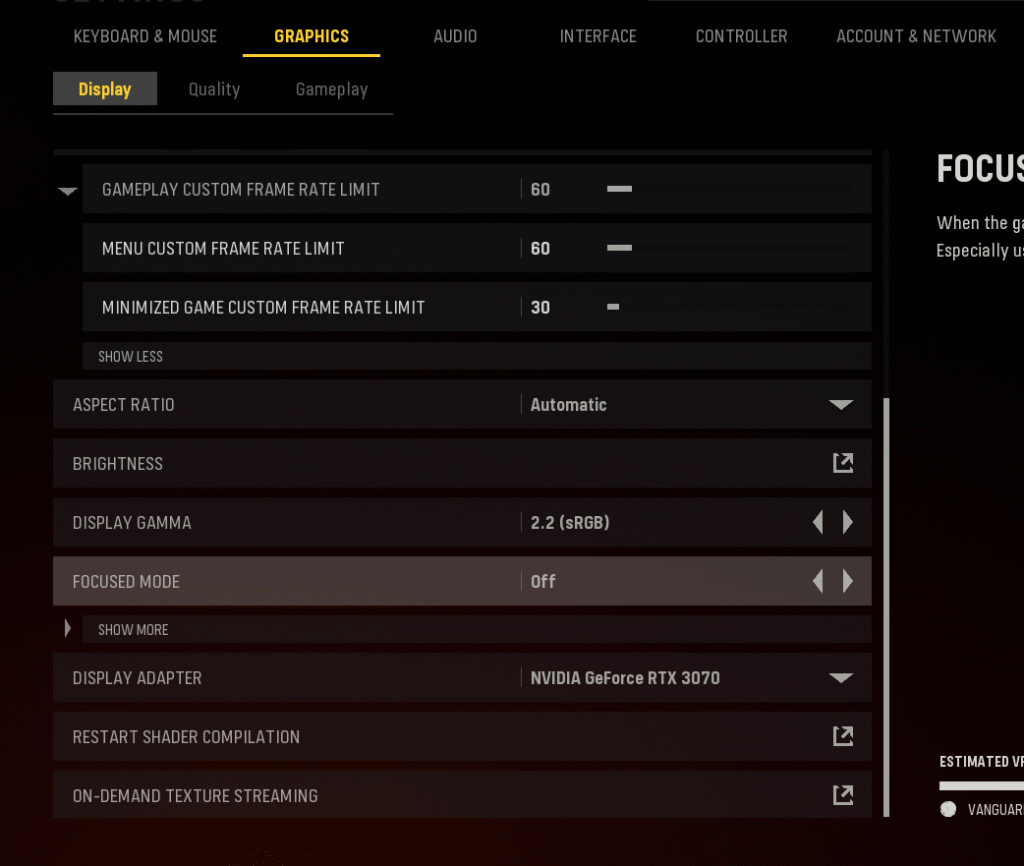
Frame Rate Limit: Custom
- Enables you to set max FPS values manually based on use-case.
Frame Rate Limits:
- Gameplay: 60 – This limits your in-game FPS. For an RTX 3070, increase to 144 or 165 to match your monitor.
- Menu: 60 – Prevents GPU from maxing out in menus.
- Minimized Game: 30 – Saves resources when the game is minimized.
Aspect Ratio: Automatic
- Automatically matches your screen size. Keep it this way unless you need ultrawide formats.
Brightness: Default
- Tweak only if your game looks too dark or washed out. Keep default for most users.
Display Gamma: 2.2 (sRGB)
- The standard for most monitors. Ensures accurate color output.
Focused Mode: Off
- Meant to reduce background distractions. Leave off unless you want Windows notifications blocked.
Gameplay Graphics Settings Explained
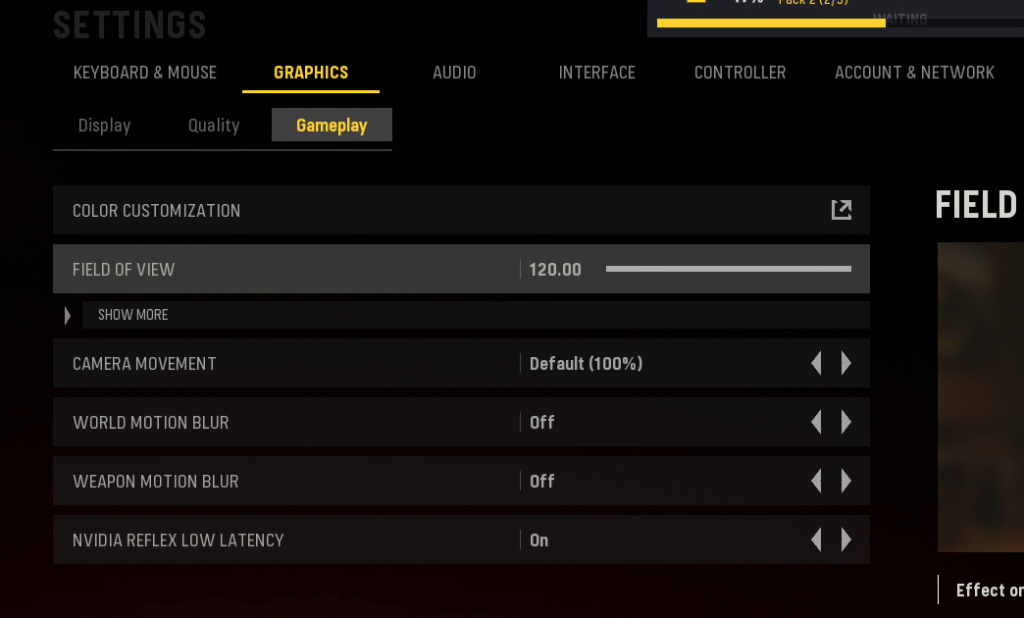
These directly influence how the game feels to play, especially in fast-paced gunfights.
Field of View (FOV): 120
- Widens your viewing angle, letting you see more of the battlefield.
- 120 is ideal for competitive play, but can feel fish-eye to some. Adjust based on preference.
Camera Movement: Default (100%)
- Controls how much the camera shakes during movement. Default is fine, but lower it if you get motion sickness.
World Motion Blur: Off
Weapon Motion Blur: Off
- Blur effects hurt visibility in FPS games. Turning them off helps you spot enemies faster.
NVIDIA Reflex Low Latency: On
- Reduces system latency (input lag).
- A must-enable setting for smoother aim and faster response time.
Graphics Quality Settings Explained
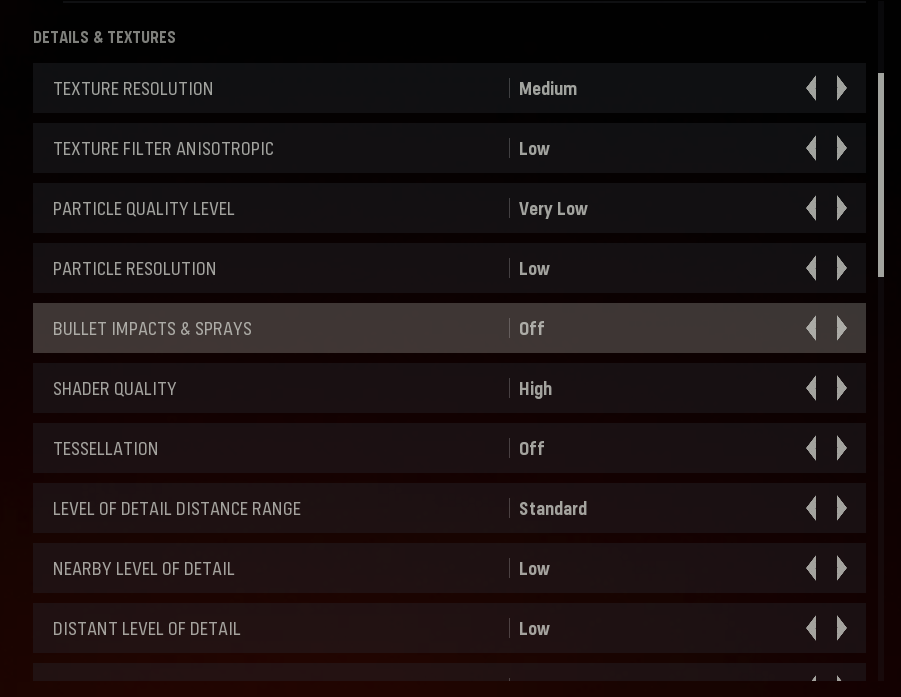
Here’s where the real performance tuning begins. You want to reduce visual clutter while maintaining enemy clarity.
Texture & Effects:
| Setting | Explanation |
|---|---|
| Texture Resolution: Medium | Keeps game textures decent without eating VRAM. |
| Anisotropic Filter: Low | Improves ground clarity but is GPU-intensive. Low saves performance. |
| Particle Quality & Resolution: Very Low/Low | Reduces distracting effects like smoke and fire. |
| Bullet Impacts & Sprays: Off | Disables extra visual clutter. Competitive players don’t need this. |
| Shader Quality: High | Improves lighting realism without major FPS drops. |
| Tessellation: Off | Not needed for competitive play. Disables extra geometry details. |
Level of Detail:
| Setting | Explanation |
|---|---|
| Distance Range: Standard | Balances between visuals and performance. |
| Nearby/Distant LOD: Low | Keeps enemies visible without heavy processing of scenery. |
Shadow & Lighting Settings Explained
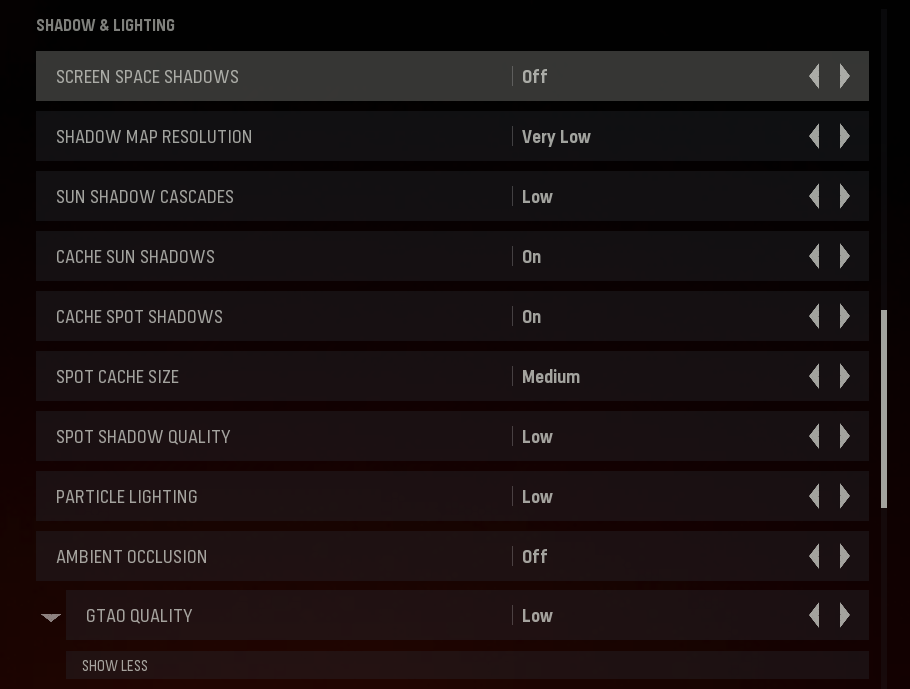
Shadows are big performance hogs. For competitive play, we minimize them.
| Setting | Explanation |
|---|---|
| Screen Space Shadows: Off | Removes fancy dynamic shadows. |
| Shadow Map Resolution: Very Low | Greatly improves FPS. |
| Sun Shadow Cascades: Low | Minimal impact on gameplay. |
| Cache Sun/Spot Shadows: On | Helps avoid performance dips during shadow loading. |
| Spot Cache Size: Medium | Decent buffer size for shadow data. |
| Spot Shadow Quality: Low | Keeps it basic for max FPS. |
| Particle Lighting: Low | Lower visual fidelity, higher performance. |
| Ambient Occlusion: Off | Disabling improves clarity and FPS. |
| GTAO Quality: Low | Disables ambient shadows, improves performance. |
Post-Processing Effects Explained
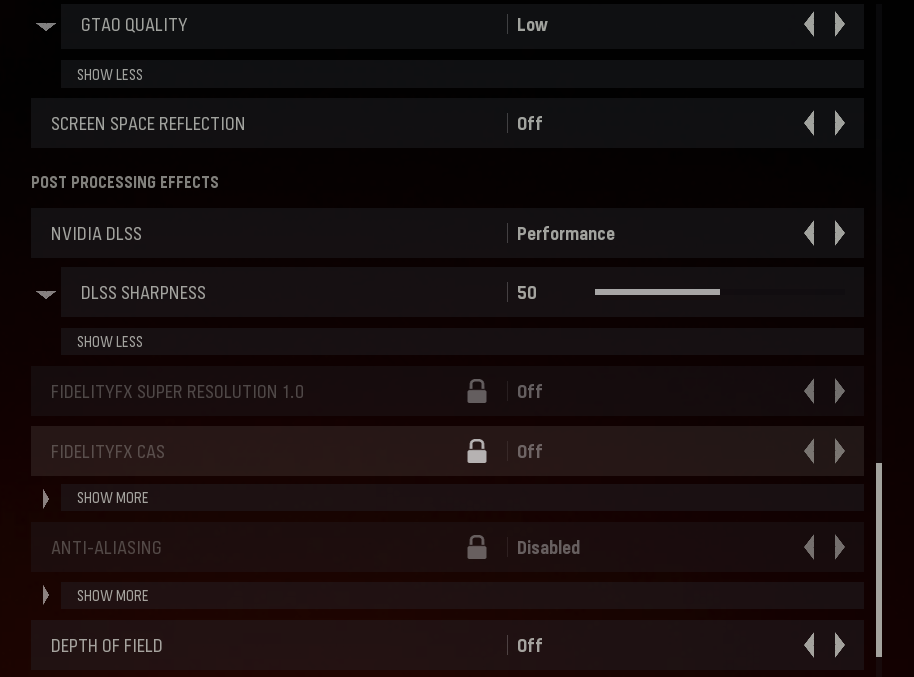
These are mostly visual gimmicks. Turning them off = less distraction + more frames.
| Setting | Explanation |
|---|---|
| Screen Space Reflection: Off | No shiny water or mirror effects. |
| NVIDIA DLSS: Performance | AI upscaling boosts FPS on RTX GPUs. |
| DLSS Sharpness: 50 | Adjusts texture detail. 50 is a balanced sweet spot. |
| FidelityFX Super Res & CAS: Off | DLSS handles upscaling better, so these stay off. |
| Anti-Aliasing: Disabled | Sharpens the image slightly, disables blur smoothing. |
| Depth of Field: Off | Keeps distant targets crisp and clear. |
That wraps up our ultimate settings breakdown for Call of Duty: Vanguard on PC. With these tweaks, you’ll enjoy sharper visuals, smoother gameplay, and faster reaction times without unnecessary graphical clutter.
Whether you’re grinding ranked or just trying to get better aim, optimizing your settings gives you a solid head start.
Stay sharp, keep grinding, and dominate the battlefield!


