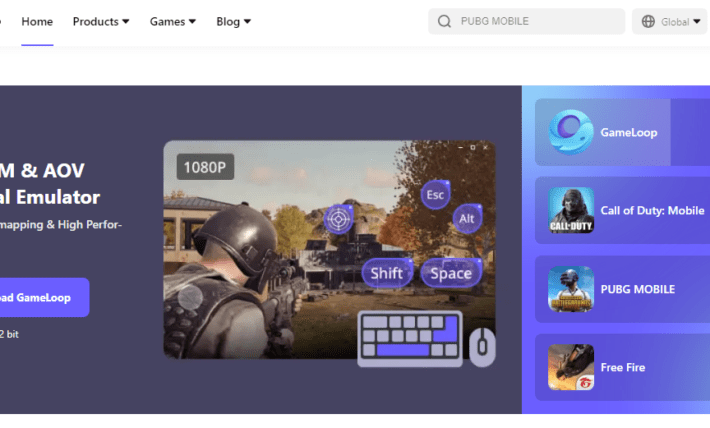Best Graphics Settings for Stygian: Outer Gods (Max FPS Guide)
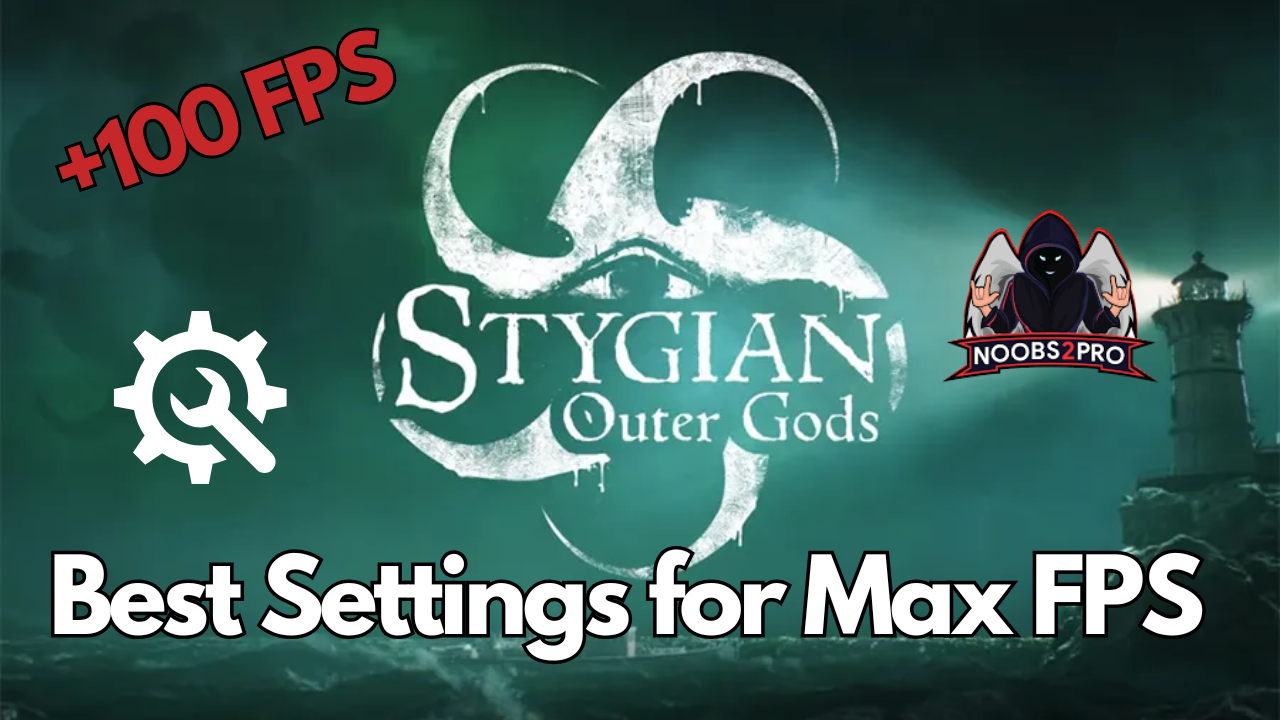
Stygian: Outer Gods delivers a deeply atmospheric horror experience, but that eerie immersion can suffer from poor performance—especially on mid-tier systems. To help you maintain fluid gameplay in such a dark and gritty world, we’ve broken down the best graphics settings for maximum FPS and smooth visuals. Whether you’re creeping through shadows or fleeing ancient evils, these tweaks will keep your framerate steady.
—
Recommended Graphics Settings for Stygian: Outer Gods
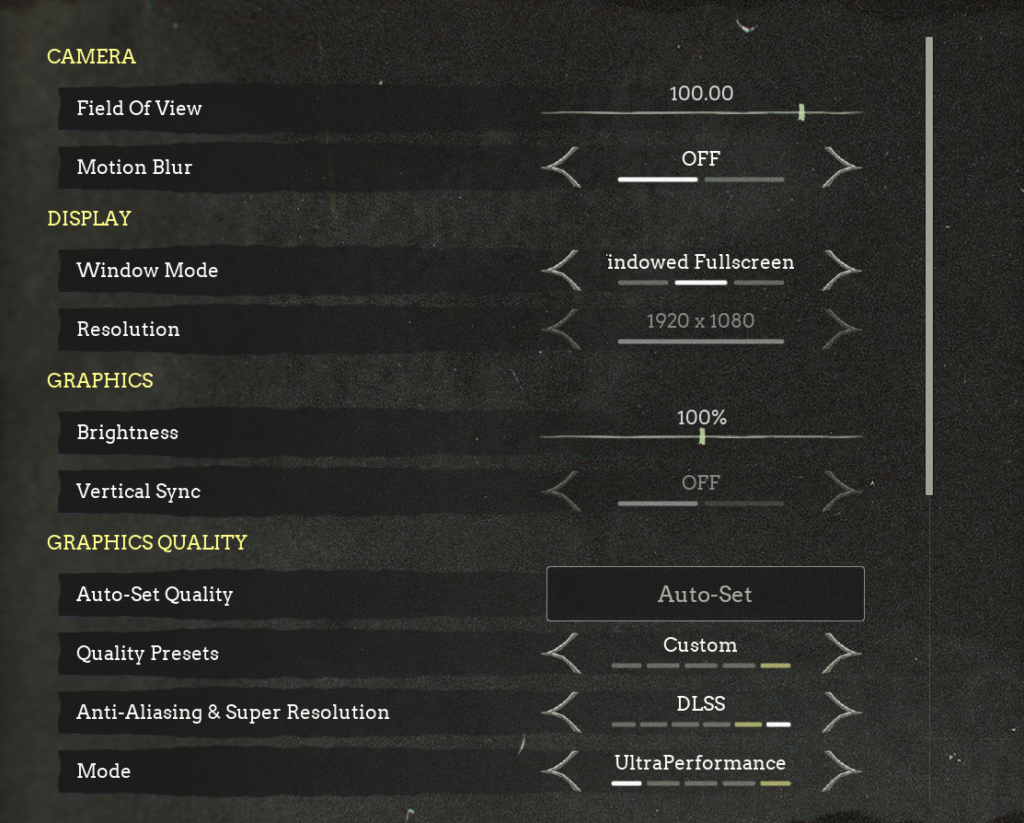
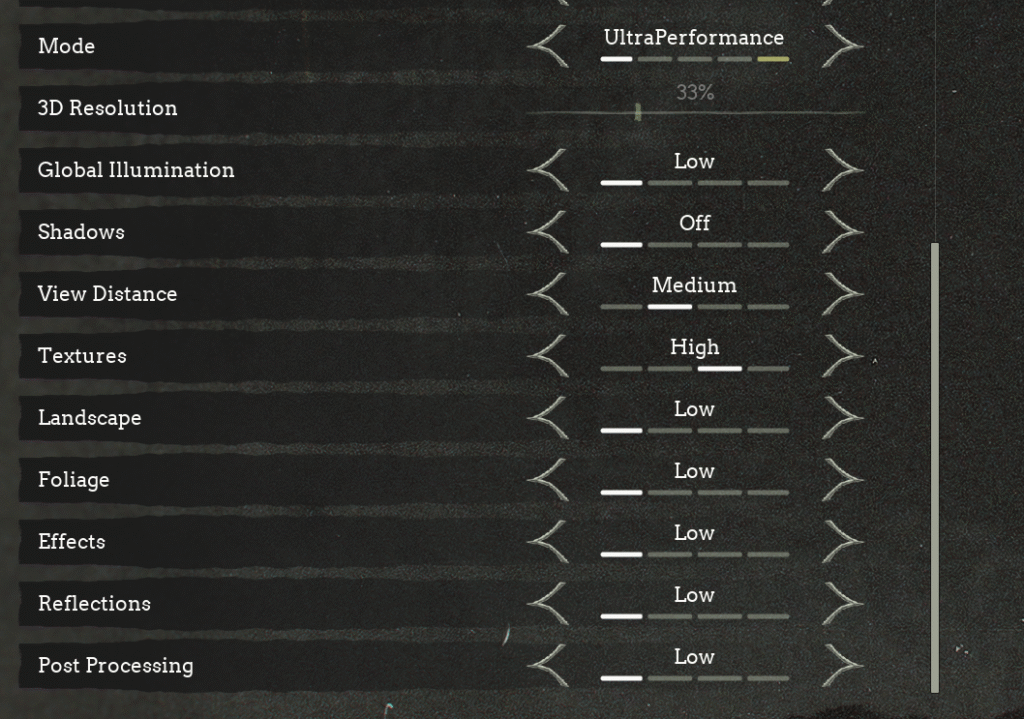
Display & Camera Settings:
| Setting | Recommended Value | Notes |
|---|---|---|
| Field of View | 100.00 | Wide FOV helps with visibility in tight corridors |
| Motion Blur | Off | Disabling it improves clarity and reduces strain |
| Window Mode | Windowed Fullscreen | Balances performance and fast alt-tabbing |
| Resolution | 1920×1080 | Standard for most setups |
| Brightness | 100% | Adjust based on personal preference or monitor |
| Vertical Sync | Off | Prevents input lag — prefer G-Sync/FreeSync if available |
Graphics Quality Settings:
| Setting | Value | Why You Should Use It |
|---|---|---|
| Auto-Set Quality | Custom | Gives full manual control over all settings |
| Quality Presets | Custom | Needed to fine-tune performance per system |
| Anti-Aliasing & Super Resolution | DLSS | DLSS boosts FPS significantly without major visual loss |
| DLSS Mode | UltraPerformance | Great for low-end GPUs, ensures very high framerates |
| 3D Resolution | 33% | Prioritizes performance—looks acceptable in-game |
| Global Illumination | Low | Reduces lighting overhead for smoother gameplay |
| Shadows | Off | Big FPS gain—shadows are purely aesthetic in this game |
| View Distance | Medium | Keeps gameplay readable without overloading hardware |
| Textures | High | Keeps environments detailed without killing FPS |
| Landscape | Low | Simplifies distant terrain rendering |
| Foliage | Low | Lowers grass/tree clutter for better visibility & FPS |
| Effects | Low | Minimizes particles and unnecessary visual strain |
| Reflections | Low | Good trade-off for performance in indoor environments |
| Post Processing | Low | Disabling blur/bloom helps clarity and reduces stutter |
Additional Optimization Tips:
Adjust Texture Quality Based on Your FPS:
If you notice frame drops or stuttering, lower texture settings to Medium or Low. High textures look great but can be demanding on systems with limited VRAM (especially under 4GB).
Tweak 3D Resolution Dynamically:
A lower 3D Resolution boosts performance but reduces image clarity. Start at 33%, but feel free to raise it to 50–70% if you’re getting consistently high FPS.
Choose the DLSS Mode That Matches Your Hardware:
UltraPerformance is best for weak GPUs, but if you’re already getting stable FPS, consider switching to Performance or Balanced for a sharper image. Always test each mode to see which gives you the best FPS-to-clarity ratio.
- Update your NVIDIA/AMD drivers before launching.
- Enable Hardware-Accelerated GPU Scheduling (Windows Settings).
- Avoid using overlays like Discord, Steam FPS counter, or GeForce Experience.
- Use DLSS UltraPerformance especially on RTX 20/30/40 series cards.
- Cap FPS to your monitor refresh rate manually (via control panel) for consistency.
Final Tips:
- Update your NVIDIA/AMD drivers before launching.
- Turn on Hardware-Accelerated GPU Scheduling (via Windows Settings).
- Avoid overlays like Discord, Steam FPS counter, or GeForce Experience during gameplay.
- Cap your FPS to match your monitor’s refresh rate for smoother input response.
Stygian: Outer Gods runs best when you balance performance with visual intensity. By applying these settings, you’ll enjoy a smoother and more immersive horror experience—even if your hardware isn’t top-tier. Whether you’re chasing story threads or surviving against ancient horrors, these tweaks will keep your gameplay stable and fluid.