Best Graphics Settings for It Takes Two (Max FPS + Smooth Performance Guide)

It Takes Two is a beautifully designed co-op adventure full of creative levels and smooth mechanics. However, if you’re experiencing frame drops or lag, especially on mid-range systems, tweaking the graphics settings can make a huge difference. This guide breaks down the best settings to balance performance and visual quality, using tested values from in-game screenshots.
Display & Window Settings:
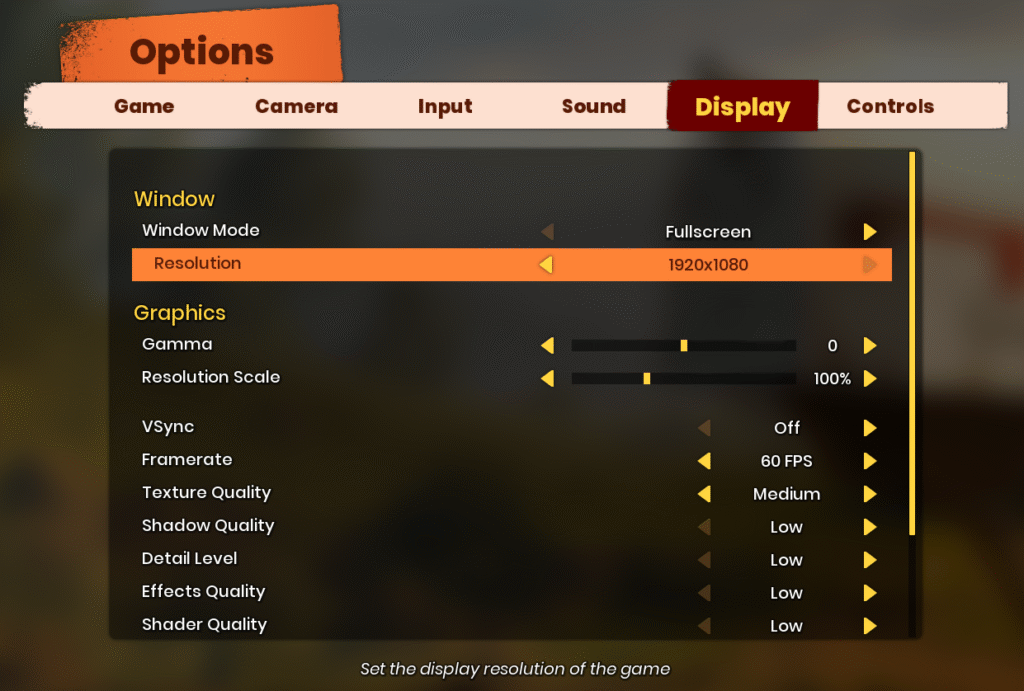
| Setting | Recommended Value | Notes |
|---|---|---|
| Window Mode | Fullscreen | Provides better stability and performance |
| Resolution | 1920×1080 | Ideal for clarity; lower to 1600×900 if needed |
| Resolution Scale | 100% | Reduce to 80–90% if you need a performance boost |
| VSync | Off | Prevents input lag; better for responsiveness |
| Framerate Limit | 60 FPS | Cap to monitor refresh rate or uncap if capable |
Graphics Settings:
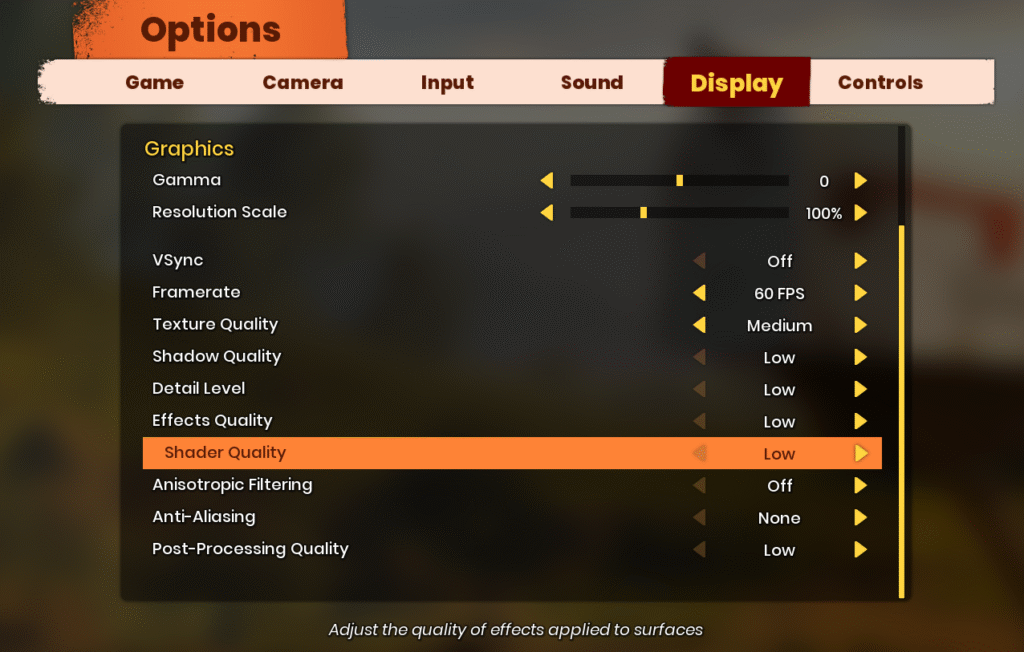
| Setting | Recommended Value | Reason |
|---|---|---|
| Texture Quality | Medium | Balances visual quality and memory usage |
| Shadow Quality | Low | Shadows are demanding; reducing them boosts FPS |
| Detail Level | Low | Cuts minor world detail to improve performance |
| Effects Quality | Low | Disables intensive particles (smoke, sparkles, etc.) |
| Shader Quality | Low | Reduces visual processing for surface effects |
| Anisotropic Filtering | Off | Saves GPU load with minimal visual loss |
| Anti-Aliasing | None | Slight jaggies are acceptable if FPS is your priority |
| Post-Processing Quality | Low | Disabling bloom/blur gives clearer visuals and smoother frames |
Optional Adjustments Based on FPS:
Texture Quality:
If your GPU has 4GB or more VRAM and you’re getting stable FPS, you can try setting Texture Quality to High for a sharper look. Lower it back to Medium if performance drops.
Resolution Scale:
Dropping resolution scale to 90% or 80% can offer a noticeable FPS gain without ruining visuals. It’s a great option for laptops or older systems.
DLSS (If Available via driver override):
If using an RTX GPU and you force-enable DLSS via control panel or third-party tools, select a DLSS Mode (UltraPerformance or Performance) depending on your real-time FPS. Not natively supported, but worth testing if you know how to enable it.
Final Performance Tips:
- Close unnecessary apps like Chrome, Discord, or OBS while gaming
- Update your GPU drivers regularly (NVIDIA/AMD)
- Use an SSD for faster level loading and less asset pop-in
- Enable Hardware-Accelerated GPU Scheduling in Windows 10/11
By applying these optimized graphics settings for It Takes Two, you’ll enjoy a smoother, more stable co-op experience without sacrificing the game’s charm. Whether you’re solving puzzles or battling mini-bosses, staying above 60 FPS makes the journey far more enjoyable.


