Best Graphics Settings for Goldilock One: BOSS ARENA (FPS Boost Guide)

Goldilock offers a gritty post-apocalyptic experience, but its performance can suffer if you’re not using the right graphics settings—especially on mid-range or older hardware. In this guide, we’ll walk you through the best configuration to maximize your FPS while maintaining decent visual clarity. These settings are tested for stability, responsiveness, and smooth performance.
—
Recommended Graphics Settings for Goldilock:
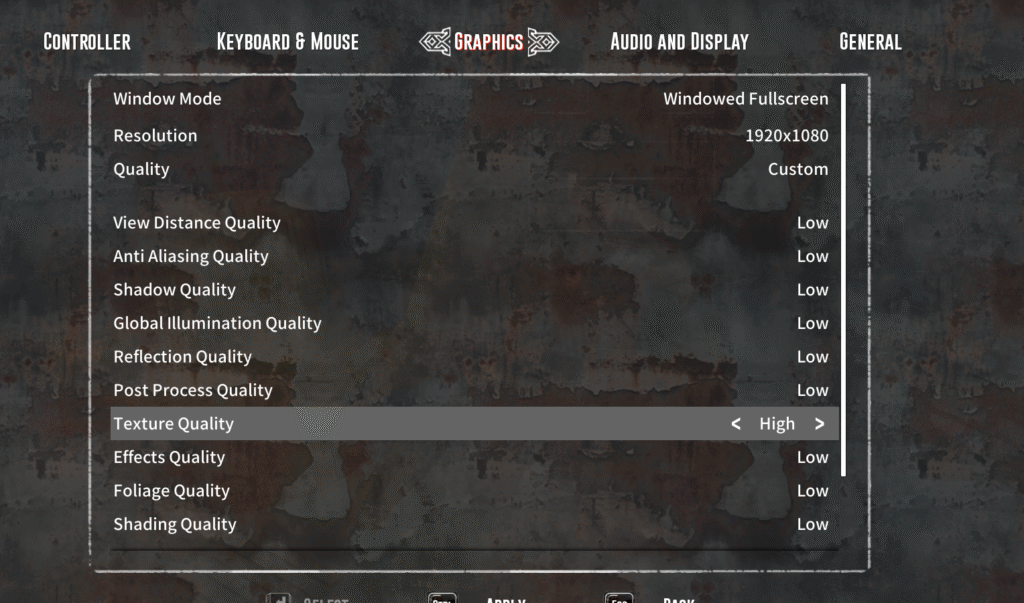
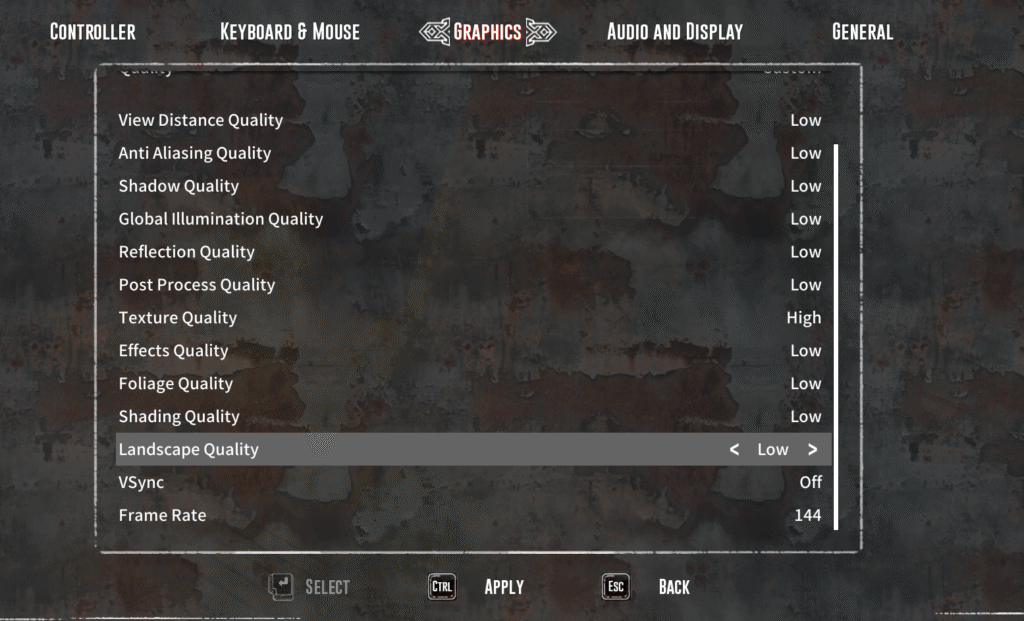
These settings are ideal for most systems aiming for high frame rates without severe image degradation.
Graphics Tab Settings:
- Window Mode: Windowed Fullscreen (best for alt-tabbing and reduced input lag)
- Resolution: 1920×1080
- Quality Preset: Custom
Individual Settings Breakdown:
| Setting | Recommended Value | Notes |
|---|---|---|
| View Distance Quality | Low | Reduces far-object rendering; minimal impact on gameplay |
| Anti-Aliasing Quality | Low | Smooth edges have minimal benefit in a gritty, stylized game |
| Shadow Quality | Low | Major FPS drain — set to low unless playing on a high-end GPU |
| Global Illumination Quality | Low | Lower lighting bounce processing without killing overall visuals |
| Reflection Quality | Low | Turn down to avoid frame drops in water or metallic surfaces |
| Post Process Quality | Low | Effects like blur or bloom — skip them for better clarity and speed |
| Texture Quality | High | Improves object detail without heavy performance impact |
| Effects Quality | Low | Disables high-cost particle effects (smoke, explosions) |
| Foliage Quality | Low | Less detailed grass and trees boosts performance in outdoor zones |
| Shading Quality | Low | Reduces ambient occlusion, freeing up resources |
| Landscape Quality | Low | Keeps environment rendering basic and efficient |
| VSync | Off | Prevents input delay and FPS caps — use G-Sync/FreeSync instead |
| Frame Rate | 144 | Set to your monitor refresh rate for the smoothest experience |
Additional Notes on Performance Settings
Adjust Texture Quality Based on FPS:
While High textures offer more detail, they can cause slowdowns on GPUs with less than 4GB of VRAM. If you experience hitching or frame drops, lower textures to Medium or even Low until performance stabilizes.
Fine-Tune 3D Resolution (If Available):
Some builds of Goldilock may support 3D Resolution Scaling (often listed under resolution scale). Dropping this to 70% or 50% significantly improves FPS, especially on integrated GPUs or laptops. Increase it if your FPS is already high and you want sharper visuals.
Choose DLSS Mode Based on FPS (If Supported):
If your system includes an NVIDIA RTX card and Goldilock supports DLSS, use:
- UltraPerformance: For maximum FPS on weak GPUs
- Performance or Balanced: For better visual quality if FPS is stable
- Always experiment in-game and check your FPS after applying changes to pick the right DLSS level
Tips for Even More Performance:
- Keep GPU drivers up to date (NVIDIA/AMD)
- Use an SSD for faster load times and smoother asset streaming
- Disable overlays (Discord, Steam FPS, GeForce Experience)
- Enable Hardware-Accelerated GPU Scheduling in Windows
- Run the game in Game Mode (via Windows Settings)
These optimized graphics settings for Goldilock strike a balance between performance and visual clarity, making them ideal for both casual play and long survival sessions. Whether you’re exploring the wastelands on a gaming laptop or braving the horrors on a mid-range desktop, these tweaks will help ensure your framerate stays smooth and steady—even in the toughest environments.


